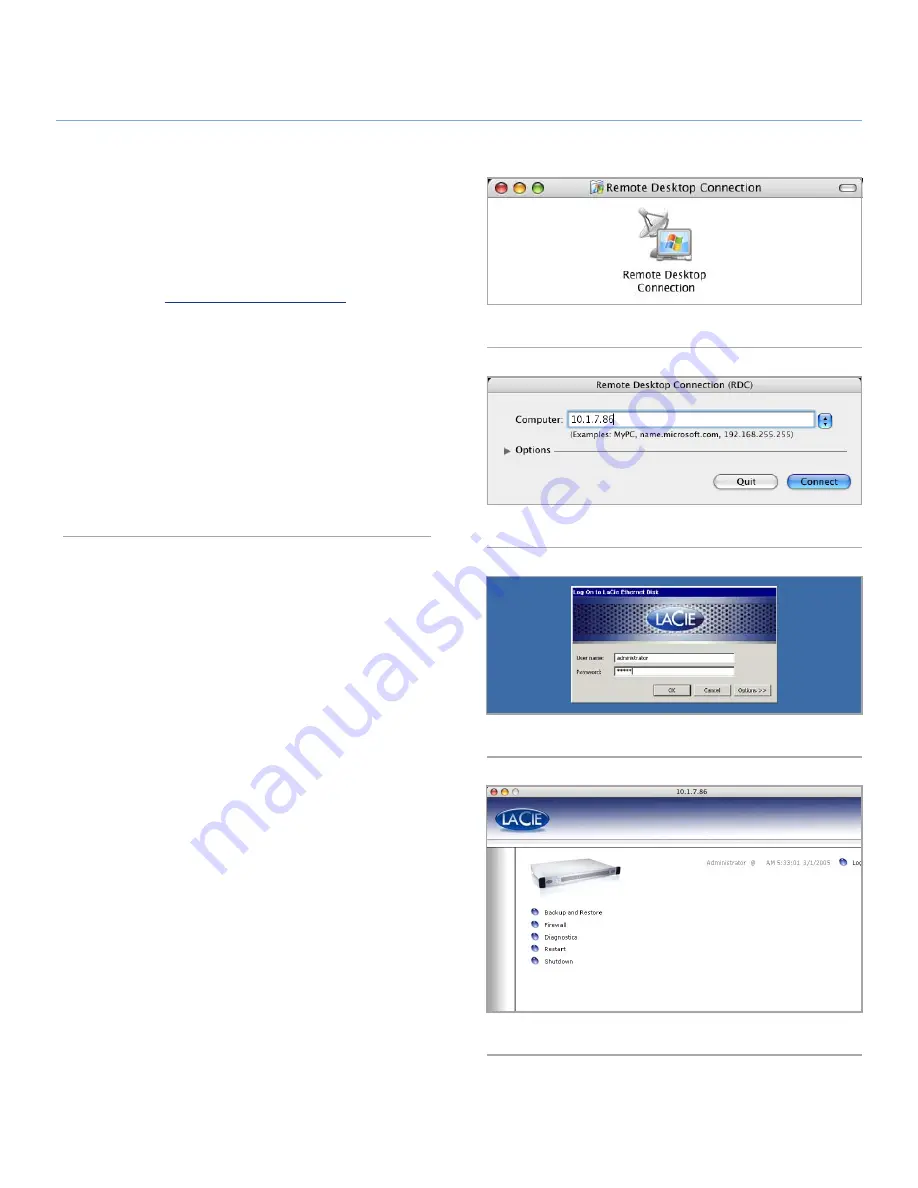
LaCie Ethernet Disk
Using the LaCie Shell
User Manual
page 46
11.2. Accessing the LaCie Shell
Using Remote Desktop for
Mac OS X
First, download and install the Remote Desktop client from Mi-
crosoft’s website:
http://www.microsoft.com/mac
.
1.
Locate the installation folder and double-click on the
Remote
Desktop Connection
icon (
Fig. 58
).
2.
In the Remote Desktop Connection dialog Computer field en-
ter the IP address of the LaCie Ethernet Disk, and click
Con-
nect (
Fig. 59
)
.
3.
In the LaCie Log On dialog Type in the Administrator user-
name and password, and click
OK (
Fig. 60
)
.
The LaCie Shell then appears (
Fig. 61
).
Fig. 58
Fig. 59
Fig. 60
Fig. 61






























