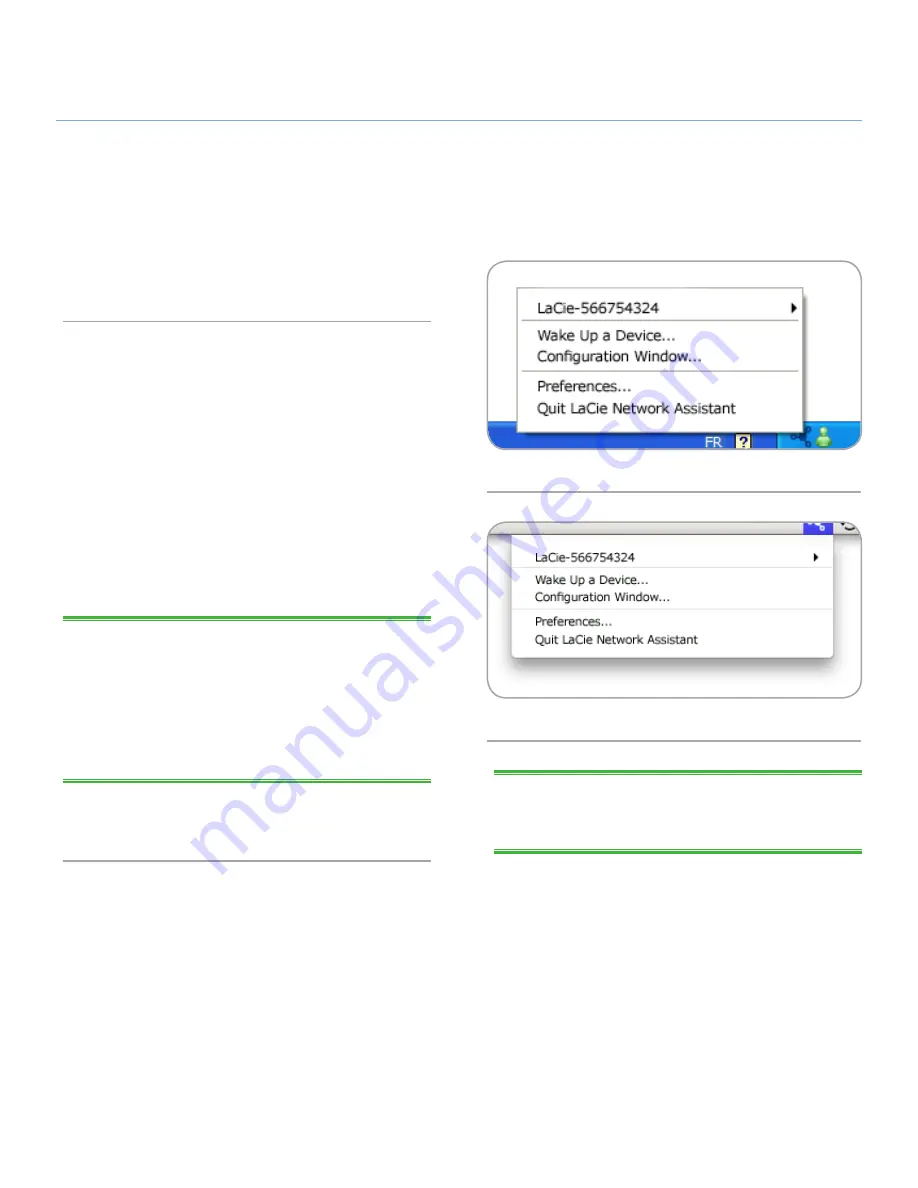
LaCie Ethernet Disk
Accessing the Ethernet Disk Over the Network
User Manual
page 17
TECHNICAL NOTE:
If you have just turned on the LaCie Eth-
ernet Disk, it may take a few minutes for the server to show up in
the network.
6. Accessing Your Ethernet Disk Over the Network
Use LaCie Network Assistant to access your shared folder(s) (see
section
5.1. Connecting Using LaCie Network Assistant
).
6.1. Accessing Shared Folders
When your computer is connected to your local area network,
LaCie Network Assistant will help you quickly connect to the
shared folder(s) on your LaCie Ethernet Disk.
To access shared folders (all users):
1.
Run the LaCie Network Assistant (LNA). Click on the LNA icon
in the system tray (Windows users,
Fig. 15
) or menu bar (Mac
users
Fig. 16
).
2.
Select
Share
(default) or the name of any other share you
have created from the LNA menu. The share will open in a
Windows Explorer or Mac Finder window.
TECHNICAL NOTE:
You may need to enter the username and
password for “share.” The defaults are:
Login:
administrator
Password:
admin
Your system may remember this information and might not ask for
it during the same session.
3.
Simply drag and drop files to and from this window, just like
a regular folder.
Fig. 15
Fig. 16






























