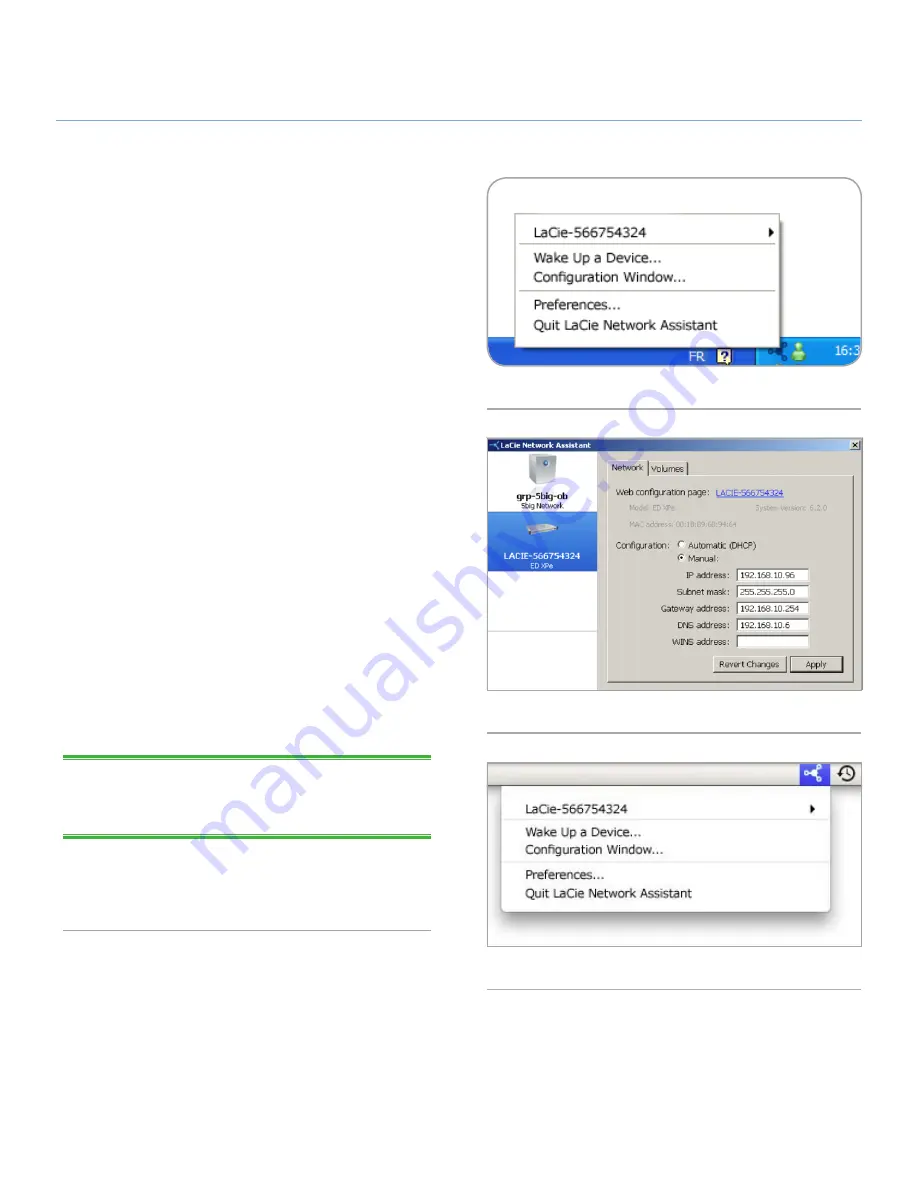
LaCie Ethernet Disk
Configuring Your LaCie Ethernet Disk
User Manual
page 15
5.2. Configuring the LaCie Ethernet
Disk on a Network Without a
DHCP Server
Most home networking routers are DHCP servers, meaning the
router assigns an IP address to all devices on the network to
allow devices to find each other. If your network does not have
DHCP server, you may need to manually assign your LaCie Eth-
ernet Disk an IP address and other network information.
The easiest way to modify your LaCie Ethernet Disk’s network
configuration is to use the LaCie Network Assistant. See section
5.1. Connecting Using LaCie Network Assistant
for information
on installing the network configuration software.
1.
Start LaCie Network Assistant (see section
5.1. Connecting
Using LaCie Network Assistant
).
2.
Windows Users:
Click on the LaCie Network Assistant icon
in the system tray and select
Configuration Window...
(
Fig. 08
). The LaCie Network Assistant Configuration window
opens (
Fig. 09
).
Mac users
: Click on the LaCie Network Assistant icon in the
menu bar and select
Network Configuration
... (
Fig. 10
).
The LaCie Network Assistant Configuration window opens
(
Fig. 09
).
3.
Click the
Network
tab.
4.
Select
Manual
.
TECHNICAL NOTE:
If the fields (IP address, Subnet mask, etc.)
are filled when
Automatic (DHCP)
is selected, you do not need
to make manual settings. Leave
Automatic
selected.
5.
Modify the network settings to work with your network.
6.
Click
Apply
.
Fig. 08
Fig. 09
Fig. 10






























