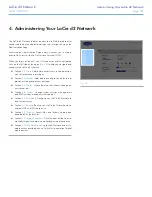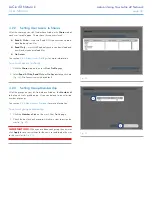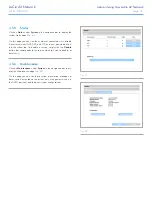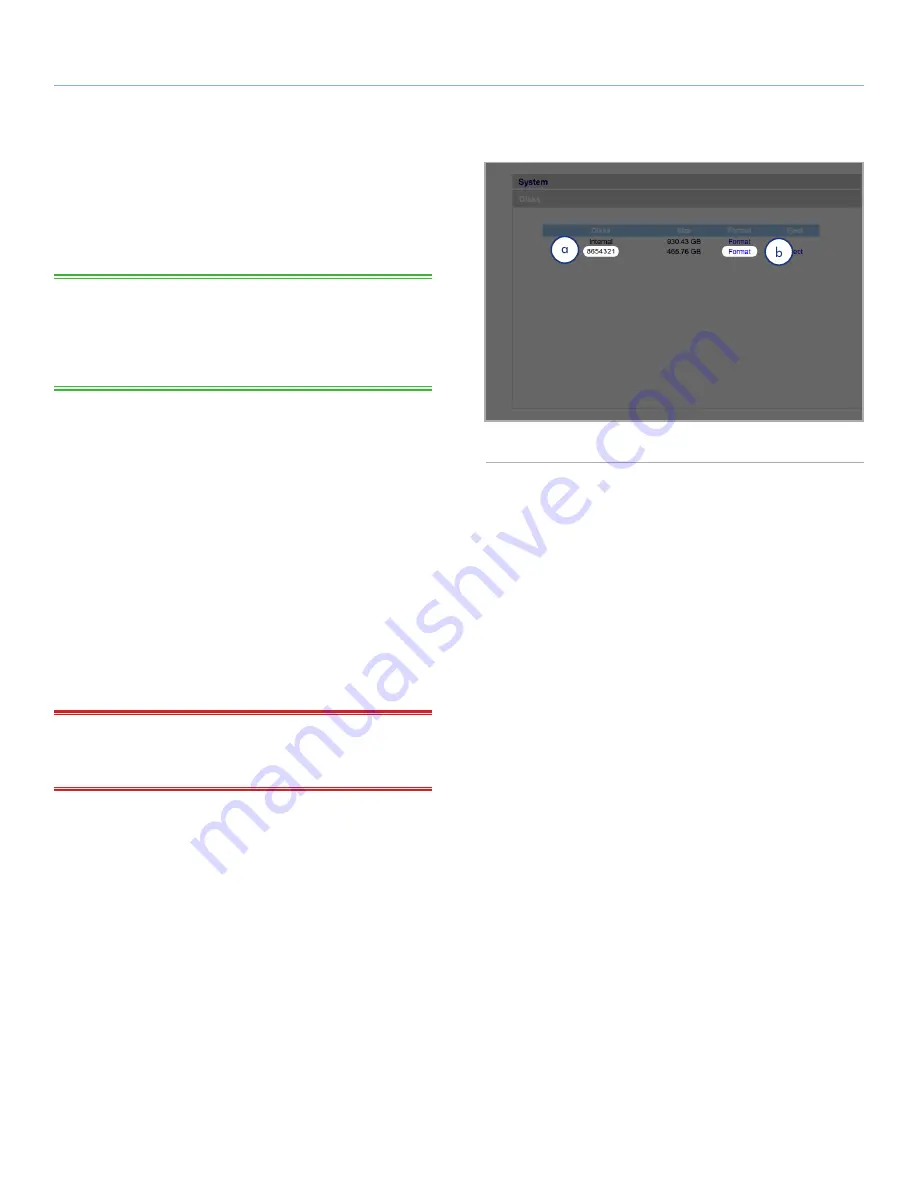
LaCie d2 Network
Administering Your LaCie d2 Network
User Manual
page 39
4.5.4. Disks
Attached external hard drives and their partitions appears as shares
on the Browse page. See section
3.1. Accessing Shared Folders
.
Attaching external disks expands the available storage capacity
through the network.
TECHNICAL NOTE:
When shares are created from partitioned ex-
ternal hard drive volumes, they are initially named with a series of
numbers and letters (a,
Fig. 57
). You can rename the shares on the
Shares page. The name of external drives will remain on the Shares
page even when the disk is not connected.
Once the drive is recognized, users can be assigned access just like
other shares (by default, users will have read/write access). See sec-
tion
4.2. Users
.
Formatting External Disks
In order to use an external drive to back up the d2 Network, it must
be formatted in FAT32 (4GB file size limitation), FAT (2GB file size
limitation), HFS+, EXT3, EXT2, REISERFS or XFS. NTFS volumes
cannot be used to back up the d2 Network because this file system
format is read-only when connected to the d2 Network.
It is possible to format external volumes into the XFS file system using
the d2 Network Web Administration pages. To format disks in XFS
from the Web Administration pages, click System > External disks
and click the
Format disk
button (b,
Fig. 57
). The disk will subse-
quently become available for backups. See
4.7. Backup
for details.
IMPORTANT INFO:
After reformatting a disk, you may have to
reboot the d2 Network and/or the USB hard drive in order for it to
be recognized by the system.
continued on the next page
Fig. 57