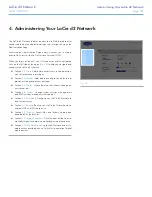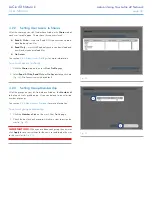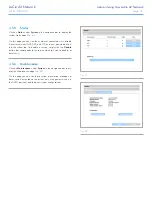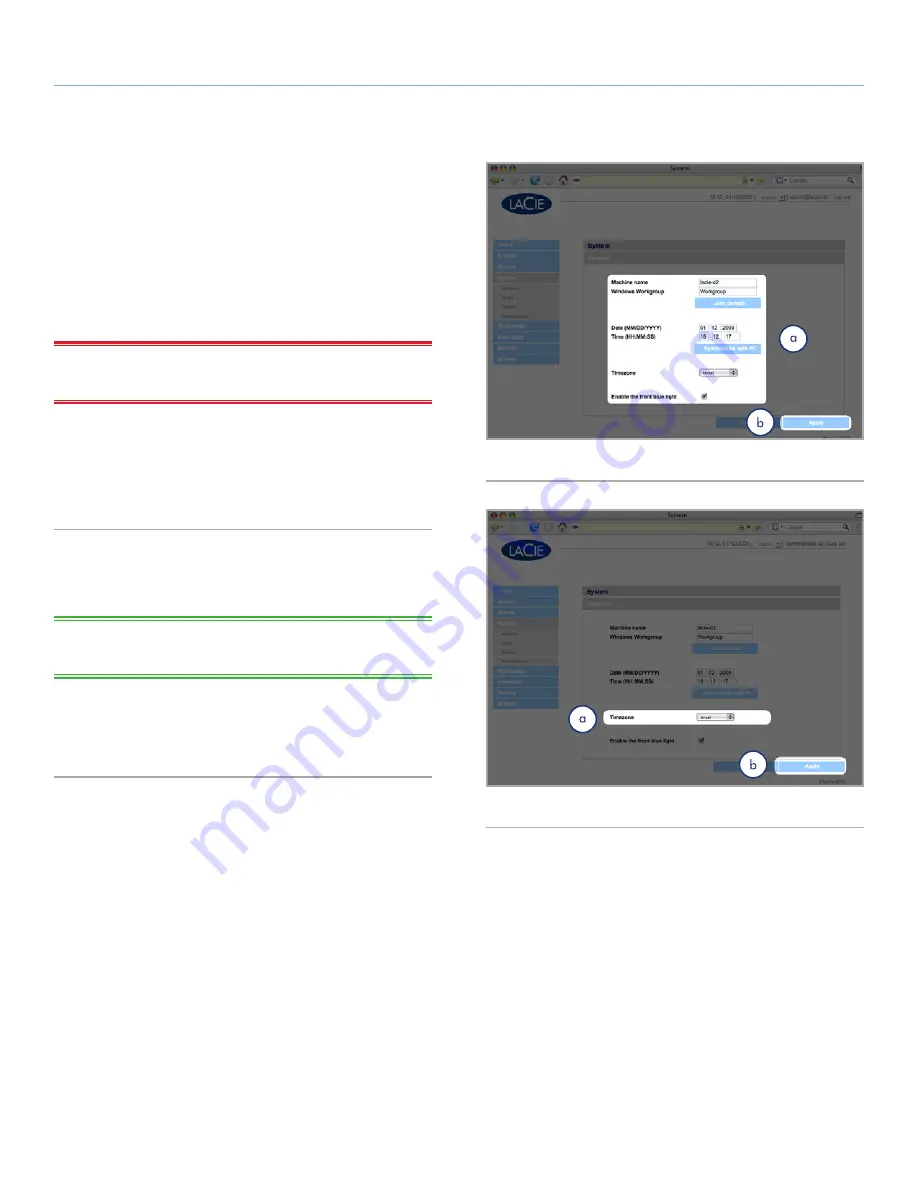
LaCie d2 Network
Administering Your LaCie d2 Network
User Manual
page 37
4.5.2. Configuration
Click on the
System
link in the navigation bar to open the Configu-
ration page. This page displays basic information about the d2 Net-
work including the Machine name, the Windows workgroup, time
zone and date and time (a,
Fig. 52
).
To change the machine name,
highlight the machine name (“La-
Cie-d2 Network” by default), delete it and enter a new name. Click
Apply
(b,
Fig. 52
)
IMPORTANT INFO:
The machine name can only contain the fol-
lowing characters ‘a-z’, ‘A-Z’, ‘0-9’, ‘-’ and must begin with a letter.
To change the Windows workgroup,
highlight the workgroup
name, delete it and enter a new name. Click
Apply
(b,
Fig. 52
).
Click the
Enable the front blue light
checkbox to toggle the light
on or off.
To change the time zone,
click on the current time zone location
to activate the time zone drop-down menu (a,
Fig. 53
) and select a
location in your time zone. Click
Apply
(b,
Fig. 53
).
TECHNICAL NOTE:
The d2 Network has a 30-minute time-out
cycle.
To change the date and time,
select a time zone and click the
Synchronize with PC
button. The date and time will automatically
synchronize with your computer. Click
Apply
(b,
Fig. 53
).
Fig. 53
Fig. 52