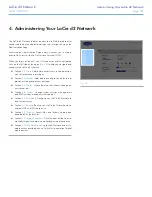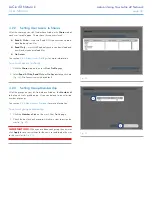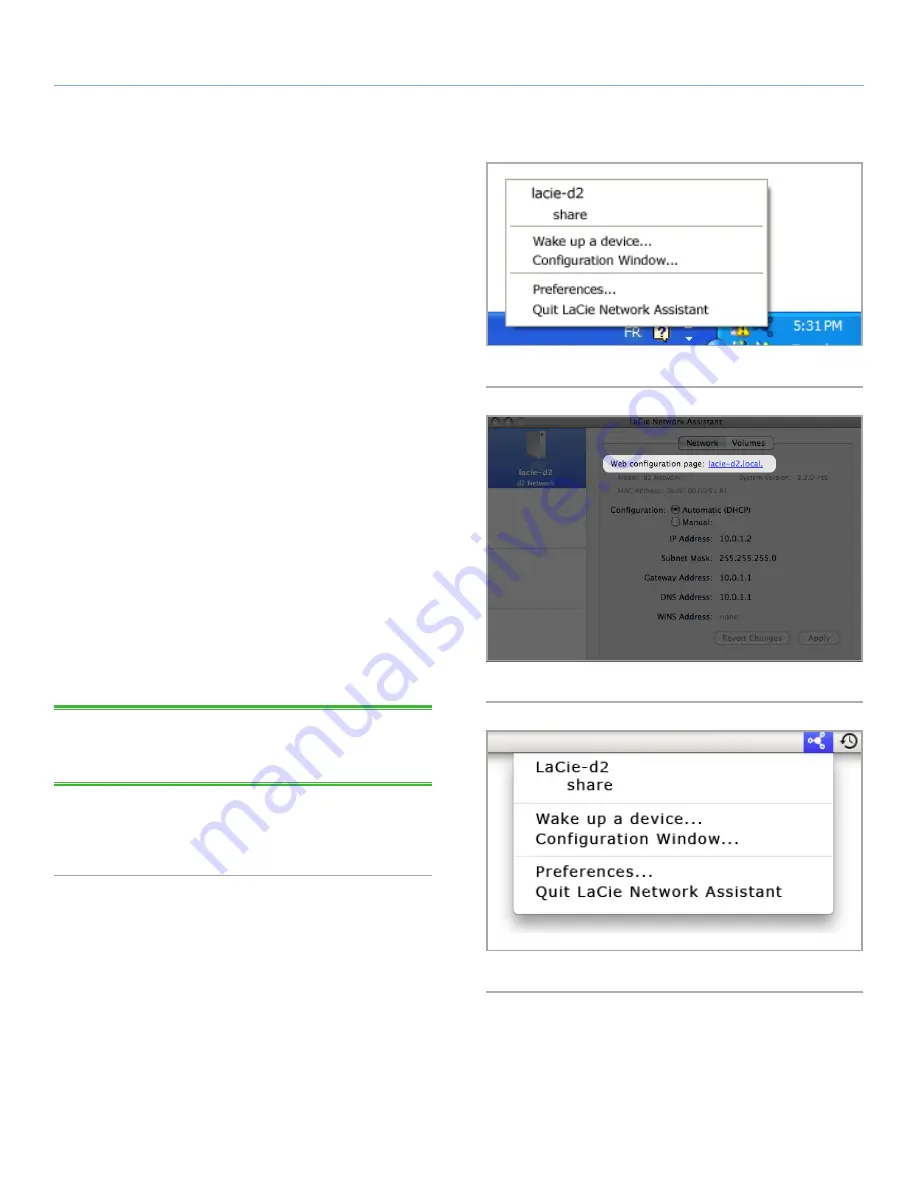
LaCie d2 Network
Setting Up Your LaCie d2 Network
User Manual
page 16
2.4. Configuring the LaCie d2
Network on a Network Without
a DHCP Server
Most home networking routers are DHCP servers, meaning the
router assigns an IP address to all devices on the network to allow
devices to find each other. If your network does not have DHCP
server, you may need to manually assign your LaCie d2 Network an
IP address and other network information.
The easiest way to modify your LaCie d2 Network’s network configu-
ration is to use the LaCie Network Assistant. See section
2.3. Con-
necting Using LaCie Network Assistant
for information on installing
the network configuration software.
1. Start LaCie Network Assistant (see section
2.3. Connecting Us-
ing LaCie Network Assistant
).
2.
Windows Users:
Click on the LaCie Network Assistant icon
in the system tray and select
Configuration Window...
(
Fig.
12
). The LaCie Network Assistant Configuration window opens
(
Fig. 13
).
Mac users
: Click on the LaCie Network Assistant icon in the
menu bar and select
Network Configuration
... (
Fig. 14
). The
LaCie Network Assistant Configuration window opens (
Fig. 13
).
3. Click the
Network
tab.
4. Select
Manual
.
TECHNICAL NOTE:
If the fields (IP address, Subnet mask, etc.) are
filled when
Automatic (DHCP)
is selected, you do not need to make
manual settings. Leave
Automatic
selected.
5. Modify the network settings to work with your network.
6. Click
Apply
.
Fig. 12
Fig. 13
Fig. 14