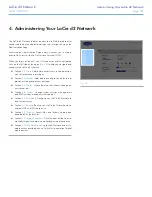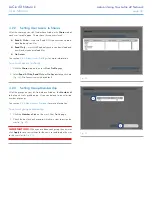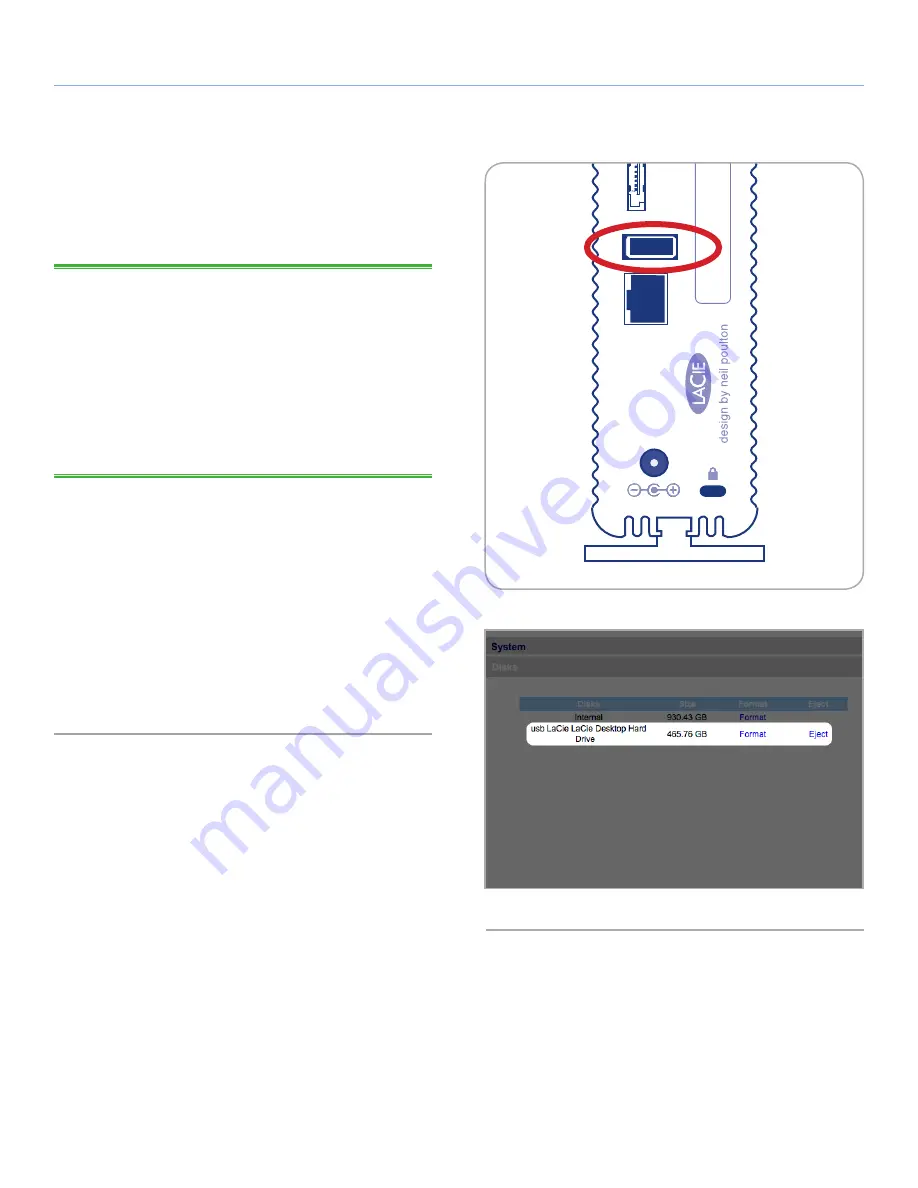
LaCie d2 Network
Accessing & Managing Files
User Manual
page 24
3.4. Connecting an External Hard Disk
You can connect an external USB or eSATA hard disk to back up the
data on your LaCie d2 Network or as a way to add storage capac-
ity. Connected hard disks are accessed similarly to shared folders.
TECHNICAL NOTE:
External hard disks must be formatted in one of
the supported systems in to mount on the LaCie d2 Network: FAT32,
NTFS, HFS+, EXT3, REISERFS or XFS.
In order to use an external hard drive to back up the d2 Network, the
drive must be formatted in one of the file formats listed above,
with
the exception of NTFS
. NTFS volumes cannot be used to back up
the d2 Network because this file system format is read-only when
connected to the d2 Network. External drives can be formatted to
XFS through the Web administration page. For details, see
4.5.4.
Disks
.
To connect an external hard disk:
1. Turn on your LaCie d2 Network.
2. Turn on the external hard disk (if it has a power button) and
connect its USB or eSATA cable to the USB or eSATA port on the
back of the LaCie d2 Network (
Fig. 24
).
3. In the Web Administration Page, click
System
and then on the
Disks
tab.
The external hard drive will be listed (
Fig. 25
). For more information,
see
4.5.4. Disks
.
Fig. 24
Fig. 25