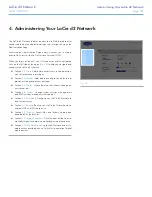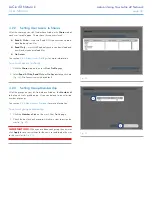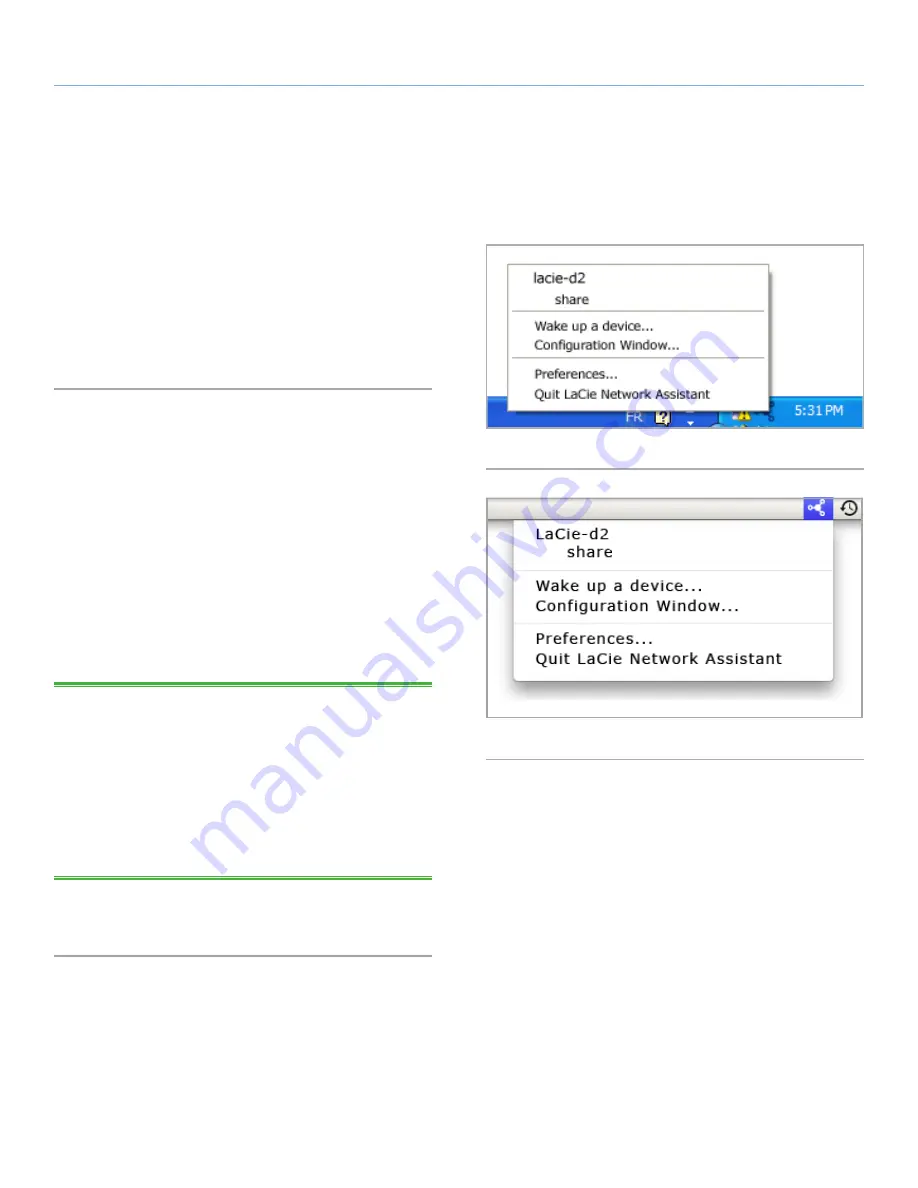
LaCie d2 Network
Accessing & Managing Files
User Manual
page 18
3. Accessing & Managing Files
Use LaCie Network Assistant to access your shared folder(s) (see
section
2.3. Connecting Using LaCie Network Assistant
).
You can also connect an external hard drive to use as a backup
for your LaCie d2 Network or as additional storage. External drives
appear as separate shares and are accessible by anyone on the
network. For details, see
3.4. Connecting an External Hard Disk
.
3.1. Accessing Shared Folders
When your computer is connected to your local area network, La-
Cie Network Assistant will help you quickly connect to the shared
folder(s) on your LaCie d2 Network.
To access shared folders (all users):
1. Run the LaCie Network Assistant (LNA). Click on the LNA icon
in the system tray (Windows users,
Fig. 15
) or menu bar (Mac
users,
Fig. 16
).
2. Select
Share
(default) or the name of any other share you have
created from the LNA menu. The share will open in a Windows
Explorer or Mac Finder window.
TECHNICAL NOTE:
You may need to enter the username and
password for “share.” The defaults are:
Username:
admin
Password:
admin
Your system may remember this information and might not ask for it
during the same session.
See section
4.2.6. Editing User Accounts
for information on changing
the User account information.
3. Simply drag and drop files to and from this window, just like a
regular folder.
Fig. 15
Fig. 16