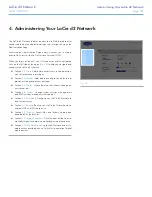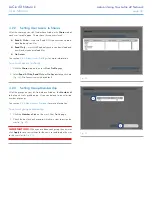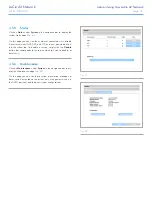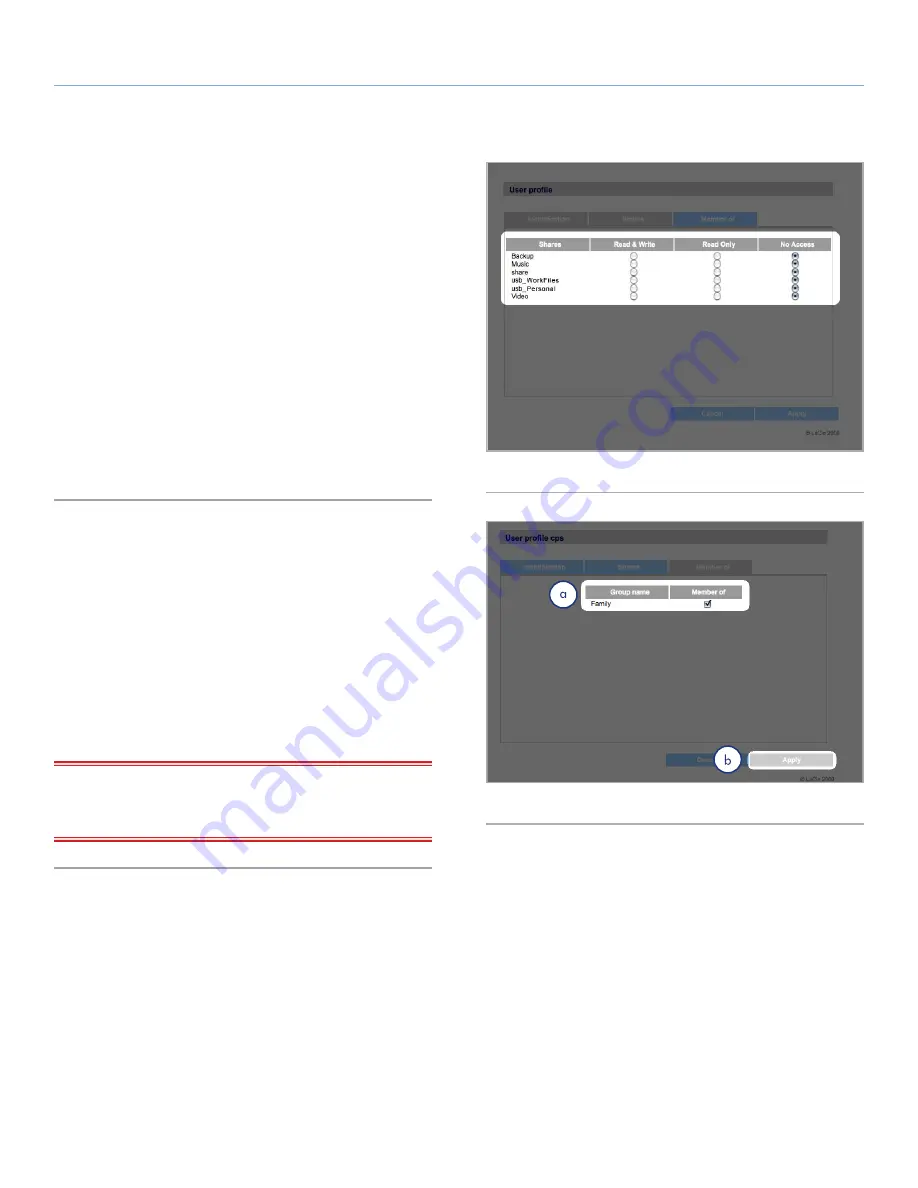
LaCie d2 Network
Administering Your LaCie d2 Network
User Manual
page 30
4.2.2. Setting User Access to Shares
All of the shares on your d2 Network are listed on the
Shares
tab of
each user’s profile page. Shares have three access levels:
✦
Read & Write –
users with Read & Write access can upload,
download and view files
✦
Read Only –
users with Read only access can download and
view files but cannot upload files
✦
No Access
See section
4.2.4. About Access Privileges
for more information.
To set user access to shares:
1. Click the
Shares
tab on the user’s
User Profile
page.
2. Select
Read & Write
,
Read Only
or
No Access
for each share
(
Fig. 36
). No Access is selected by default.
4.2.3. Setting Group Membership
All of the groups on your d2 Network are listed on the
Member of
tab of each user’s profile page. Users can belong to an unlimited
number of groups.
See section
4.2.4. About Access Privileges
for more information.
To set user group membership:
1. Click the
Member of
tab on the user’s User Profile page.
2. Check the box for each group to which you want to assign the
user (a,
Fig. 37
).
IMPORTANT INFO:
When you are done configuring the new user
click
Apply
to save your settings for the new user and to add the user
to the users list (b,
Fig. 37
).
Fig. 36
Fig. 37