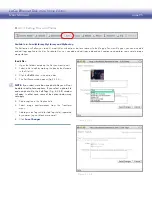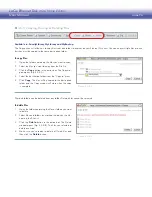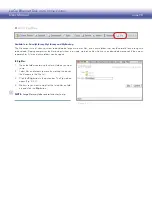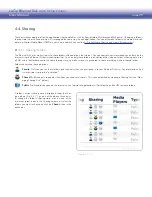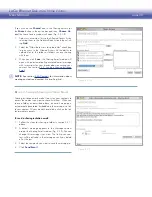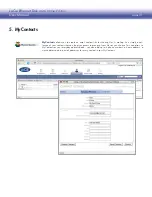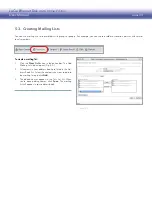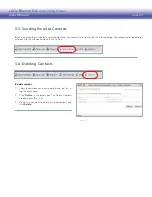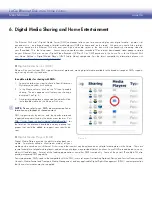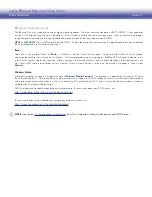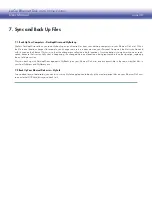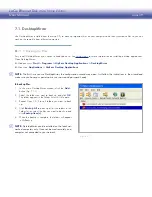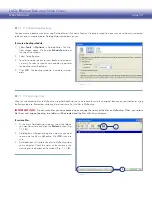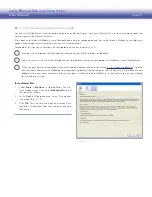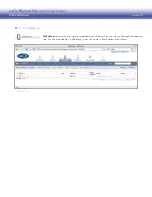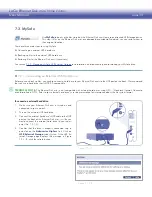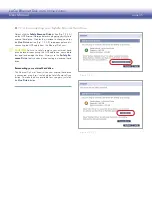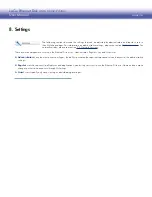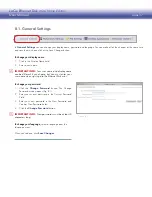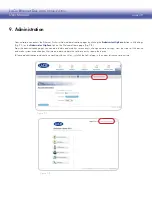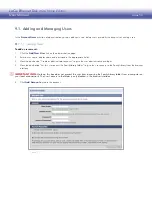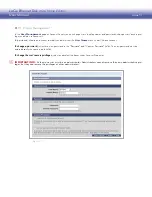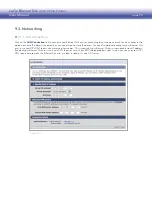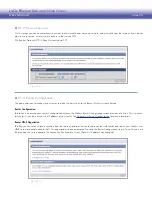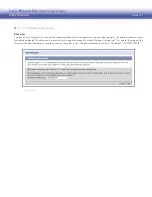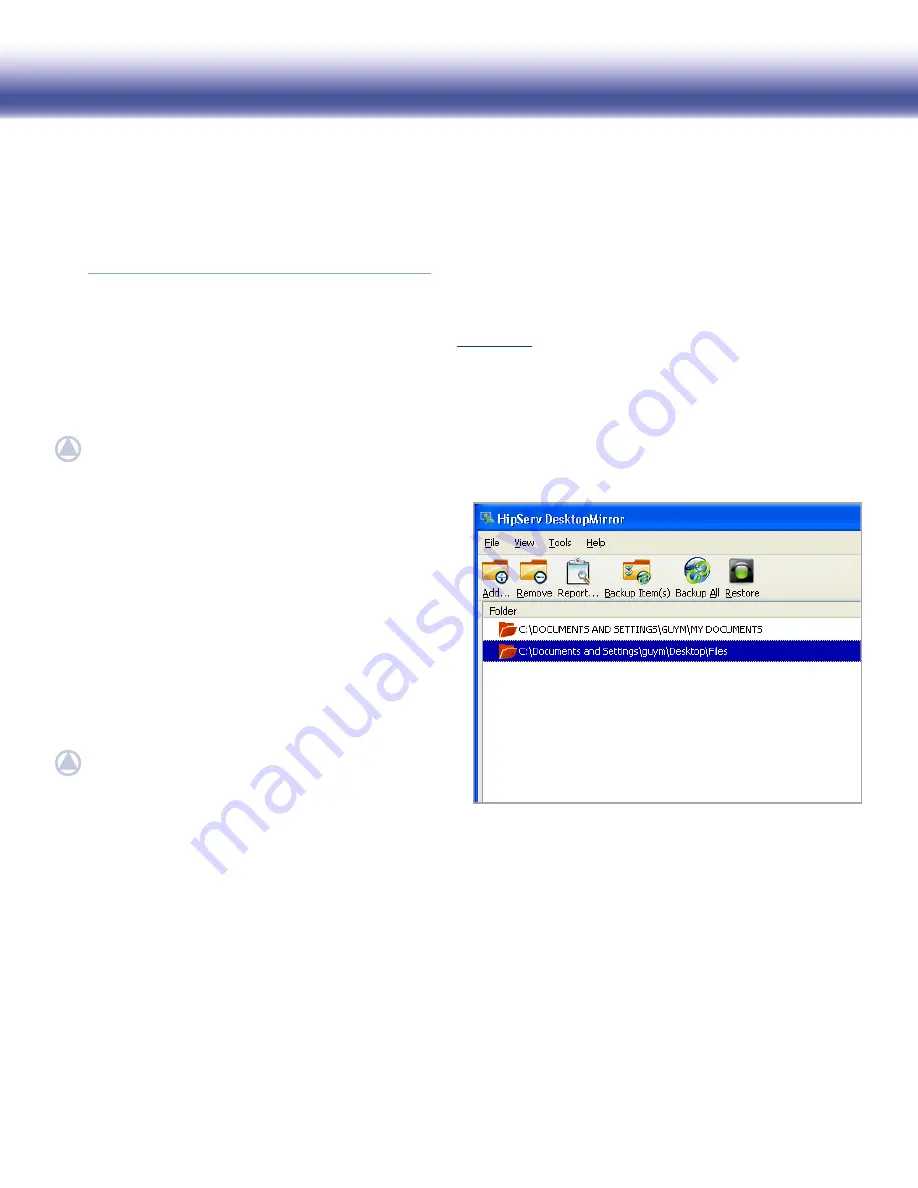
LaCie Ethernet Disk mini
Home Edition
User Manual
page 39
7.1. DesktopMirror
Use DesktopMirror, installed from the setup CD, to back up important files on your computers and then synchronize files so you can
work on the same file from different computers.
7.1.1. Backing Up Files
■
First, install DesktopMirror if you haven’t already done so. See
Setup Step 4
for more information on installing desktop applications.
Open DesktopMirror:
Windows users:
❖
Start > Programs > HipServ Desktop Applications > DesktopMirror
Mac users:
❖
Applications > HipServ Desktop Applications
NOTE:
The first time you use DesktopMirror, the configuration wizard may open. Just follow the instructions in the wizard and
make sure you have your portal name, user name and password handy.
To back up files:
In the main DesktopMirror window, click the
1.
Add…
button (Fig. 7.1.1).
Select the folder you want to back up and click
2.
OK
.
The folder appears in the Folder list with its file path.
Repeat Steps 1 & 2 for all folders you want to back
3.
up.
Click
4.
Backup All
to back up all of the folders in the
Folder list, or select the files you want to back up and
click
Backup Item(s)
.
When the backup is complete, the folders will appear
5.
in MyBackup.
NOTE:
DesktopMirror can be installed on the local net-
worked computers only. It cannot be used remotely on a
computer not connected to your network.
Figure 7.1.1