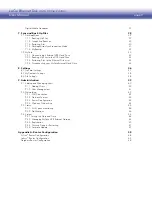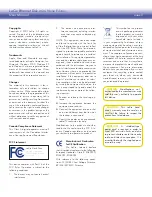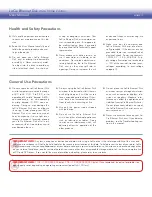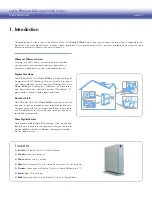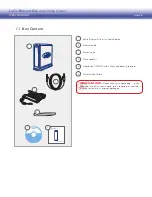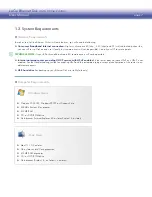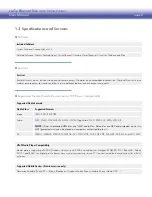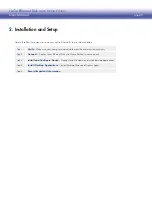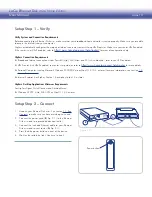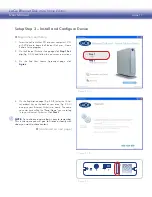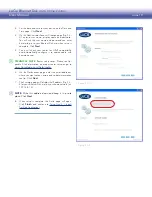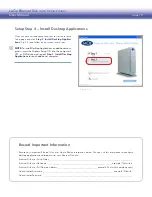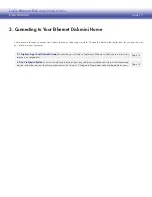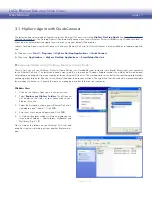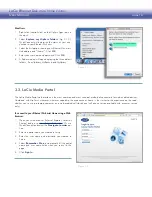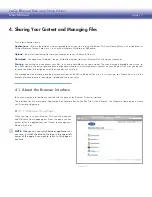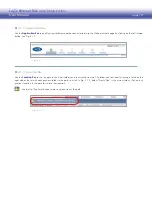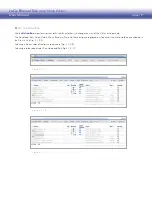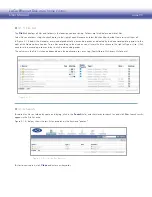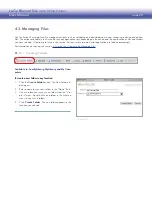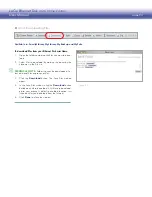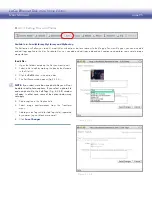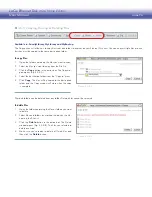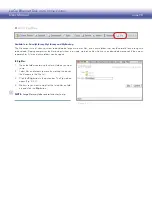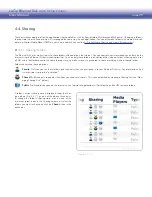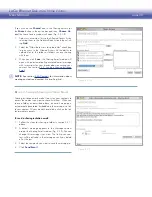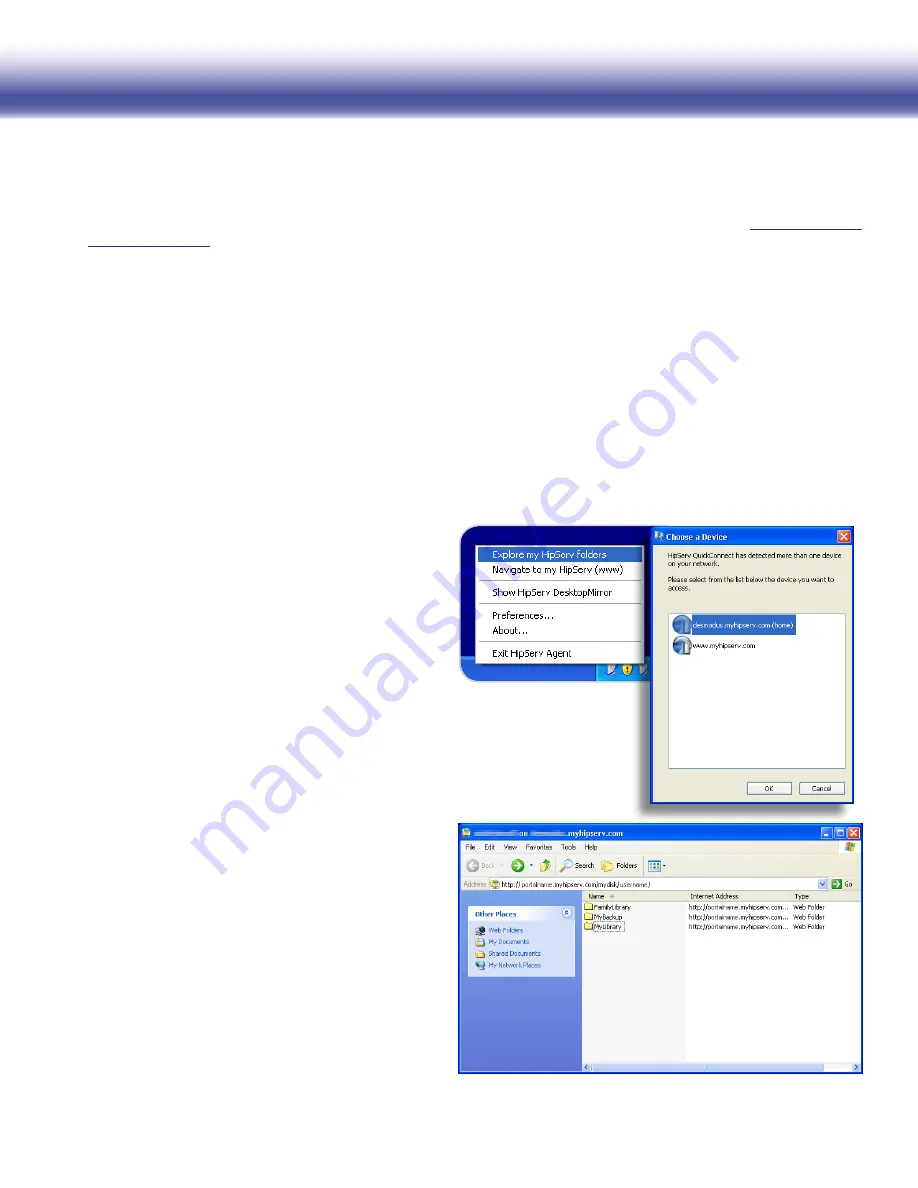
LaCie Ethernet Disk mini
Home Edition
User Manual
page 15
3.1. HipServ Agent with QuickConnect
The fastest and easiest method of connecting to your Ethernet Disk mini is to use the
HipServ Desktop Agent
(see
Setup Step 4, Install
Desktop Applications
). The Desktop Agent will automatically connect you to your Ethernet Disk mini folders using Windows Explorer or
Mac Finder or automatically navigate to your device using your default Web browser.
HipServ Desktop Agent uses QuickConnect to find your Ethernet Disk mini, but QuickConnect is also installed as a separate applica-
tion:
Windows users:
❖
Start > Programs > HipServ Desktop Applications > QuickConnect
Mac users:
❖
Applications > HipServ Desktop Applications > SmartFolderShortcut
Windows Users
Click on the HipServ Agent icon in the system tray.
1.
Select
2.
Explore my HipServ folders
. QuickConnect
will determine the status of your connection to your
Ethernet Disk mini.
Select the first option, showing your Ethernet Disk mini’s
3.
web address and “(home)”. Click
OK
.
Enter your user name and password. Click
4.
OK
.
A Windows Explorer window will open displaying the
5.
three default folders – FamilyLibrary, MyBackup and
MyLibrary (Fig. 3.1-B).
Now just open the folders on your Ethernet Disk mini and
drag files from your desktop or from another Explorer win-
dow.
Figure 3.1-A
Accessing folders using Windows Explorer or Mac Finder:
■
The first time you use your Ethernet Disk mini Home Edition, you’ll probably want to transfer your digital library from your computer
to the Ethernet Disk mini. The fastest and easiest way to do this is to open an Windows Explorer window or a Mac Finder window and
simply drag and drop files from your computer to your Ethernet Disk mini. This method works much better for transferring large folders
containing many large files (like your music library) than does the browser interface. You might find that this method is more comfortable
for everyday use because it’s exactly the same as managing any other folder on your computer.
Figure 3.1-B