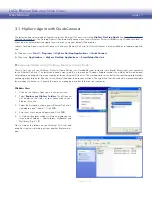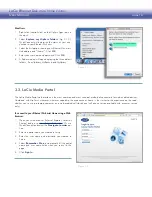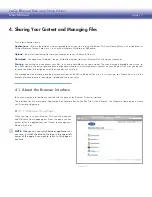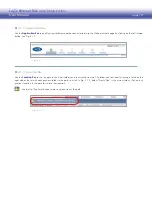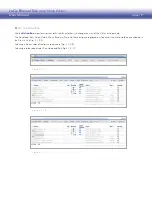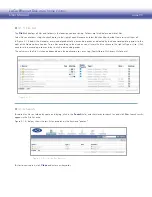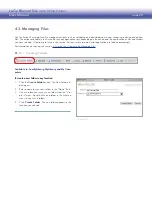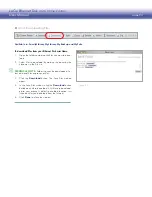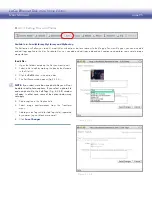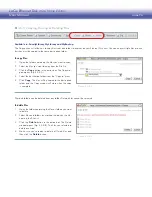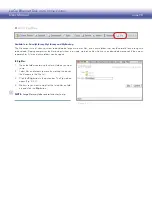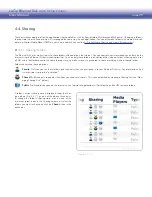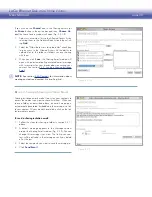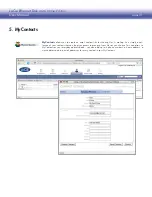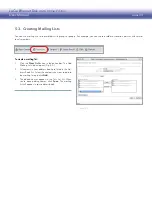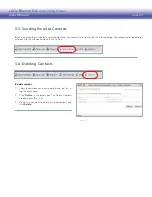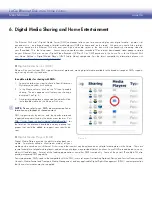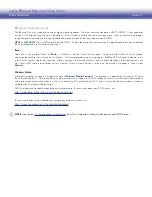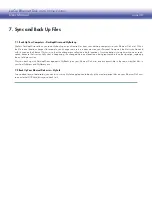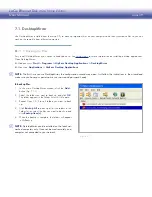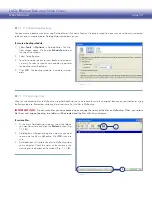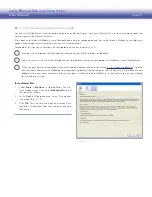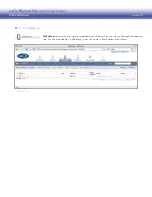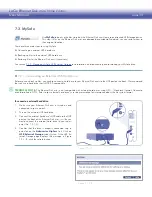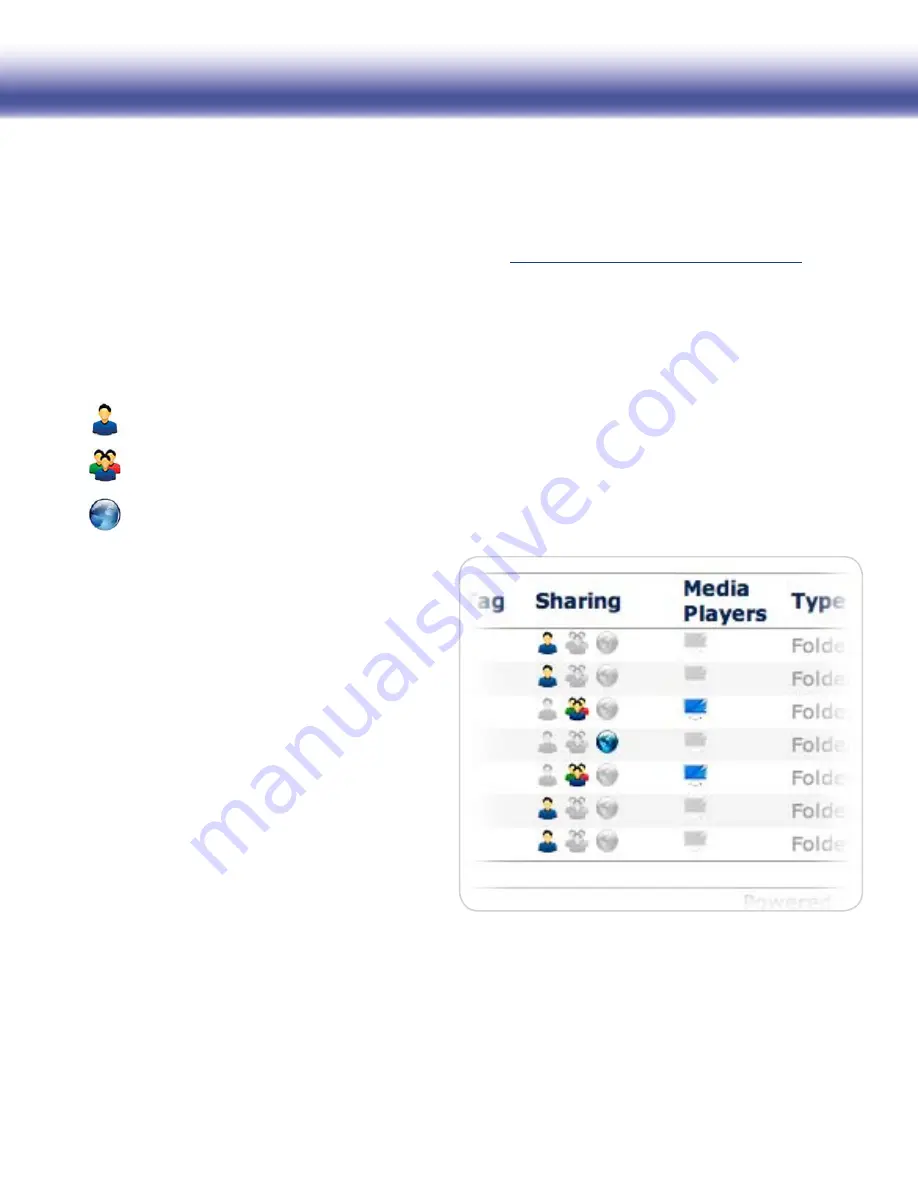
LaCie Ethernet Disk mini
Home Edition
User Manual
page 29
4.4. Sharing
These instructions apply to all of the applications that handle files, such as FamilyLibrary, MyLibrary and MyBackup. Changing a folder’s
sharing state (who is allowed to view it) is managed the same way in each application. You can also make folders with media files avail-
able to a Digital Media Player (DMP) on your home network (see section
6, Digital Media Sharing and Home Entertainment
).
4.4.1. Sharing Folders
■
The Ethernet Disk mini makes it easy to share folders with people on the Internet. You can control what information you publish on the
Internet using the Ethernet Disk mini sharing facilities. You can only share folders, not individual files; when a folder’s sharing state is set,
all files within that folder acquire the same sharing state, so make sure you’re prepared to share everything within a shared folder.
Folders have three sharing options:
Private
: Only you can see these folders, and then only when you are signed in to your Ethernet Disk mini. Any information which
is not private is said to be “published”.
Shared
: Published only to people with whom you choose to share it. This is accomplished by creating a Sharing List (see “Man-
aging Sharing Lists” below).
Public
: Published for anyone on the Internet to see. Individual applications will display the public URL for these folders.
A folder’s current sharing state is displayed under the Shar-
ing column (Fig. 4.4.1), as one of the above three icons.
To change the folder’s sharing state, click on one of the
two other (gray) icons in the Sharing column or select the
folders you want to share and click the
Share
button in the
action bar.
Figure 4.4.1-A