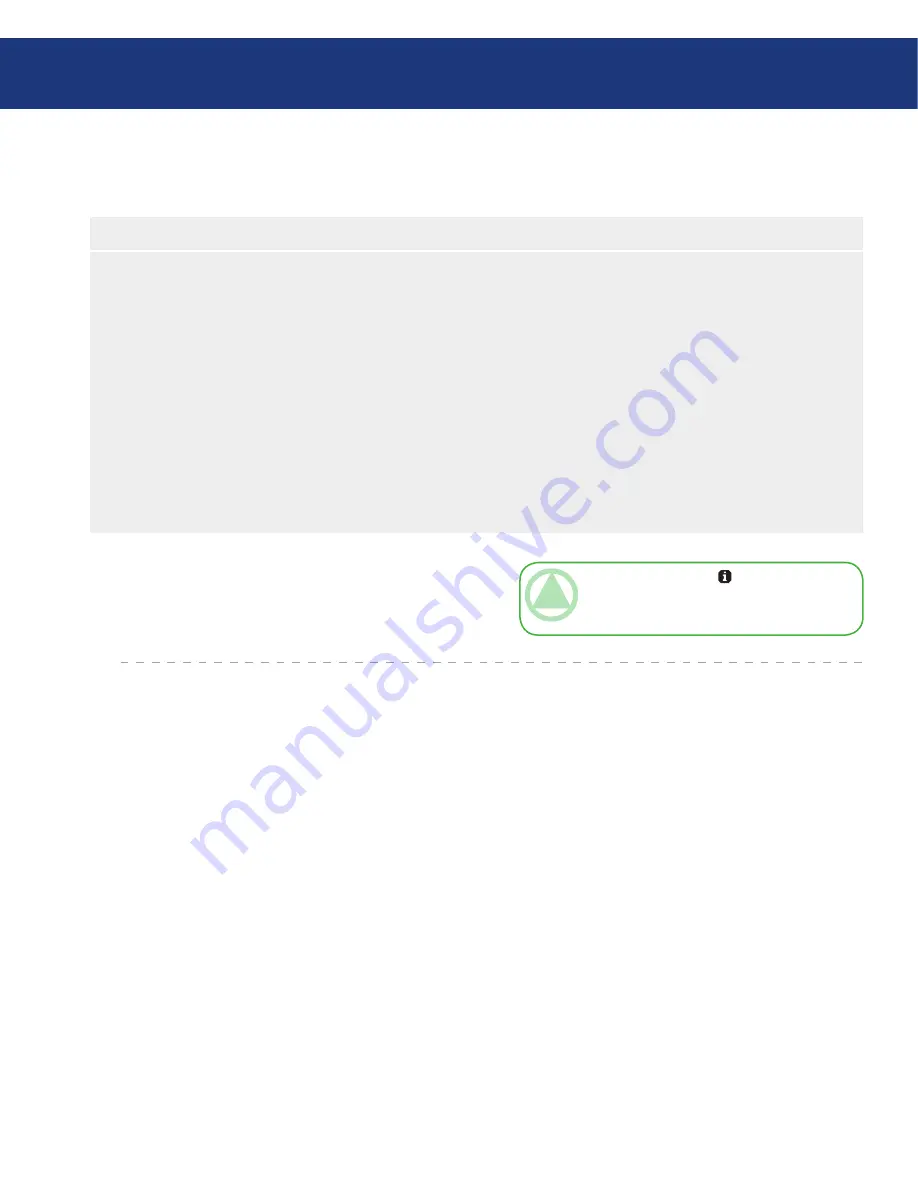
LaCie 300 Series LCD Monitor
User Manual
page
Explanation
OSD Warning menus disappear with EXIT button.
NO SIGNAL
This function gives a warning when there is no Horizontal or Vertical Sync. After power is turned on or when there is a
change of input signal, the No Signal window will appear.
RESOLUTION NOTIFIER
This function gives a warning of use with optimized resolution. After power is turned on or when there is a change of
input signal or the video signal doesn’t have proper resolution, the Resolution Notifier window will open. This function
can be disabled in the TOOL menu.
OUT OF RANGE
This function gives a recommendation of the optimized resolution and refresh rate. After the power is turned on or there
is a change of input signal or the video signal doesn’t have proper timing, the Out Of Range menu will appear.
4.8. OSD Warnings
OSD Control Button Functions
TeChNICAl NOTe:
If “ CHANGE DVI
SELECTION” is displayed, switch to DVI SE-
LECTION.
4.9. Advanced Menu Functions
To access the advanced menu:
Turn off your monitor.
Turn on your monitor by pushing the POWER and
SELECT button simultaneously for at least one sec-
ond. Then press any of the control buttons (EXIT,
LEFT, RIGHT, UP, DOWN).
You will see the Advanced menu. This menu is larger
than the normal OSD.
To exit the advanced menu
Turn off and restart your monitor in the normal way.
To make an adjustment, ensure that the tag is high-
lighted, then press SELECT . To move to another
tag, press EXIT , then press LEFT or RIGHT to
highlight another tag.
1.
2.
3.
1.
2.
















































