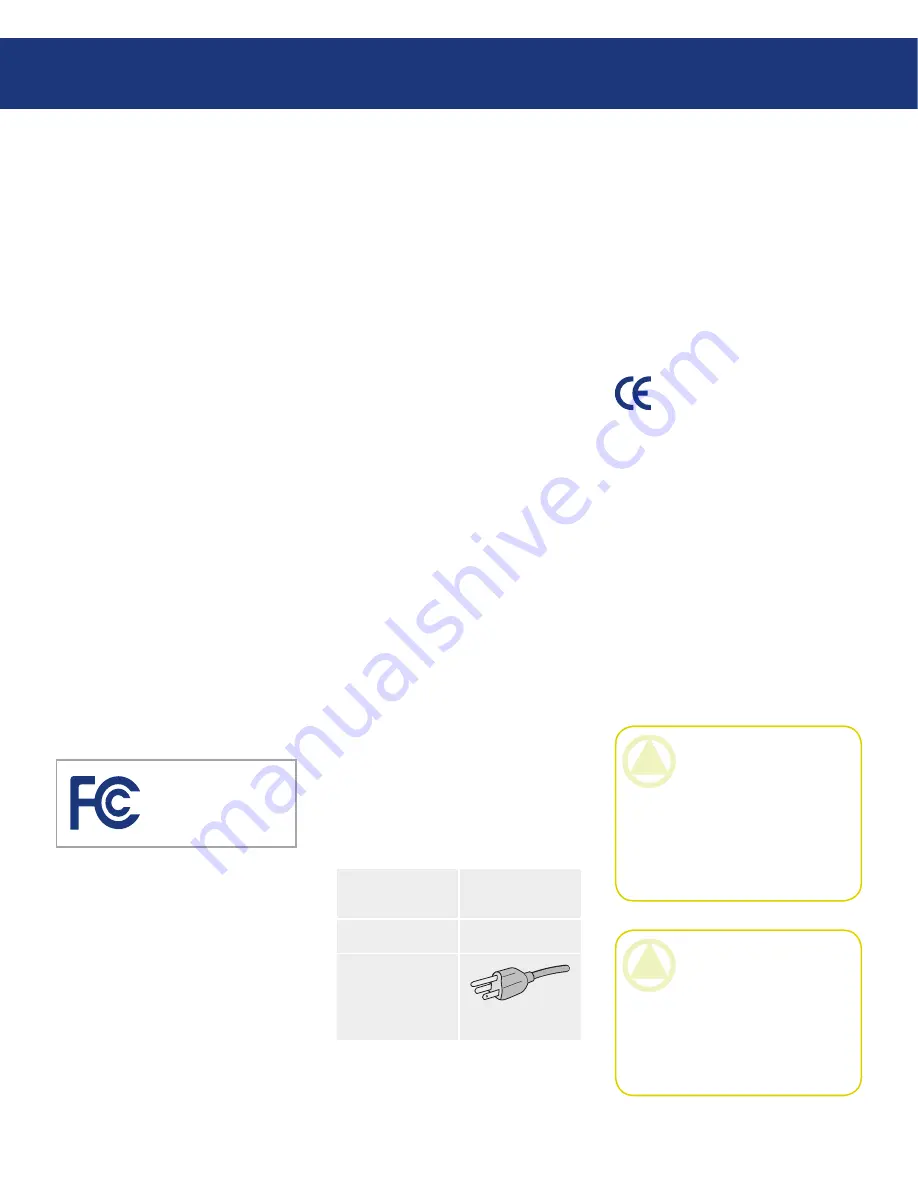
LaCie 300 Series LCD Monitor
User Manual
page
Copyrights
Copyright © 2006 LaCie. All rights
reserved. No part of this publication
may be reproduced, stored in a retrieval
system, or transmitted in any form or by
any means, electronic, mechanical, pho-
tocopying, recording or otherwise, with-
out the prior written consent of LaCie.
Changes
The material in this document is for
information only and subject to change
without notice. While reasonable ef-
forts have been made in the preparation
of this document to assure its accuracy,
LaCie assumes no liability resulting
from errors or omissions in this docu-
ment, or from the use of the informa-
tion contained herein. LaCie reserves
the right to make changes or revisions
in the product design or the product
manual without reservation and without
obligation to notify any person of such
revisions and changes.
FCC Declaration of Conformity:
Tested To Comply
With FCC standards
For Home of Office Use
LaCie 300 Series
LCD Monitor
NOTE: This equipment has been
tested and found to comply with the
limits for a Class B digital device, pur-
suant to Part 15 of the FCC Rules.
These limits are designed to provide
reasonable protection against harm-
ful interference in a residential instal-
lation. This equipment generates, uses
and can radiate radio frequency energy
and, if not installed and used in accor-
dance with the instructions, may cause
harmful interference to radio commu-
nications. However, there is no guaran-
tee that interference will not occur in a
particular installation. If this equipment
does cause harmful interference to radio
or television reception, which can be de-
termined by turning the equipment off
and on, the user is encouraged to try and
correct the interference by one or more
of the following measures:
Reorient or relocate the receiving an-
tenna.
Increase the separation between the
equipment and receiver.
Connect the equipment into an out-
let on a circuit different from that to
which the receiver is connected.
Consult the dealer or an experienced
radio/TV technician for help.
Use only shielded cables to connect
I/O devices to this equipment.
Use the attached specified cables
with the LaCie 300 Series color moni-
tor so as not to interfere with radio and
television reception.
1. The power supply cord you use must
have been approved by and comply
with the safety standards of U.S.A.
and meet the following condition.
Power supply
chord
Non shield type,
3-conductor
Length
2.0 m
Plug shape
(USA)
2. Please use the supplied shielded video
signal cable, 15-pin mini D-SUB to
•
•
•
•
•
DVI-A cable or DVI-D to DVI-D
cable. Use of other cables and adapt-
ers may cause interference with radio
and television reception.
U.S. Responsible Party:
LaCie, LTD
Address:
22985 NW Evergreen Pkwy
Hillsboro, OR 97124
Tel. No.:
(503) 844-4503
Manufacturer’s Declaration for
CE Certification
We, LaCie, solemnly declare that this
product conforms to the following Eu-
ropean standards:
EN60950-1, EN61000-3-2
EN61000-3-3, EN55024
With reference to the following condi-
tions:
73/23/EEC Low Voltage Directive
89/336/EEC EMC Directive
LaCie, Inc.
17, Rue Ampère
91349 Massy Cedex, France
•
•
•
•
Forward
CAUTION:
Modifications not
authorized by the manufacturer
may void the user’s authority to
operate this device. Modifications
not authorized by the manufactur-
er may void the user’s authority to
operate this device.
CAUTION:
A shielded-type
power cord is required in order to
meet FCC emission limits and also
to prevent interference to the near-
by radio and television reception. It
is essential that only the supplied
power cord be used.



































