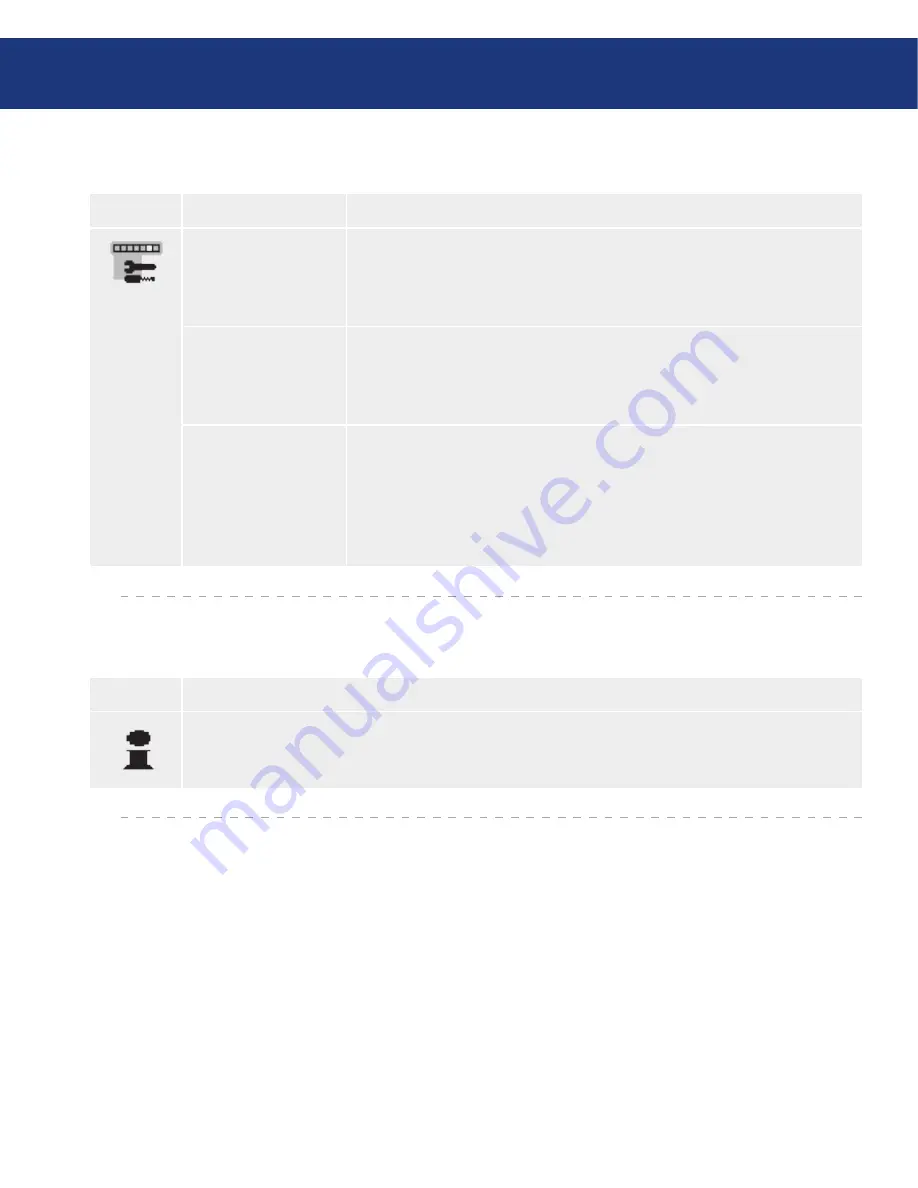
LaCie 300 Series LCD Monitor
User Manual
page
Symbol
Menu title
Explanation
RESOLUTION
NOTIFIER
This optimal resolution is 1280 x 1024 (319 model), 1600 x 1200 (320 model),
and 1600 x 1200 (321 model). If ON is selected, a message will appear on the
screen after 30 seconds, notifying you that the resolution is not at 1280 x 1024
(or 1600 x 1200 for the LaCie 320 and the LaCie 321).
HOT KEY
You can adjust the brightness and contrast directly. When this function is set
to ON, you can adjust the brightness with LEFT or RIGHT , contrast with
DOWN or UP buttons, while the OSD menu is off. The standard OSD can
be accessed with the EXIT button.
FACTORY PRESET
Selecting Factory Preset allows you to reset all OSD control settings
(BRIGHTNESS, CONTRAST, BLACK LEVEL, IMAGE CONTROL,
COLOR CONTROL SYSTEM, SHARPNESS, POWER MANAGER,
OSD LEFT/RIGHT, OSD UP/DOWN, OSD TURN OFF,) back to the fac-
tory settings. Individual settings can be reset by highlighting the control to be
reset and pressing the RESET button.
OSD Control Button Functions
(Continued from previous page)
Symbol
Explanation
Provides information about the current resolution display and technical data including the preset timing
being used and the horizontal and vertical frequencies. Indicates the model and serial numbers of your
monitor.
4.7. Information
















































