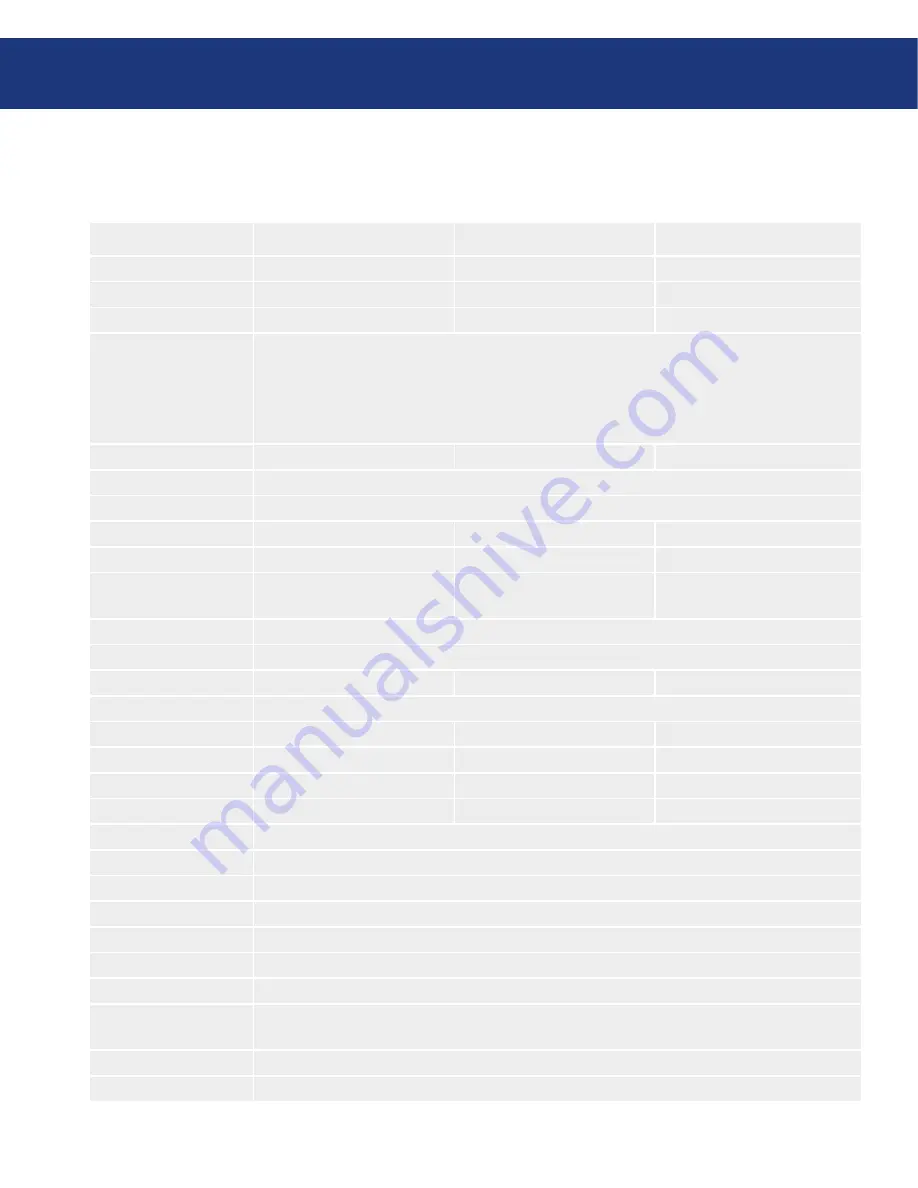
LaCie 300 Series LCD Monitor
User Manual
page
Monitor Specifications
Monitor Specifications
319 LCD Monitor
320 LCD Monitor
321 LCD Monitor
Technology:
S-IPS
A-TW-IPS
SA-SFT
Diagonal display:
19.0” (48 cm)
20.1” (51 cm)
21.0” (53.3 cm)
Active Display:
376.3 (H) x 301.1 (V) mm
408 (H) x 306 (V) mm
432 (H) x 324 (V) mm
Resolution:
720 x 400 at 70 Hz to 85 Hz; 640 x 480 at 60 Hz to 85 Hz; 800 x 600 at 56 Hz to 85 Hz;
832 x 624 at 75 Hz; 1024 x 768 at 60 Hz to 85 Hz; 1152 x 864 at 70 Hz to 85 Hz;
1152 x 870 at 75 Hz; 1280 x 960 at 60 Hz; 1280 x 1024 at 60 Hz to 85 Hz (Optimal resolu-
tion for LaCie 319); 1200 x 1600 at 60 Hz; 1600 x 1200 at 60 Hz (Optimal resolution for
LaCie 320 and 321, not supported for 319); some systems may not support all modes listed.
Pixel pitch:
0.294 mm
0.255 mm
0.270 mm
Color depth:
16,777,216
Gamma correction:
12 bit
Luminance:
270 cd/m
2
(typical)
1
280 cd/m
2
(typical)
1
250 cd/m
2
(typical)
1
Contrast ratio:
600:1 (typical)
700:1 (typical)
500:1 (typical)
Response time:
Rise time + Fall time :
18ms (typical)
Rise time + Fall time :
16ms (typical)
Rise time + Fall time : 20ms
(typical)
Viewing angles:
178°
Connections:
Mini D-sub 15 pin, DVI-I (analog or digital), DVI-D (digital)
Power consumption:
46 W (typical)
50 W (typical)
50 W (typical)
In power save mode
< 1 W
Weight:
6.3 kg
7.0 kg
8.2 kg
Weight with stand:
9.0 kg
9.7 kg
10.9 kg
Box weight:
13.4 kg
14.2 kg
16.3 kg
Box dimensions:
(WxHxD) 508 x 600 x 321 mm (WxHxD) 558 x 641 x 325 mm (WxHxD) 620 x 685 x 370 mm
Ergonomy:
Up/down: 30° to -5°; left/right: 170° to 170°; clockwise: 90°; height adjustment: 150 mm
Operating Temp.:
5°C to 35°C/41°F to 95°F
Humidity:
30% to 80%
Altitude:
0 to 10,000 feet / 0 to 3,048 m
Storing Temp.:
-10°C to 60°C / 14°F to 140°F
Storing Humidity:
10% to 85%
Storing Altitude:
0 to 40,000 feet / 0 to 12,192 m
Certifications:
CE, FCC-B, TÜV-Ergonomie, TÜV-GS, TCO’03, EnergyStar, C-Tick, GOST-R, c-UL,
UL, VCCI-B, VESA DDC 2B, DDC-CI
Warranty:
US: 3-year limited; Europe: 3-year advance swap
1
Values for when the UNIFORMITY function is OFF.








































