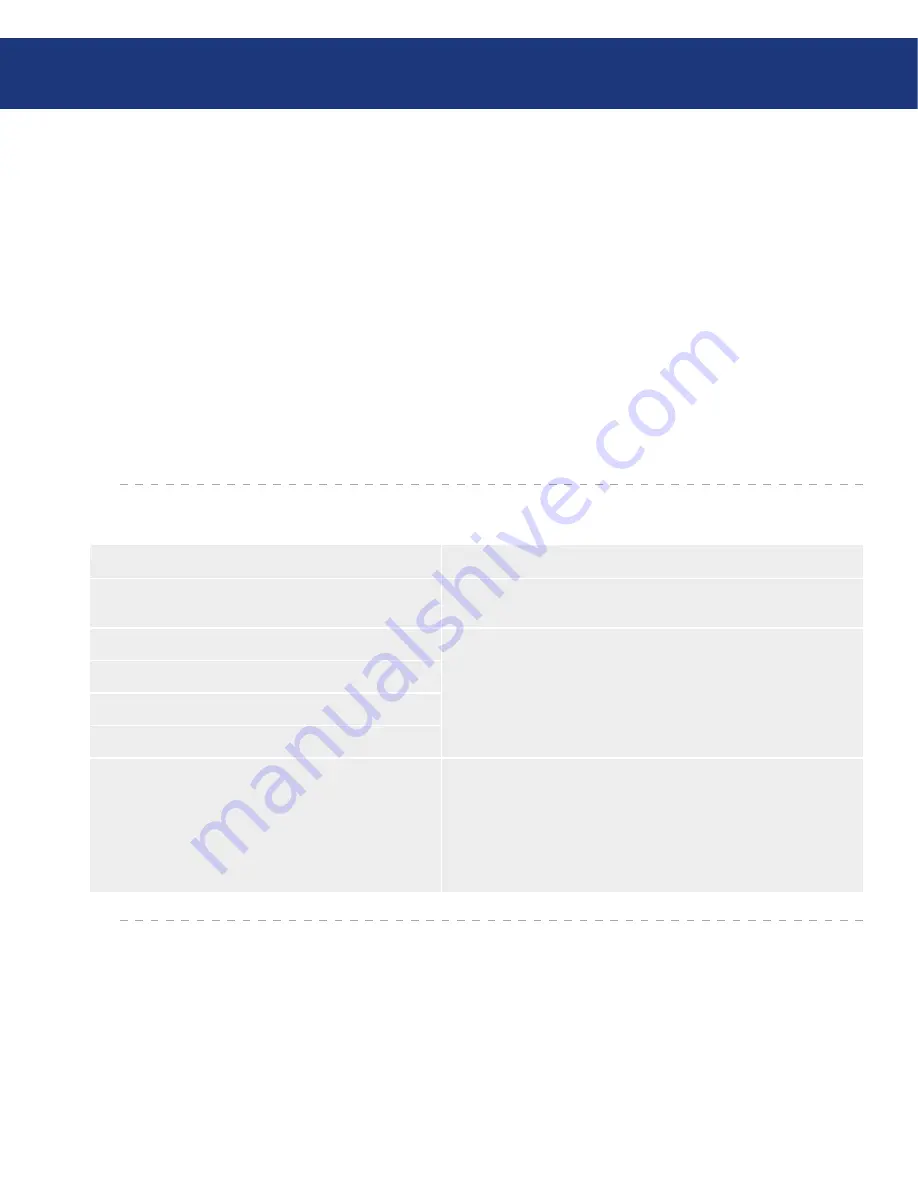
LaCie 300 Series LCD Monitor
User Manual
page
Contacting Customer Support
6. Contacting Customer Support
Read the User Manual and review the Troubleshoot-
ing section.
If your question is related to monitor calibration,
please refer to the Troubleshooting section of the LaCie
blue eye pro User Manual. Launch the LaCie blue eye
pro application and in the “About” section verify that
your monitor is plugged in via the DVI connection.
Then perform a monitor Calibration Report and send it
via email to Tech Support along with your question.
If you have asked yourself all of the pertinent ques-
tions in the troubleshooting checklist, and you still can’t
get your LaCie monitor to work properly, contact us via
the contacts on page 39. Before contacting us, make sure
that you are in front of your computer and that you have
the following information on hand:
Before You Contact Technical Support
■
Information to Include in Email Correspondence
■
Information
Where to Find Information
1. LaCie 300 Series serial number
Located on a sticker at the back of monitor or via the OSD “Informa-
tion” menu (see page 24).
2. Macintosh/PC model
Mac users:
Click on the Apple icon in the menu bar and select
About this Mac
.
Windows users:
Right click
My Computer
and select
Properties > General
.
3. Operating system version
4. Processor speed
5. Computer memory
6. The brands and models of other internal and external
peripherals installed on my computer
Mac users:
Click on the Apple icon in the finder bar and select
About this Mac
.
Select
More Info...
The
Apple System Profiler
will launch and will
list your internal and external peripherals.
Windows users:
Right click
My Computer
and select
Properties > Hardware.



































