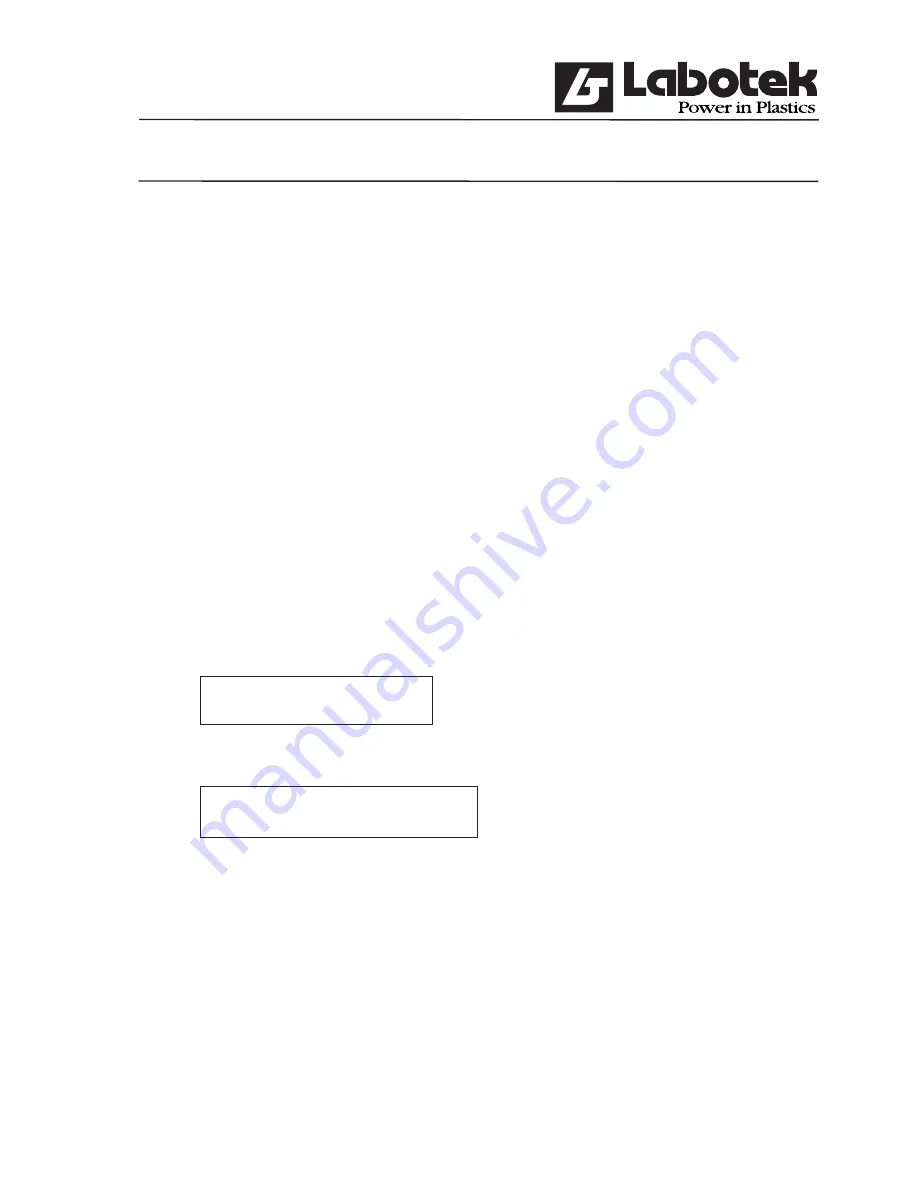
Rev. May 2001
GraviMaster-FGB-M05 (S)
Page 22
Gravimetric
Blender
In the screen it is possible to select a component with the arrow keys. After a component has
been activated by <ENTER> the name and type can be changed. If the fi eld type has been
activated an option list will appear. One of the options (Regrind, Natural or Additive) must be
chosen.
By pressing the <INS> insert-button a new component will be added to the list. The controller
places a standard name and type into the fi elds. The operator now can change these fi elds to
the correct name and type.
Deleting a component from the list can be done by pressing the <DEL> delete-key. The
component pointed to by the highlighted line will be deleted from the list.
The option-key (F2) contains two functions in the screen
‘edit components’
: print components
and search components, activate one of them by selecting and push <ENTER>.
Example: Add a new component
Goal:
Component with he name “WHITE” and type “ADDITIVE”
Actions:
Step: Menu (F1)
‘recipes’
<ENTER>
Step:
‘edit components’
<ENTER> (By using the arrow-keys)
Name Type
Step: Press <INS> key (INS = insert)
Name Type
< >
[NATURAL]
Step: Search for the character W by using the + or - key:
<+>
Starts with special characters and numbers then the alphabet
<->
Starts at the end of the alphabet
When the + or - key is hold down the character will change fast.
Summary of Contents for FGB-M05
Page 17: ...Rev May 2001 GraviMaster FGB M05 S Page 16 Gravimetric Blender 2 9 EQ Net Certificate...
Page 18: ...Rev May 2001 GraviMaster FGB M05 S Page 17 Gravimetric Blender 2 10 ISO Certificat...
Page 50: ...Rev May 2001 GraviMaster FGB M05 S Page 49 Gravimetric Blender 7 5 Electrical diagrams...
Page 51: ...Rev May 2001 GraviMaster FGB M05 S Page 50 Gravimetric Blender...
Page 52: ...Rev May 2001 GraviMaster FGB M05 S Page 51 Gravimetric Blender...






























