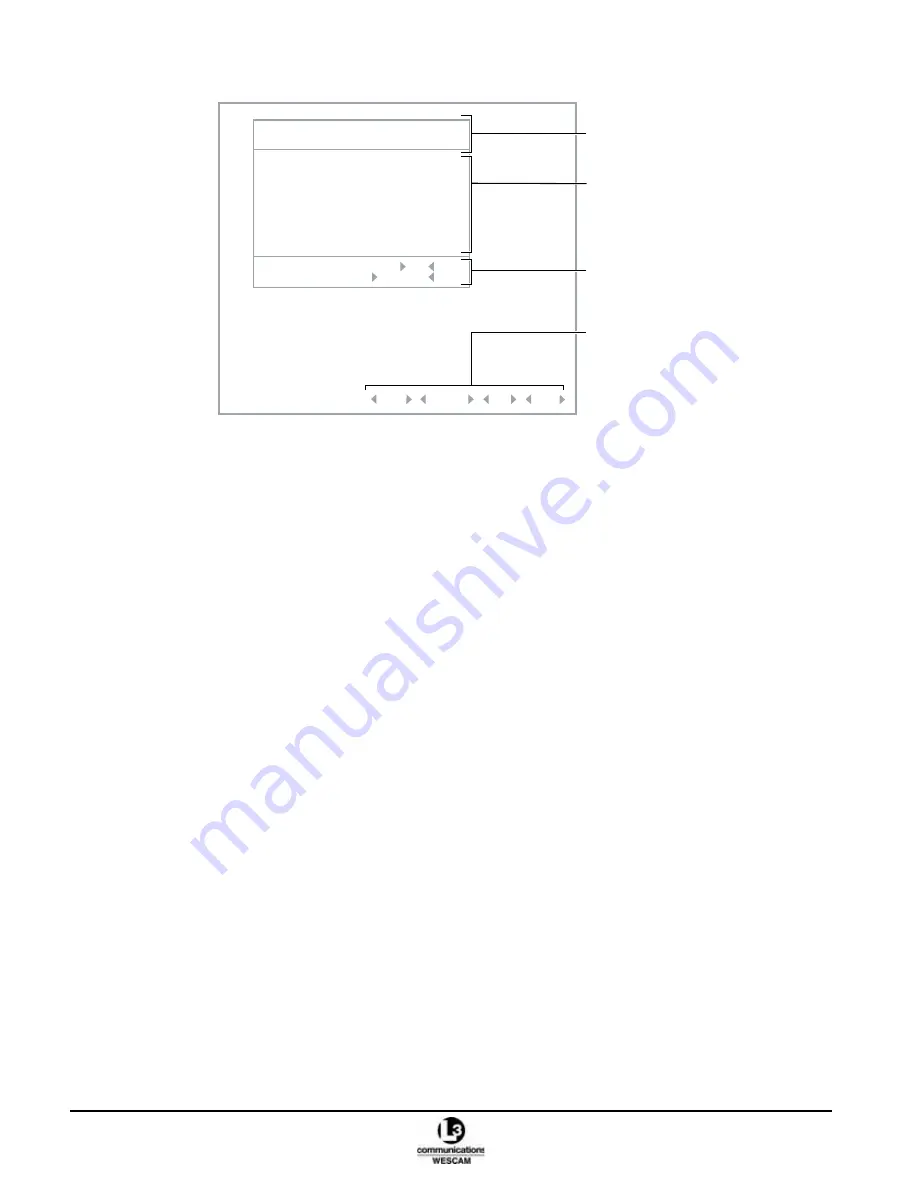
Chapter 2 - User Menu Navigation
TM00358 Rev. A
October 2007
L-3 WESCAM
28
All Rights Reserved
Figure 2-20 Typical Menu Dialog
Displaying the System Status Main Menu
1. Press the MENU button on the Hand Controller to display the System Status main menu.
2. Click the ZOOM switch up or down to navigate through the menu options. A blinking-underline cursor will
highlight the current menu option.
3. Press the MENU button to select sub menus or confirm parameter options. When any menu screen is
displayed, use the MENU button to confirm actions. The function is similar to an Enter key on a computer
keyboard.
Accessing Sub Menus
1. If the System Status main menu is not displayed, press the MENU button.
2. Click the ZOOM switch up or down to select a desired menu option.
3. Press the MENU button to display the sub menu option.
4. Click the ZOOM switch up or down to select a desired
X
value
W
or
W
action
X
field.
5. To access third level miscellaneous menus, move the cursor to the MISC field, at the bottom of the screen,
and press the MENU button.
6. To exit a third level sub menu, use the ZOOM switch to cursor down to DONE and then press the MENU
button, or press and hold the MENU button for two seconds.
7. To exit a second level sub menu, use the ZOOM switch to cursor down to DONE and then press the MENU
button, or press and hold the MENU button for two seconds.
Clearing Menu Display and Return to Video
1. To quickly return to the overlay screen, press and hold the MENU button for two seconds.
2. Otherwise, back out of menu levels using the ZOOM switch and scrolling to DONE at the bottom right corner
of the menu screen.
3. Press the MENU button.
LEVEL 2 - EOW
MODE OPERATIONAL
DONE
ALARMS OK
FOV 2.0 deg
FOCAL LENGTH 60 mm
FOCUS 133
SENSITIVITY AUTO
TEMP STATUS OK
LEVEL 50
SCENE SETUP DEFAULT
MISC
ALARMS
BIT
FILTER COL
Title Bar
Status Indicators
Value Fields
Action Fields
















































