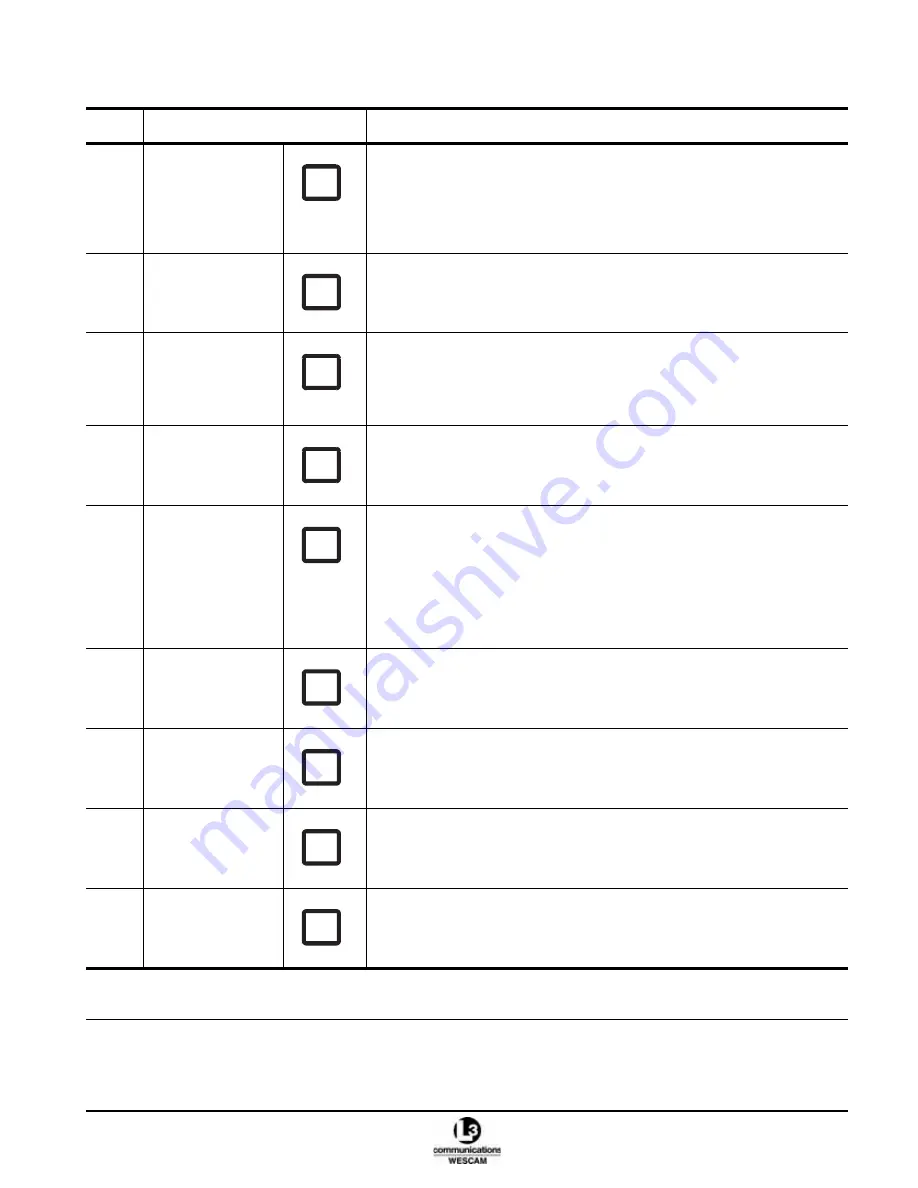
TM00358 Rev. A
Chapter 2 - Hand Controller Controls
L-3 WESCAM
October 2007
All Rights Reserved
15
(4)
*MAP button
• Press to enable Hand Controller steering control of a moving map cursor
position.
Note: Functionality depends on system integration. If you press the button
and cannot steer the turret, press button once more to regain steering
control.
(5)
2X button
• Press once to enable 2x E-Zoom for the IR sensor.
• Press twice to enable 4x E-Zoom for the IR sensor.
• Press a third time to disable E-Zoom for the IR sensor.
(6)
IR GATE button
• Press to toggle through gate size options.
Note: Gate size samples an area of contrast level in an IR image. The
system software then applies the sampled level to balance the entire
IR image.
(7)
STOW button
• Press to enable automated steering control of the turret to the Stow
position.
(8)
SCENE button
EOW & EON Sensors:
• Press to change scene type to compensate for high or low image contrast.
IR Sensor:
• Press to change scene type to compensate for high or low image contrast.
Note: Scene will provide new parameters for video correction after a 1-Point
calibration is initiated. Press the IR CAL button after pressing the
SCENE button.
(9)
IR CAL button
• For the IR sensor, press to initiate a 1-Point calibration.
(10)
POL button
• For the IR sensor, press to change polarity of the video image from white
hot to black hot.
(11)
*CNTRL AUTH
button
• Press to transfer steering control authority in a multi Hand Controller
configuration.
(12)
*TX button
• Press to enable or disable MX-POD microwave transmission.
Note: On some Hand Controllers, this button may have no label.
Table 2-2 Hand Controller Secondary Button Control Functions (Continued)
Item
Control
Description
* Optional functions. These controls will have no effect if the hardware or software features have not been integrated as part
of the turret system.
MAP
2X
IR
GATE
STOW
SCENE
IR
CAL
POL
CNTRL
AUTH
TX
















































