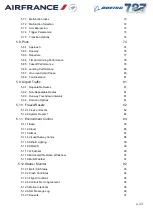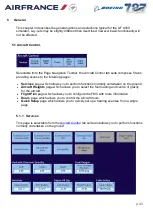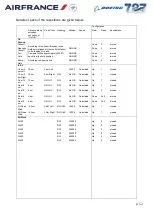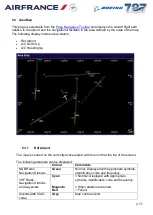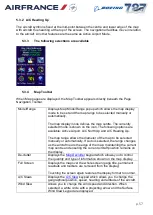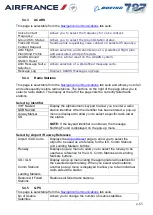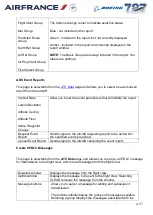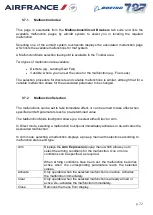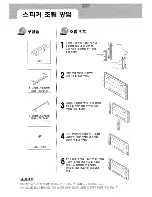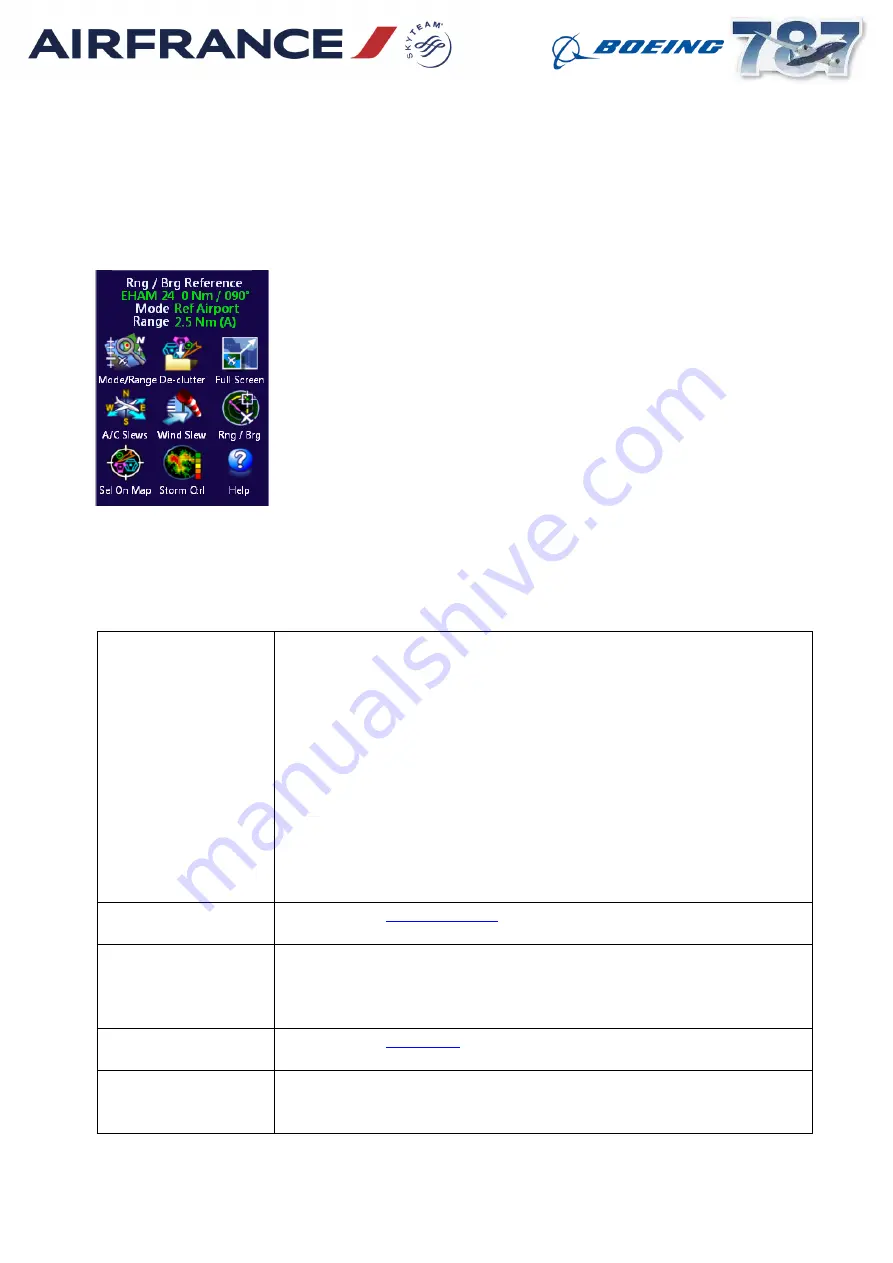
p. 57
5.3.2 A/C Heading Up
The aircraft symbol is fixed at the mid-point between the centre and lower edge of the map
with aircraft true heading at the top of the screen. The navigational facilities move in relation
to the aircraft. All other features are the same as Active Airport Mode.
5.3.3
The following selections are available
5.3.4
Map Toolbar
When Map pages are displayed, the Map Toolbar appears directly beneath the Page
Navigation Toolbar.
Mode/Range
Displays Map Mode/Range popup which allows the map display
mode to be set and the map range to be selected manually or
automatically.
The map display mode defines the map centre. The currently
selected mode is shown on the icon. The following options are
available; Active Airport, A/C North Up and A/C Heading Up.
The map range allows the diameter of the map to be selected
manually or automatically. If Auto is selected, the range changes
as the aircraft nears the edge of the map, maintaining the current
map centre and ensuring the current aircraft position remains on
the display.
De-clutter
keypad which allows you to control
the quantity and type of information shown on the map display.
Full Screen
Displays the map over the whole screen (page title, permanent
readouts and toolbars are removed from the display).
Touching the screen again restores the display format to normal.
A/C Slews
keypad which allows you to change the
geographical position, speed, heading and altitude of the aircraft.
Wind Slew
Allows you to change the wind speed and direction. When
selected, a white circle with a projecting arrow and the Surface
Wind Slew keypad are displayed.