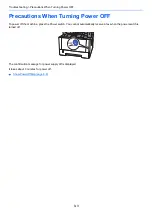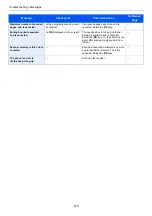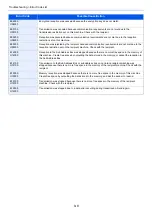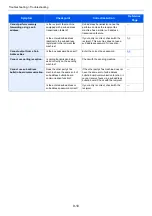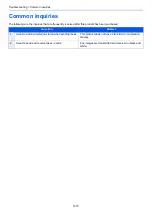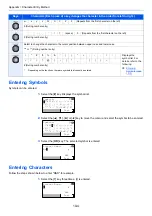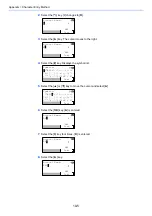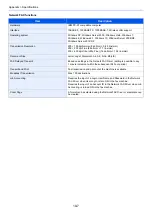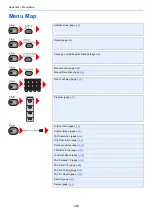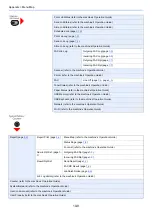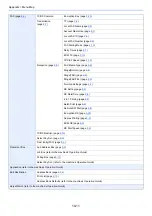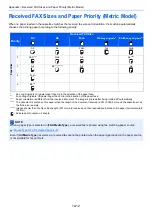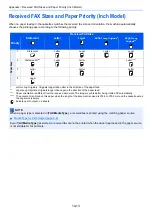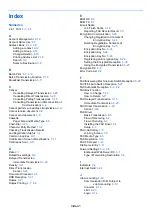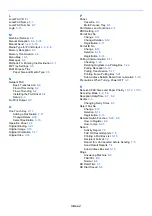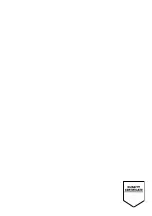10-4
Appendix > Character Entry Method
Entering Symbols
Symbols can be entered.
1
Select the [
#
] key. Displays the symbol list.
2
Select the [
▲
], [
▼
], [
►
] or [
◄
] key to move the cursor and select the symbol to be entered.
3
Select the [
OK
] key. The selected symbol is entered.
Entering Characters
Follow the steps shown below to enter "R&D" for example.
1
Select the [
7
] key three times. [
r
] is entered.
w
x
y
z
W
X
Y
Z
9
(Repeats from the first character on the left)
9 (During number entry)
.
,
-
_
'
!
?
(space)
0
(Repeats from the first character on the left)
0 (During number entry)
Select to change the character in the cursor position between upper case and lower case.
"*" or "." (During number entry)
!
"
#
$
%
&
'
(
)
*
+
,
-
.
/
:
;
Displays the
symbol list. For
details, refer to the
following:
<
=
>
?
@
[
\
]
^
_
`
{
|
}
~
# (During number entry)
*
Depending on the functions, there are symbols that cannot be entered.
Keys
Characters (Each press of a key changes the character in the order from left to right.)
Symbols:
Text
!"#$%&'()*+,-./:;<=>
?@[\]^_`{|}~ ^
<>¡¢£¤¥¦§¨©ª
Symbols:
Text
!"#$%
&
'()*+,-./:;<=>
?@[\]^_`{|}~ ^
<>¡¢£¤¥¦§¨©ª
Account Name:
Text
ABC
R&
Account Name:
Text
ABC
r
Summary of Contents for Triumph-Adler P-4025w
Page 1: ...FAX Operation Guide ...
Page 189: ......
Page 190: ...First edition 2016 6 2S4GEEN500 ...