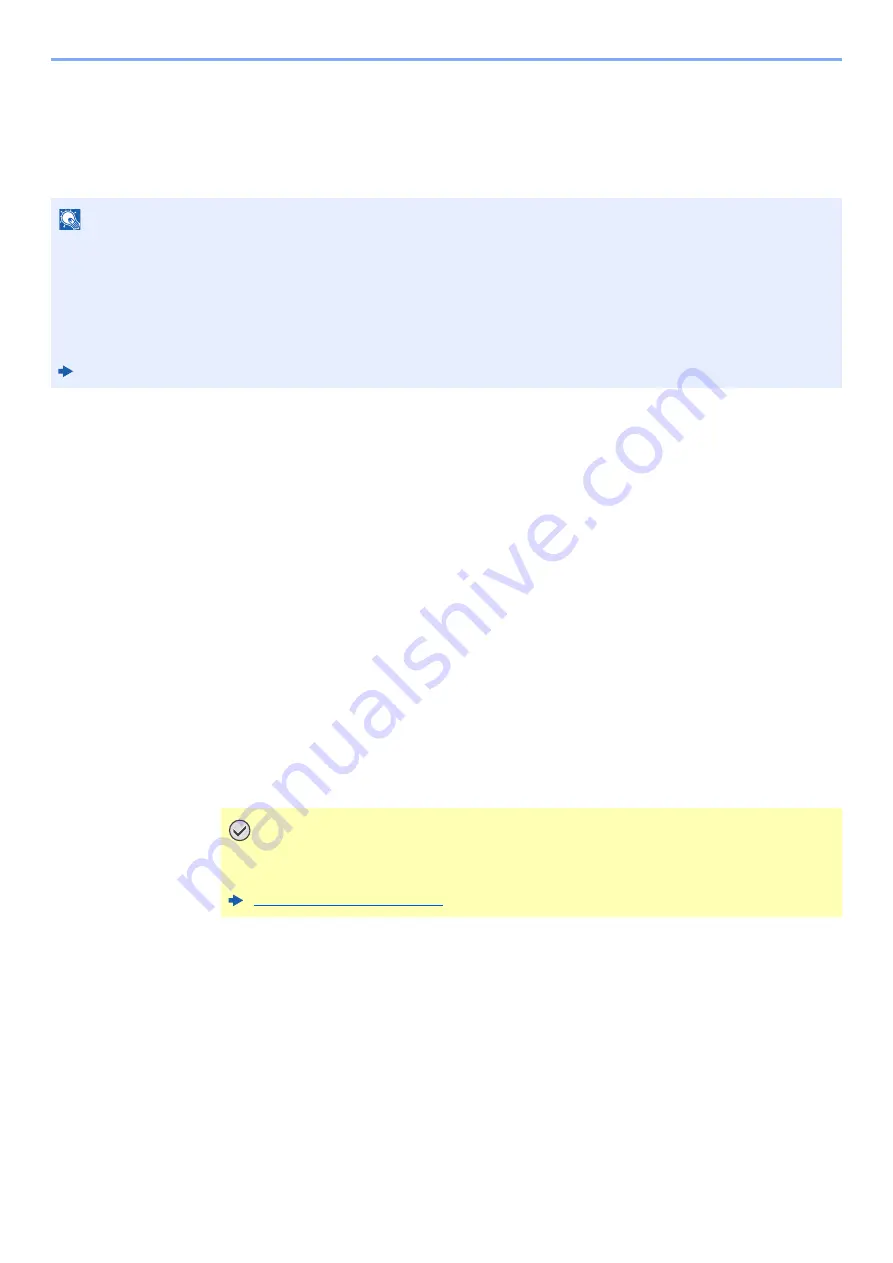
2-25
Installing and Setting up the Machine > Network settings
TCP/IP Settings
IPv4 setting
Set up TCP/IP (IPv4) to connect to the Windows network.
The default settings are "TCP/IP: On, DHCP: On, Auto-IP: On".
1
Display the screen.
[
System Menu/Counter
] key > [
System/Network
] > "Network" > "TCP/IP Setting"
2
Configure the settings.
[
IPv4 Settings
]
Set the following.
When using DHCP server
[
DHCP
]: Set to [
On
].
When setting the static IP address
[
DHCP
]: Set to [
Off
].
[
IP Address
]: Enter the address.
[
Subnet Mask
]: Enter the subnet mask in decimal representation (0 to 255).
[
Default Gateway
]: Enter the address.
When using the Auto-IP, enter "0.0.0.0" in [
IP Address
].
NOTE
Ask your network administrator for the IP address in advance, and have it ready when you configure this setting.
In the following cases, set the IP address of DNS server on the Command Center RX.
• When using the host name with "DHCP" setting set to "Off"
• When using the DNS server with IP address that is not assigned by DHCP automatically.
Setting the IP Address of the DNS Server, refer to the following:
Command Center RX User Guide
IMPORTANT
After changing the setting, restart the network from System Menu, or turn the
machine OFF and then ON.






























