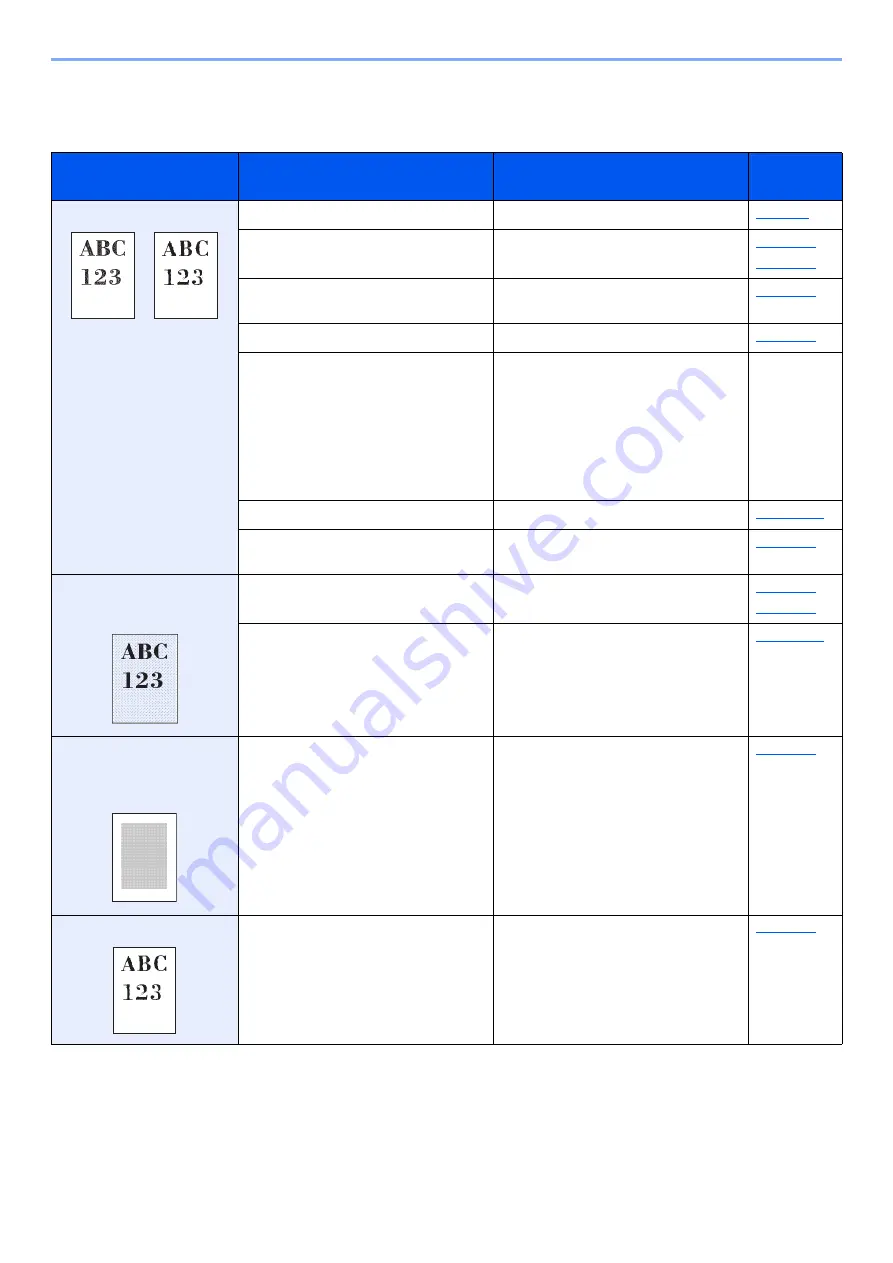
10-16
Troubleshooting > Troubleshooting
Printed Image Trouble
When the following printed image trouble occurs, implement appropriate procedures.
Symptom
Checkpoints
Corrective Actions
Reference
Page
Printouts are totally too light. Is the paper damp?
Replace the paper with new paper.
Have you changed the density?
Select appropriate density level.
Is the toner distributed evenly within the
toner container?
Shake the toner container from side to
side several times.
Is EcoPrint mode enabled?
Disable [
EcoPrint
] mode.
―
Select the [
System Menu/Counter
] key
> [
Adjustment/Maintenance
] >
[
Service Setting
] > [
DEV-CLN
]
Run [
DEV-CLN
].
If the login user name and password
entry screen appears during operations,
enter a login user name and password,
and select [
Login
].
―
―
Run [
Laser Scanner Cleaning
].
―
Make sure the paper type setting is
correct for the paper being used.
Printouts are too dark even
though the background of
the scanned original is white.
Have you changed the density?
Select appropriate density level.
―
Run [
Calibration
].
Copies have a moire pattern
(dots grouped together in
patterns and not aligned
uniformly).
Is the original a printed photograph?
Set the original image to [
Photo
].
Texts are not clearly printed. Did you choose appropriate image
quality for the original?
Select appropriate image quality.






























