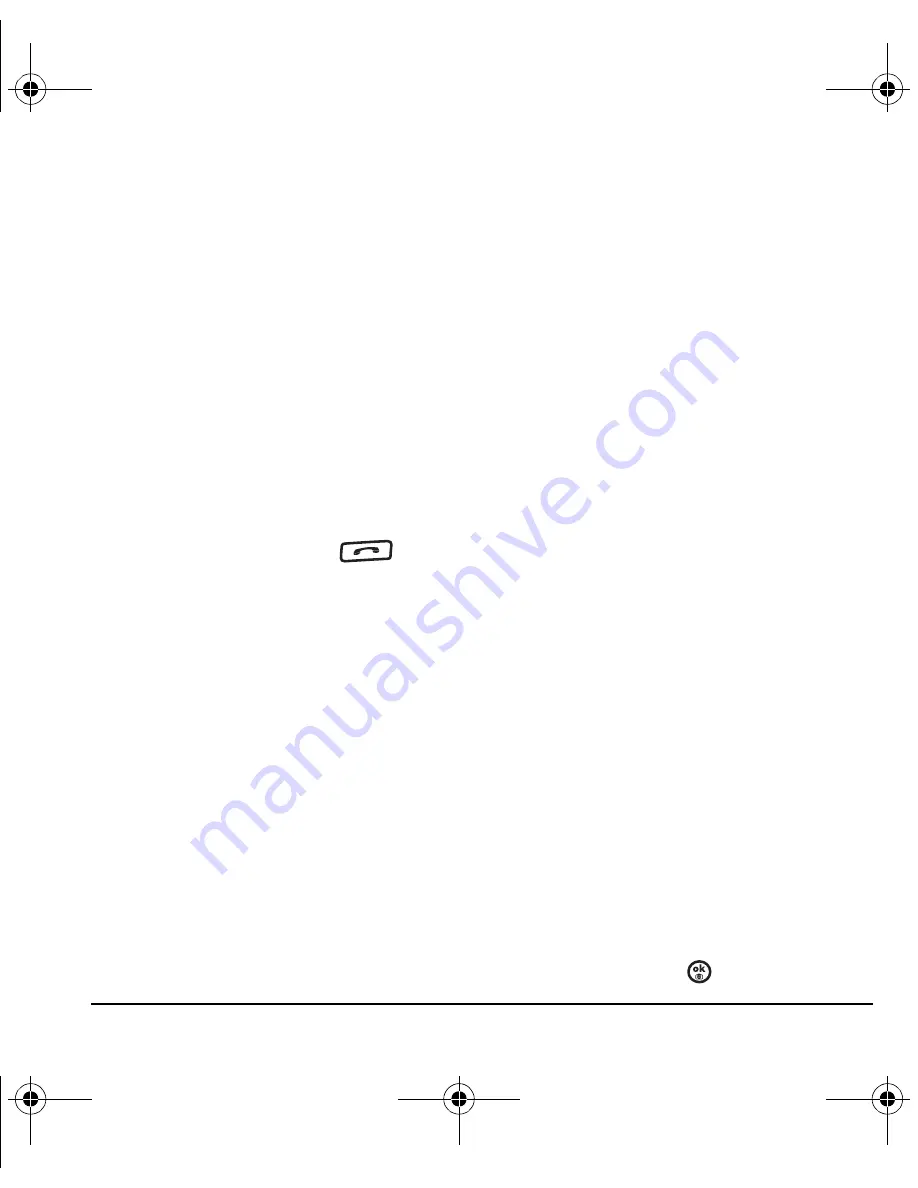
User Guide for Switch_Back
59
Erasing voice tags
To erase all voice name dial recordings in
your phone:
1. Menu
→
Settings
→
Call options
→
Erase voice dial
.
2.
Select
Yes
.
Making a call using digit dialing
When using digit dialing, you speak digits to dial a
phone number.
Note:
You cannot
speak a string of digits. You
must speak one digit at a time and wait for
the prompt.
1.
From the main screen, press
. The
phone responds: “Say a name or say Dial.”
2.
Say “
Dial
”. The phone responds: “Speak
a digit.”
3.
Speak the first digit of the phone number you
want to call. Once the phone repeats the digit,
you can speak the next digit.
If you pause, the phone prompts you with the
following five options. After the prompt, speak
an option.
– Say “
Clear
” to erase the last digit entered.
The phone responds: “Digit cleared.”
To clear the entire phone number, say
“
Clear
” again. When the phone prompts
you with “Clear entire phone number?”,
say “
Yes
”
to clear or “
No
” to cancel.
– Say “
Call
”
to dial the number.
– Say “
Verify
” to cause phone to repeat the
set of digits that you input.
– Say “
Cancel
” to exit voice recognizer and
return to the main screen.
– Speak a digit to enter the next digit. Once
the phone repeats the digit, you can speak
the next digit or pause to hear the prompt.
Using voice features with
hands-free headset
You can use voice commands to make a phone
call or to answer the phone only if your phone is
connected to a hands-free headset
(sold separately).
Note:
The following features apply only to
hands-free headsets unless noted.
To shop for hands-free headsets, visit
www.virginmobileusa.com
.
Waking up the phone
If your phone is connected to a hands-free
headset, you can use the voice command to
activate the phone to make a phone call.
Note:
Voice Wake-up does not work with
Keyguard active.
To activate the Voice Wake-up setting:
1.
Select
Menu
→
Settings
→
Call options
→
Voice wake-up
→
With accessory
.
2.
Select
Menu
→
Settings
→
Keyguard
→
Disabled
, then press
.
82-N8757-1EN.book Page 59 Tuesday, January 31, 2006 9:30 AM








































