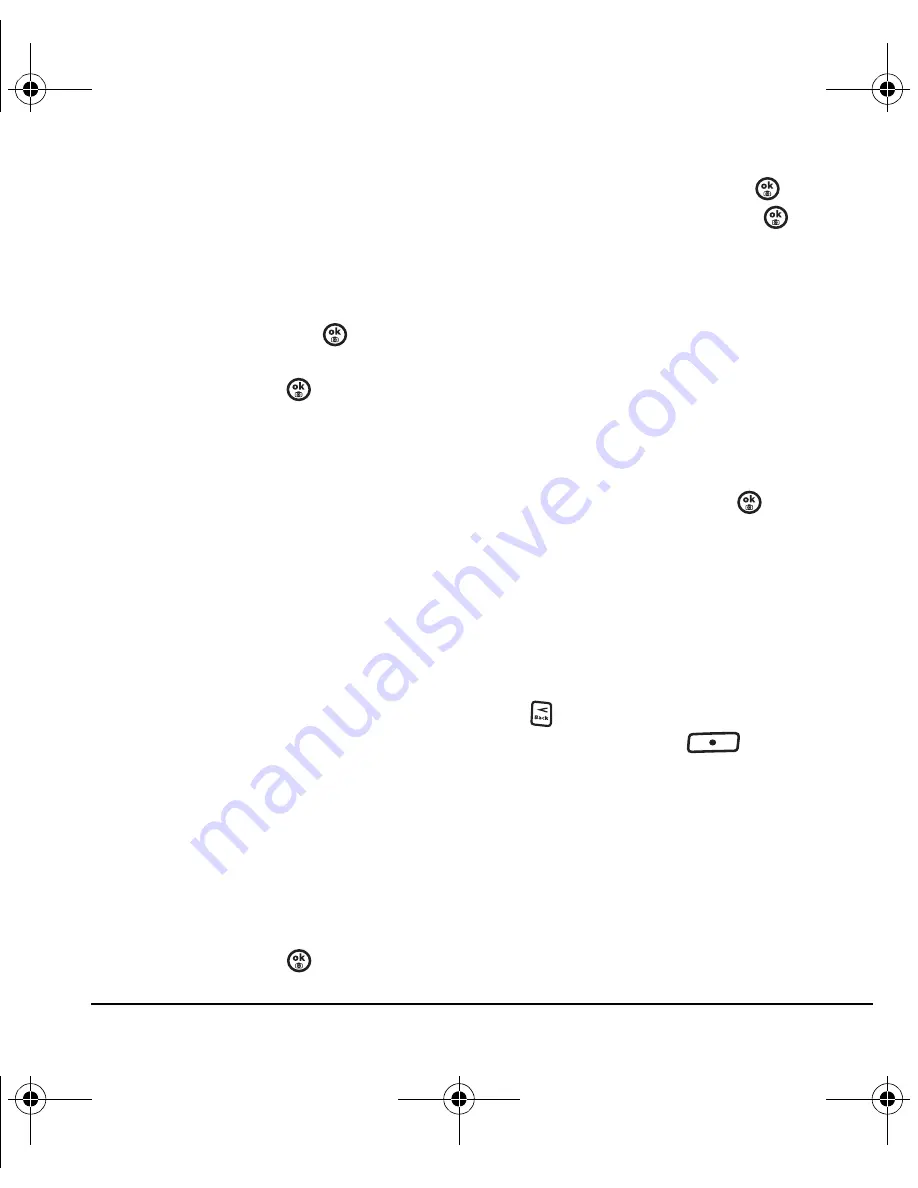
User Guide for Switch_Back
31
Including prewritten text
and symbols
During text entry, you can insert auto text,
symbols, or emoticons in your message.
1.
From the text entry screen, select
Options
.
2.
Select an option and press
:
–
Insert auto text
to scroll through the list of
options and press
to select one.
–
Add Symbol
to scroll through the list and
press the corresponding number key or
letter key to select it.
–
Add Smiley
to scroll through the list and
press the corresponding number or letter
key to select it.
3.
When you have finished your message, select
Send
. See “Setting sending options” for
information about how and when you want the
message to be received.
Setting sending options
When you are ready to send a message, you have
several options for how and when you want the
message to be received.
1.
Once you have completed the message,
select
Options
:
–
Add address
returns to the “Send To”
screen to add another recipient without
losing the message. Select
Options
to
access your
Recent list
,
Contacts
, or
Groups
and press
.
Select a contact and press
. Highlight
the number field and press
.
–
Save message
saves the message in
your
Drafts
folder. This prevents the
message from being deleted if you have
activated Auto-Erase and enables you to
send the message to others.
–
Save as auto text
saves the message you
have just entered as a prewritten message
then returns to the message entry screen
so you can send the message.
–
Settings
allows you to choose from the
following after pressing
:
•
Callback number
includes a callback
number with the message to let recipients
know at what number they can call you
back. Select
OK
to include your own
number or enter a different callback
number then select
OK
.
2.
When you have finished setting options, press
to return to the message window.
3.
Press the left softkey
to select
Send
.
Adding a signature
The signature you create is included at the end of
all outgoing messages and is counted as
characters in your messages; however, it does not
appear in the message creation screen.
82-N8757-1EN.book Page 31 Tuesday, January 31, 2006 9:30 AM
















































