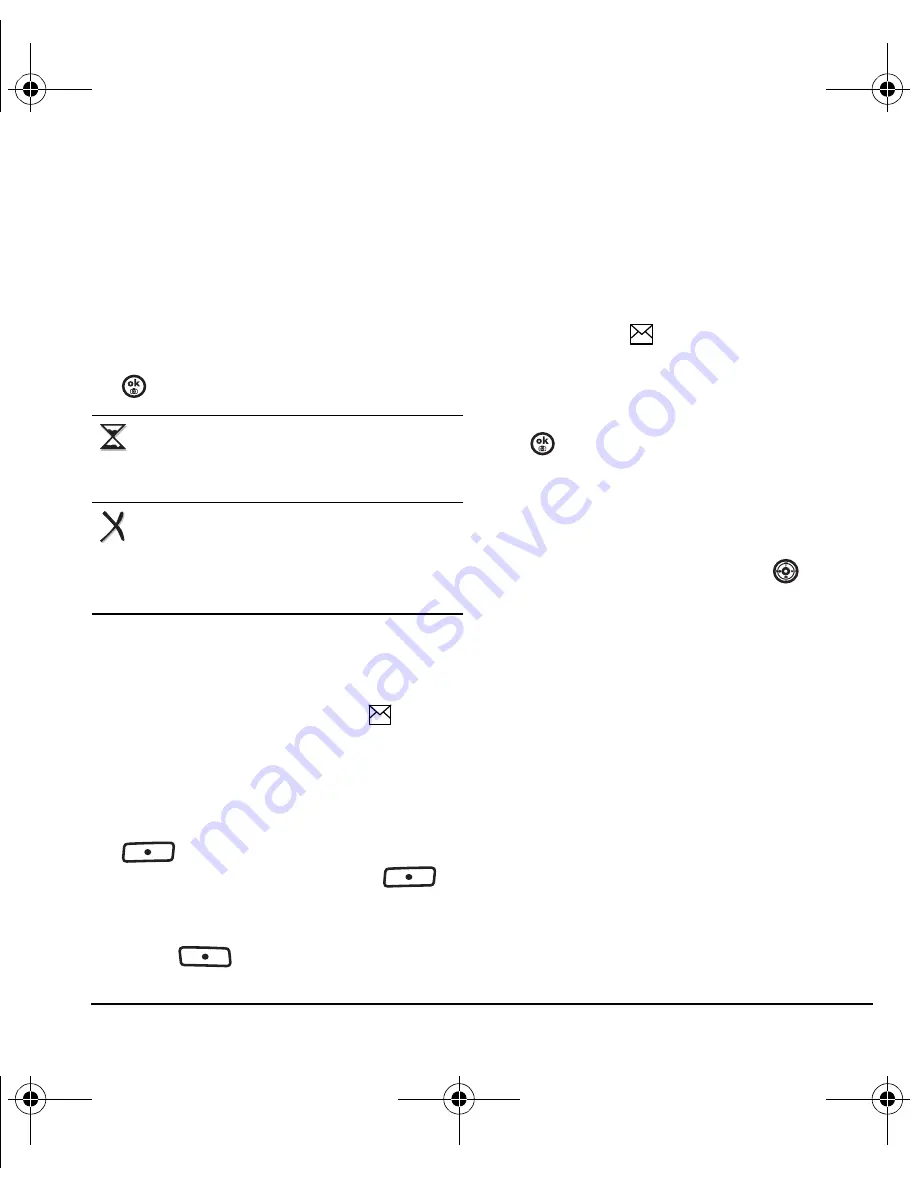
User Guide for Switch_Back
33
Viewing failed or pending messages
Failed or pending messages are stored in
your Outbox.
To view your Outbox:
1.
Select
Menu
→
Messaging
→
Outbox
. A list
of all failed or pending messages appears.
2.
Scroll through the list of messages and press
to read one.
Receiving text messages
When a text message is received, your screen
displays “New Message(s)” with the
symbol
at the top of your screen. The symbol flashes if the
message is urgent.
If you see the “New Messages” note
• To view the message
,
press the left softkey
to select
InBox
, highlight the
message, and press the left softkey
to
select
View
.
• To
Ignore
the message
,
press the right
softkey
.
Note:
If you receive a new message while you are
reading a message, the one you are reading will
be replaced by the new one. You can find the
older message in the Inbox:
• Select
Menu
→
Messaging
→
Inbox
.
If you see the
symbol
1.
Select
Menu
→
Messaging
→
Inbox
. A list of
all your received messages appears.
2.
Scroll through the list of messages and press
to read one.
Reading the message
The options available to you may vary. Check with
Virgin Mobile.
1.
If the text message is long, press
down to
view the entire message.
2.
When you are finished, you can
Reply
to the
sender,
Erase
the message,
Save
the message
to your Saved folder, or set additional
Options
for the message:
–
Erase
to erase the message.
–
Lock msg
to protect the message from
being accidentally deleted.
–
Forward
to forward the message.
–
Reply with copy
to reply to the message
with a copy of the original attached.
–
Save message
to save the message.
The message is pending and will be sent
when possible. You can cancel delivery of
the message.
The message cannot be sent because
service is not available. An alert appears
on your phone if the message cannot be
sent.
82-N8757-1EN.book Page 33 Tuesday, January 31, 2006 9:30 AM
















































