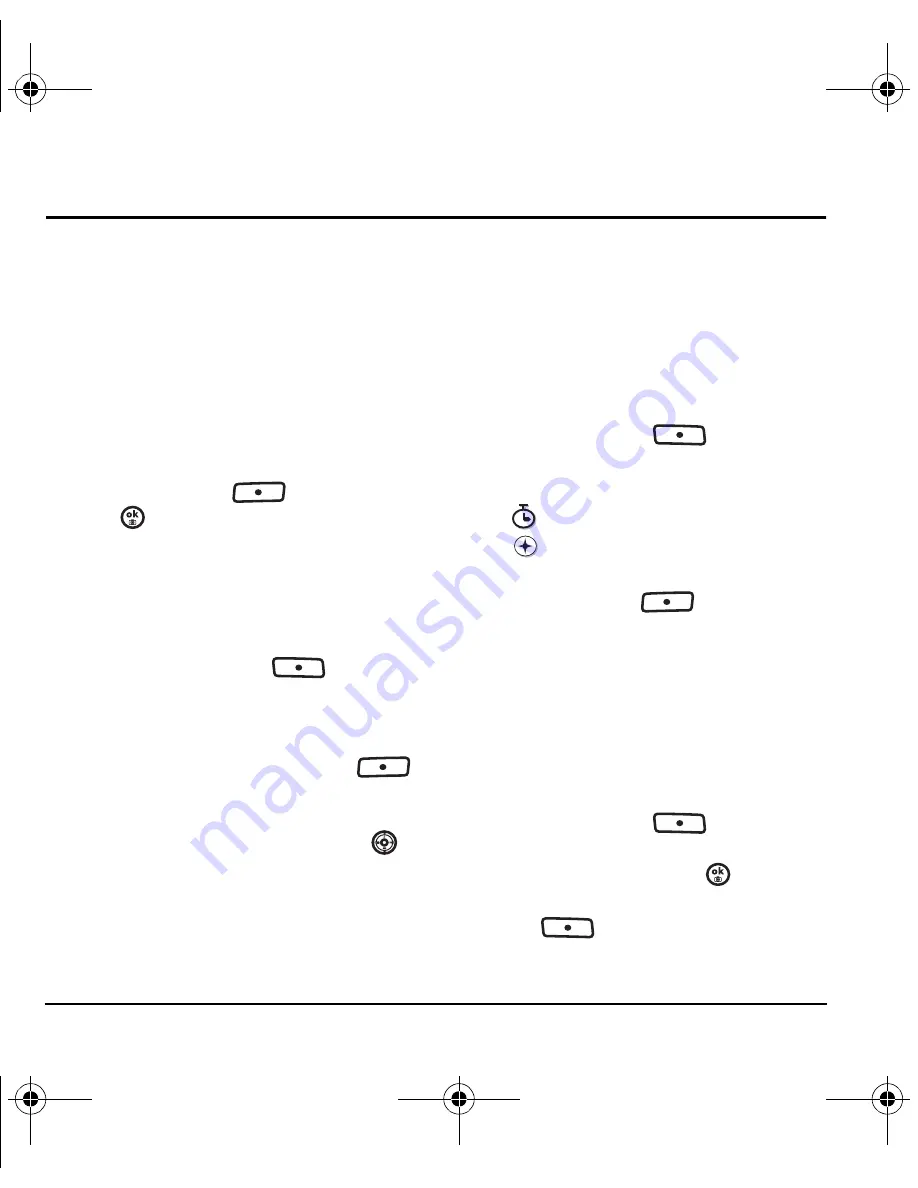
26
Storing Contacts
5 S
TORING
C
ONTACTS
Use your phone’s Contacts directory to store
information about a person or company. Each
contact entry can have up to six phone numbers,
two email addresses, two Web addresses, two
street addresses, and a space for notes.
Creating a new contact
1.
From the main screen, enter the phone
number you want to save, including the
area code.
2.
Press the left softkey
to select
Save
.
3.
Press
to select
Save new contact
.
4.
Enter a name for the contact.
– If you need to learn how to enter letters,
see “QWERTY keypad” on page 20.
– To add a symbol or smiley to the contact
name, or to change the text entry mode,
press the right softkey
to
select
Options
.
5.
Either save now or add more contact
information.
– To save now, press the left softkey
to select
Save
.
– To enter additional phone numbers, email
and Web addresses, or notes, press
down repeatedly. For help switching
between numbers and letters for email or
Web addresses, see “Changing modes” on
page 21.
Adding a code or extension
When you save the phone number of an
automated service, you may include a pause to
stop dialing, for example, where you would wait
to dial an extension.
1.
From the main screen, enter the first portion
of the phone number.
2.
Press the right softkey
to
select
Options
.
3.
Select a type of pause:
–
Time pause
–
Hard pause
4.
Enter the remaining numbers.
5.
Press the left softkey
to select
Save
.
Customizing your contacts
You can customize each contact in your Contacts
directory by assigning ringtones, pictures, and
number types, or by classifying your contacts as
Personal or Business.
Assigning ringtones
1.
Press the right softkey
to
select
Contacts
.
2.
Highlight a contact and press
.
3.
Highlight the contact name and press the right
softkey
to select
Options
.
4.
Select
Ringer
→
Assign ringer
.
X
82-N8757-1EN.book Page 26 Tuesday, January 31, 2006 9:30 AM
















































