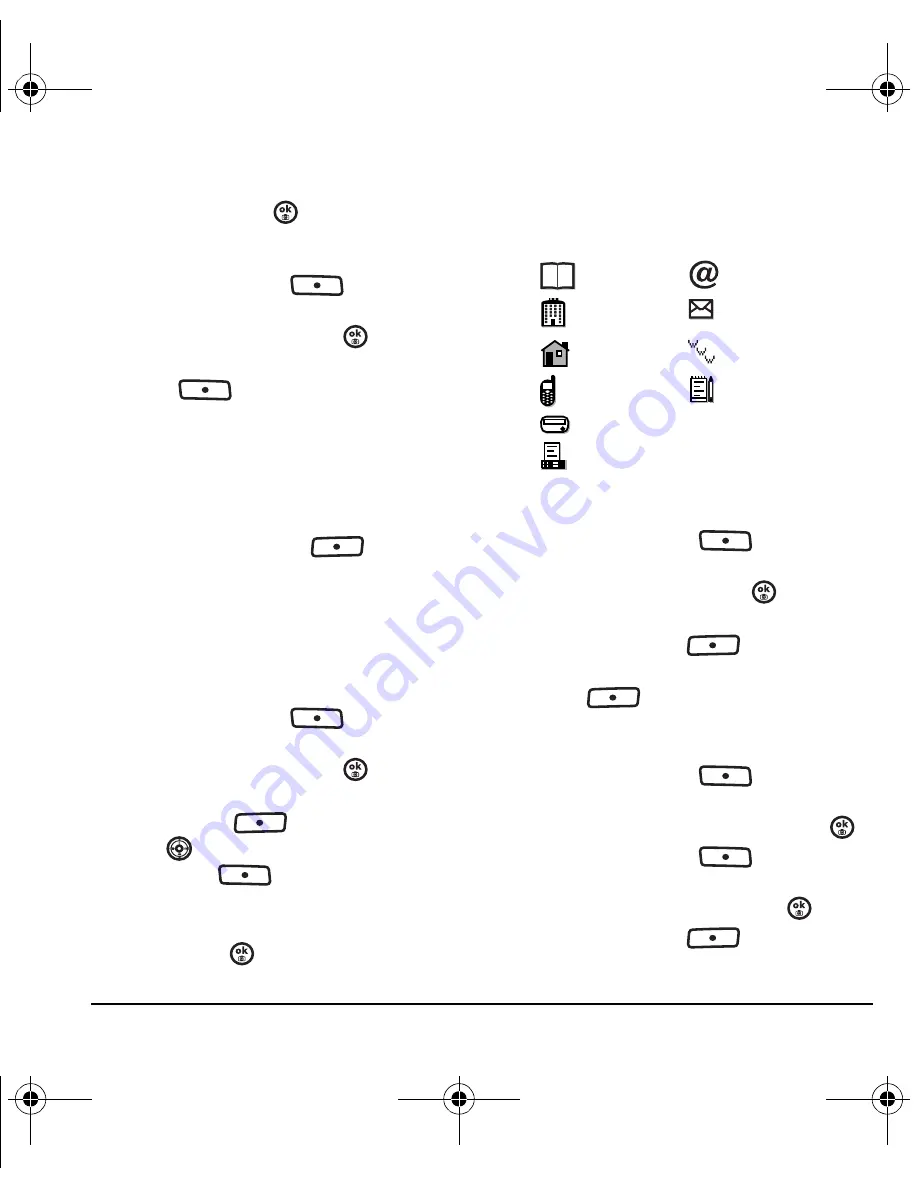
User Guide for Switch_Back
27
5.
Scroll down the list to hear the different
ringtones and press
to select one.
Assigning pictures
1.
Press the right softkey
to
select
Contacts
.
2.
Highlight a contact and press
.
3.
Highlight the contact name and press the right
softkey
to select
Options
.
4.
Select
Picture
→
Assign picture
→
My pictures
.
– To take a new picture, select
Picture
→
Assign picture
→
Take picture now.
5.
Scroll through the list to view your pictures
and press the left softkey
to assign it
to your contact.
Assigning number types
When you assign a number type, an icon is placed
in front of a contact number to specify the type of
number, such as work, home, or mobile.
1.
Press the right softkey
to
select
Contacts
.
2.
Highlight a contact and press
.
3.
Highlight a contact number and press
the left softkey
to select
Edit
.
4.
Press
down once and press the
right softkey
to select
Options
.
5.
Highlight an option to designate the number
as
General
,
Work
,
Home
,
Mobile
,
Pager
, or
Fax
and press
.
The associated icon appears next to the
number in your Contacts directory and
Recent calls list.
Editing a contact
1.
Press the right softkey
to
select
Contacts
.
2.
Highlight a contact and press
.
3.
Highlight the contact name or number and
press the left softkey
to select
Edit
.
4.
Enter your changes and press the left
softkey
to select
Save
.
Erasing a contact
1.
Press the right softkey
to
select
Contacts
.
2.
Highlight the contact to erase and press
.
3.
Press the right softkey
to
select
Options
.
4.
Highlight
Erase contact
and press
.
5.
Press the left softkey
to confirm.
general
email address
work
street address
home
Web page URL
mobile
note
pager
fax
82-N8757-1EN.book Page 27 Tuesday, January 31, 2006 9:30 AM
















































