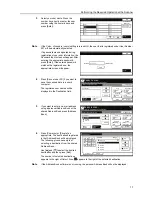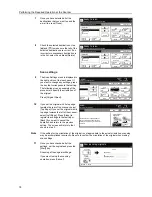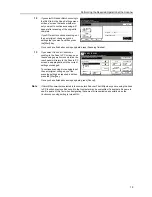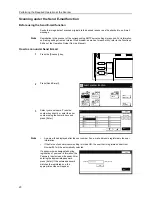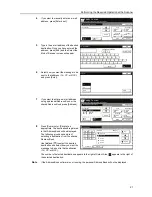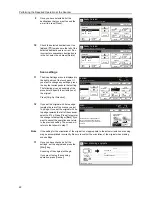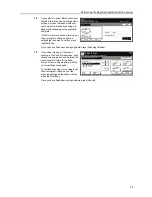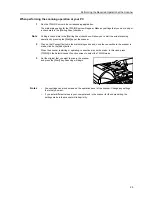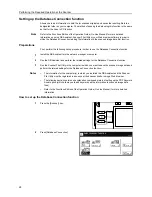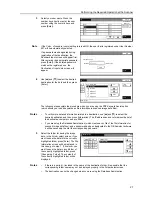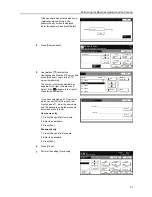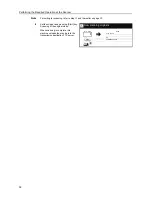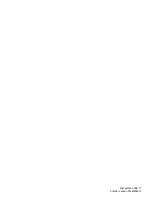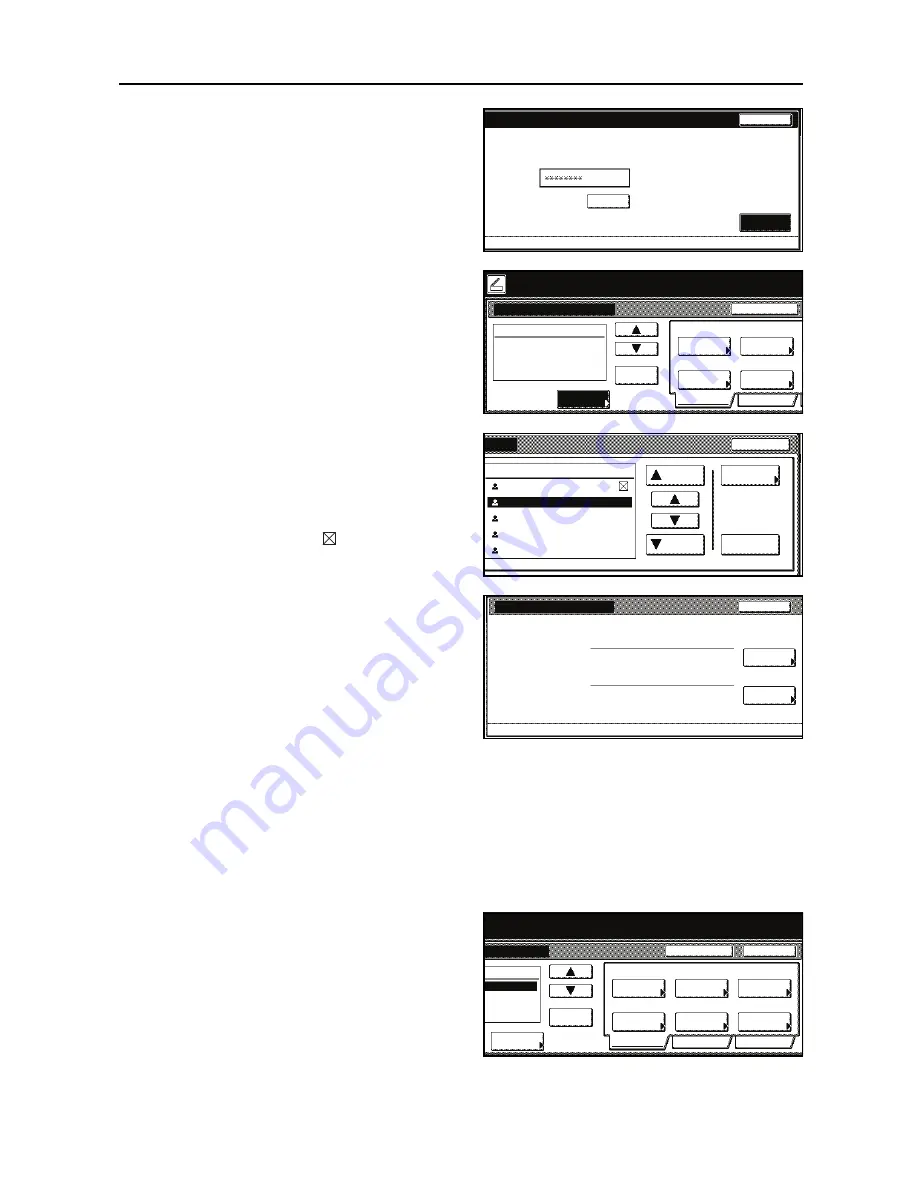
Performing the Required Operation at the Scanner
31
If the password was entered when user
registration was performed, the
password entry screen is displayed.
Enter the password and press [Enter].
4
Press [Address book].
5
Use [
] and [
] to select the
transmission destination FTP server and
press [Add dest.]. Login to the FTP
server is performed.
The number of selected destinations
appears to the right of
Address
and
Select
. Also,
appears to the right of
the selected destination.
If you have selected an FTP server for
which you set [Off] at
Skip Auth. info
Input
on page
11
, enter the user name
and the password using the procedure
below and press [Close].
User name entry
1. Press [Change #] at
User name
.
2. Enter the user name.
3. Press [End].
Password entry
1. Press [Change #] at
Password
.
2. Enter the password.
3. Press [End].
6
Press [Close].
7
Perform the setting for scanning.
Stop
Enter
Password
(Enter by #key)
Clear
Ready to scan.
Address
Sending
Size
Scan
resolution
Scan to FTP-Continuous TX
Original
Size
Original
Orient.
Single Scan
Delete
Destination
Place the original and select destination
.
Basic
Quality
Auto size
200dpi
Auto
Top Edge Top
10/1
Original
A4
book
Close
Address
Up
Down
1
FTP02
FTP03
FTP04
FTP05
FTP01
Select:
Address
Enter
Properties
User Name & Password
:
Back
:
Change #
Change #
User name
Password
to scan.
Address
Sending
Size
Scan
resolution
File type
Cancel
ntinuous TX
Original
Size
Original
Orient.
File name
Single Scan
Delete
iginal and select destination
.
Basic
Quality
Edit
Auto size
200dpi
Auto
Top Edge Top
TIFF
Auto
10/10/`08 10:10
Original
------
Send
A4
book
Input
Summary of Contents for Scan System (H)
Page 1: ...Scan System H Operation Guide Set up Edition...
Page 8: ...vi...
Page 41: ...MEMO...
Page 42: ...MEMO...
Page 43: ......
Page 44: ...First edition 2008 11 Printed in Japan 303M256010...