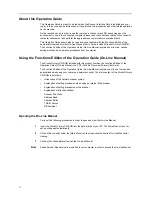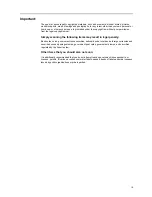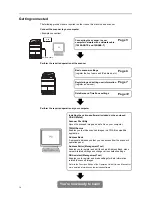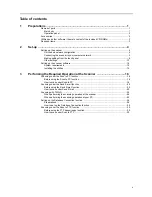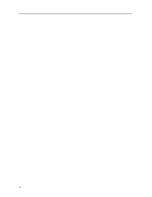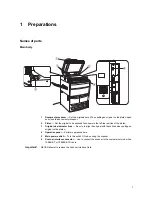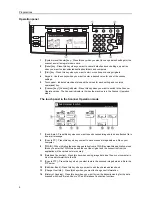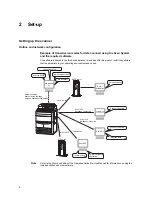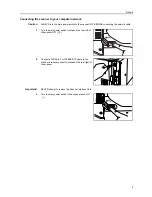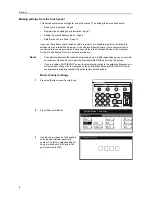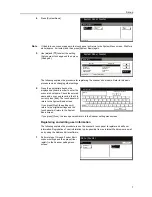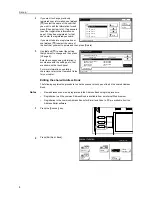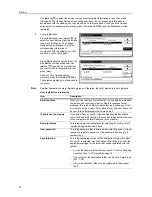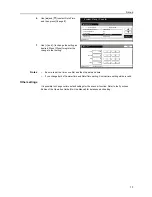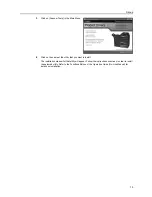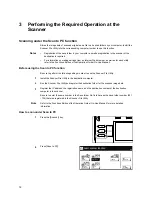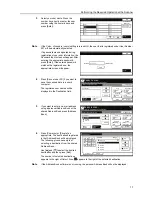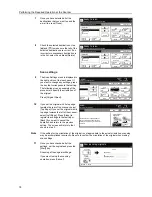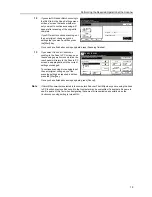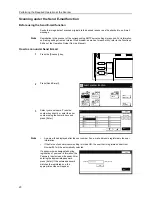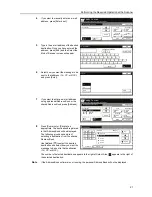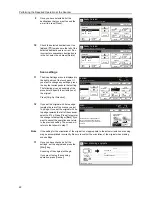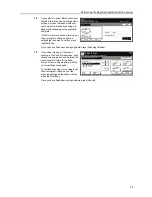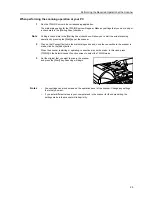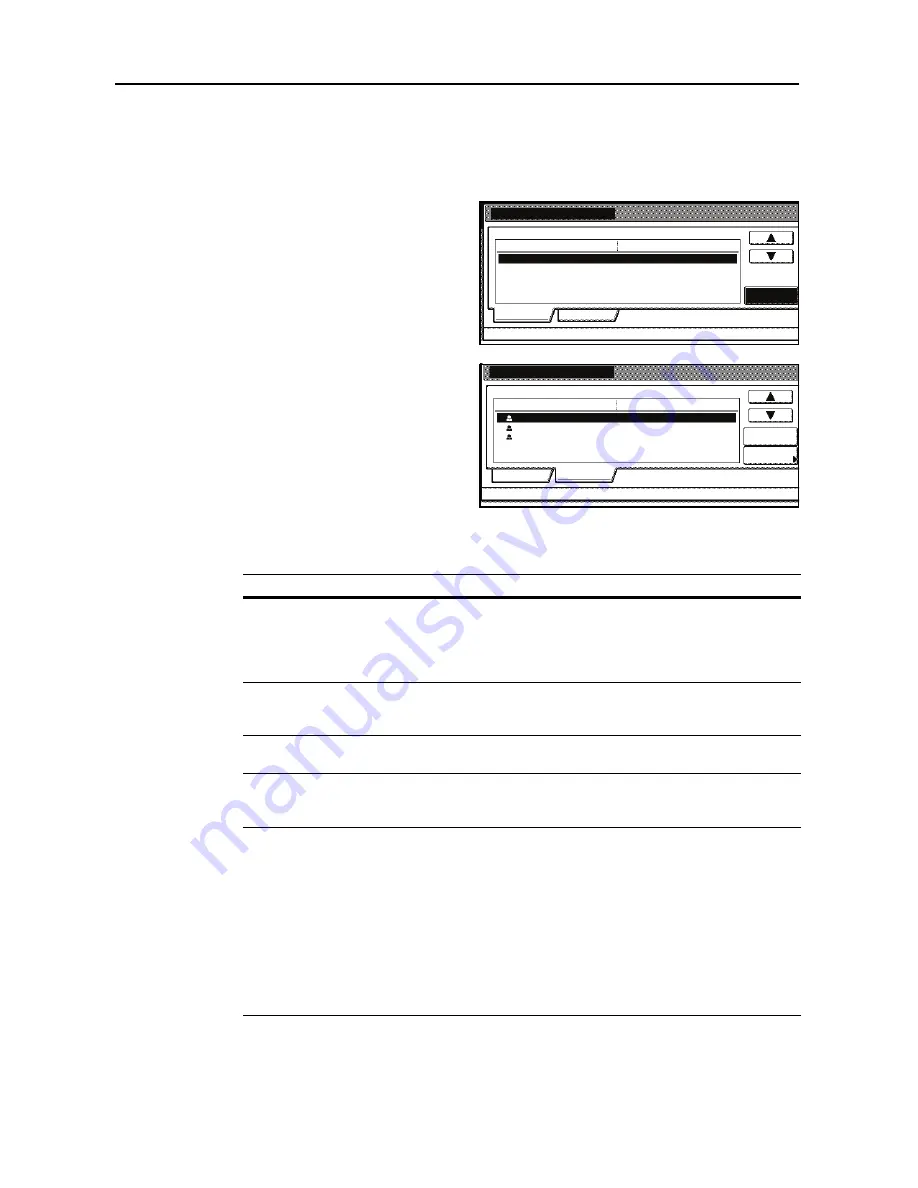
Set-up
10
Use [
] and [
] to select the setting that you want to register information for and then press
[Change #]. The Change Setting screen will appear. Enter the corresponding information in
accordance with the settings, etc., that are shown on the touch panel. Once you have finished
entering the corresponding information, press [Complete
entering
] and the destination will be
registered.
7
Group registration
Press [Information], use [
] and [
] to
select the item that you want to edit, and
then press [Change #]. The Change
Setting screen will appear. Enter the
corresponding information in
accordance with the settings, etc., that
are shown on the touch panel.
Press [Destination] and press [Add]. The
Add Member screen will appear. Use
[
] and [
] to select the member that
you want to add to that group and then
press [Add].
Once you have finished adding
members, press [Complete
entering
].
The selected member(s) will be added to
the group.
Note
Register destinations before registering groups. Otherwise, the list of members is not displayed.
User registration information
Registra.list:Scan to PC address book
Change #
(Not specified)
(Not specified)
Setting item
Name to display
Password
Setting value
Information
# o
Destination
Register new group
Register new group
10.111.111.112
Registra.list:Scan to PC address book
Add
10.111.111.113
10.111.111.114
Display name
UserA
UserB
UserC
Destination
Information
# o
Destination
Delete
Dest.
Item
Description
E-mail address
When you use the Send E-mail function to send data by e-mail and
the person who receives it clicks on Reply in response to that
message, this is the address to which that reply will be sent. If an
error occurs during Scan to PC or Send E-mail, the error notice will
be sent to the address registered here as well.
IP address or host name
If you select
Save at user PC
when designating the destination
under the Scan to PC function, the scanned image data will be sent
to the computer with this IP address (or host name).
Name to display
This is the name that is displayed for selecting a user. Be sure to
register an appropriate name here.
User password
This is the password that is entered when selecting a user. (It is not
required to register a password.) The password can be up to 8
numbers long.
Save folder No.
This is the registered number of the destination folder when
Save
at user PC
is selected. Use the Scanner File Utility to perform the
appropriate settings for the folder that will be registered with this
number.
•
For the procedure to select
Save at user PC
, refer to
Scanning
under the Scan to PC function
on page
16
.
•
The number of the destination folder can be up to 3 digits long
(001 - 100).
•
Only one destination folder can be registered in the scanner
itself.
Summary of Contents for Scan System (H)
Page 1: ...Scan System H Operation Guide Set up Edition...
Page 8: ...vi...
Page 41: ...MEMO...
Page 42: ...MEMO...
Page 43: ......
Page 44: ...First edition 2008 11 Printed in Japan 303M256010...