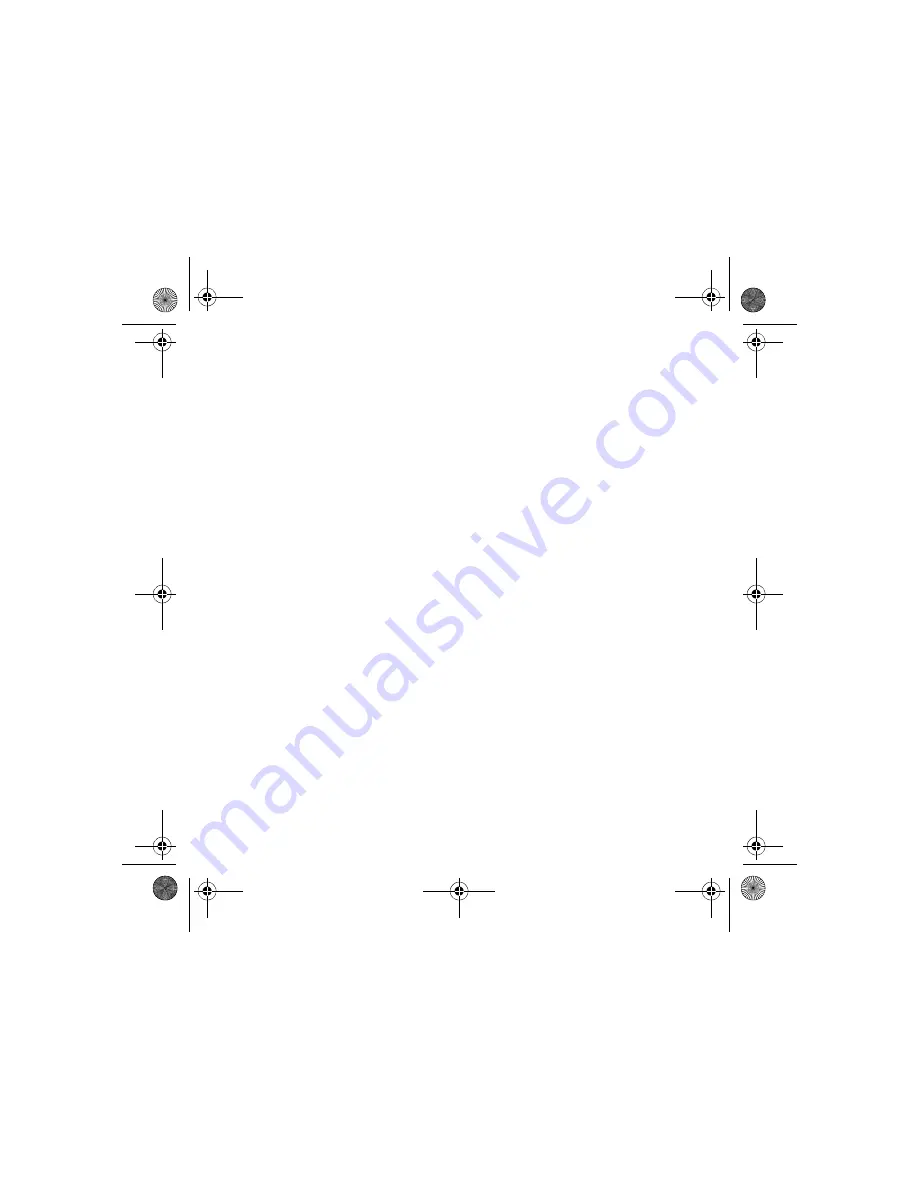
58
pdQ
2
User’s Guide
flip-open overview, 6
G
Graffiti, 20
H
hearing aid, using phone with, 53
help, 50
home area indicator, 10
HotSync
communications port, 43
first time, 44
installing Desktop software, 42
I
icons, 9
idle banner, 36
installing Palm Desktop, 42
K
keyguard
padlock icon, 9
turning on and off, 11
keypad
flip-closed, 5
flip-open Dialer, 14
keys, 4
L
LED status light, 10
locking keypad, 11
M
making calls
from Address Book, 12
using keypad, 12
using the Dialer, 14, 26, 27, 28
medical devices, using phone near, 53
memo
Memo Pad, 25
voice memo, 32
menus
backing up, 5
flip-closed, 17
message
envelope icon, 9
modem
opening Modem Emulation, 39
modes, 9
N
no signal indicator, 9, 10
O
on call icon, 9
on-screen keyboard, 19
P
padlock icon, 9
pages
envelope icon, 9
Palm Desktop, 42
pdq2_QuickStart.book Page 58 Friday, July 28, 2000 6:37 PM
















