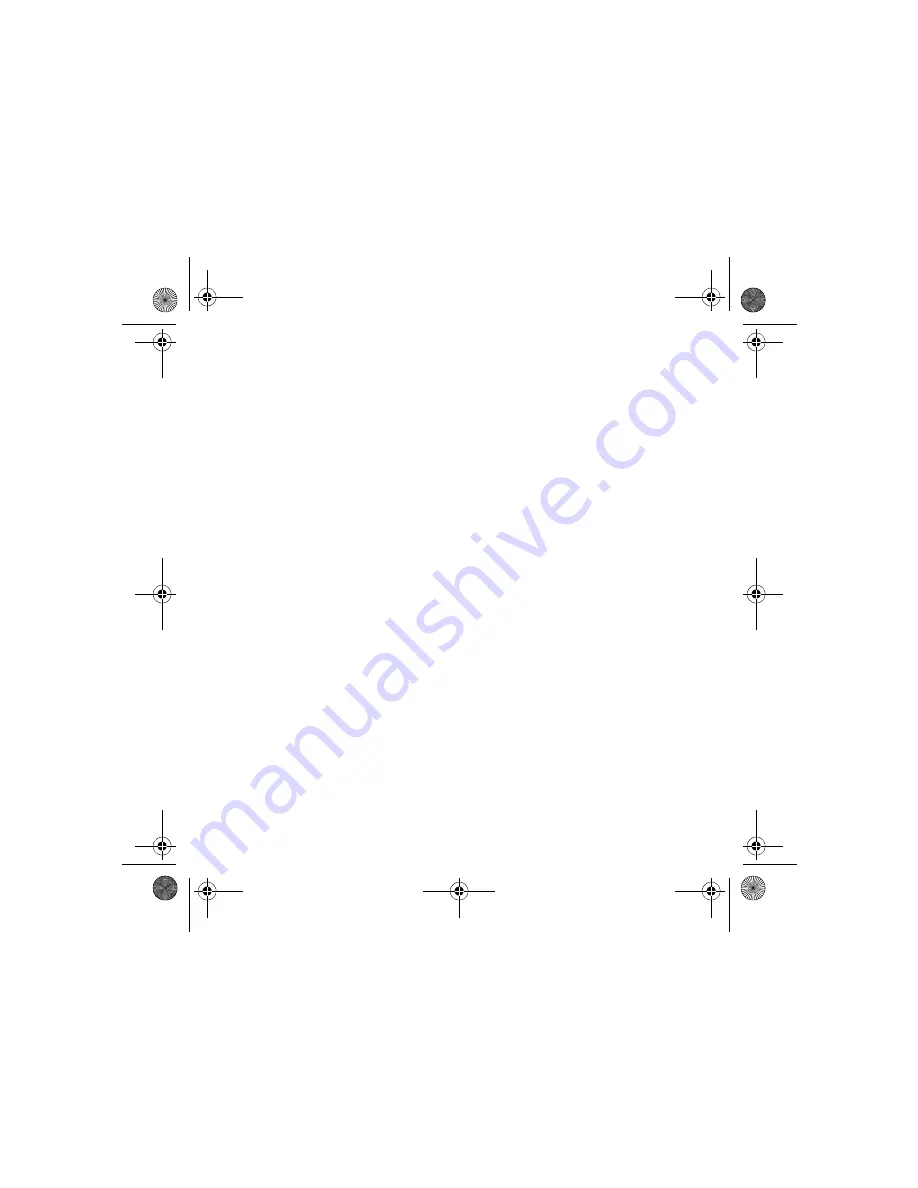
Synchronizing your pdQ
2
with a computer
43
DRAFT
To install the Palm Desktop Software
Do not simply copy the Palm Desktop files to your hard drive. The
installer decompresses the files and places them in their proper locations.
Before you begin, exit all programs. Do not attach the pdQ
2
to the
computer during installation.
1.
Insert the Palm Desktop CD into the computer’s CD-ROM drive.
2.
If the introduction screen does not appear automatically, open the
Start menu and choose Run. Type the letter of your CD-ROM drive,
followed by a colon and the word setup. For example, if your
CD-ROM drive is drive D, type D:setup.
3.
Click the Install button. Follow the instructions on the screen.
4.
After you have installed the software, refer to the Help menu for
complete information about how to use Palm Desktop.
Connecting the cradle
If you plan to synchronize pdQ
2
data with your computer, connect the
cradle to the computer. If you don’t plan to synchronize data, there is no
need to attach the cradle to the computer. You can use it to store and
recharge the pdQ
2
by plugging in the power cable.
1.
Turn off the computer.
2.
Plug the serial cable from the cradle into the serial communications
(COM) port on your computer. Your pdQ
2
requires a dedicated port.
It cannot share a port with an internal modem or other device.
pdq2_QuickStart.book Page 43 Friday, July 28, 2000 6:37 PM






























