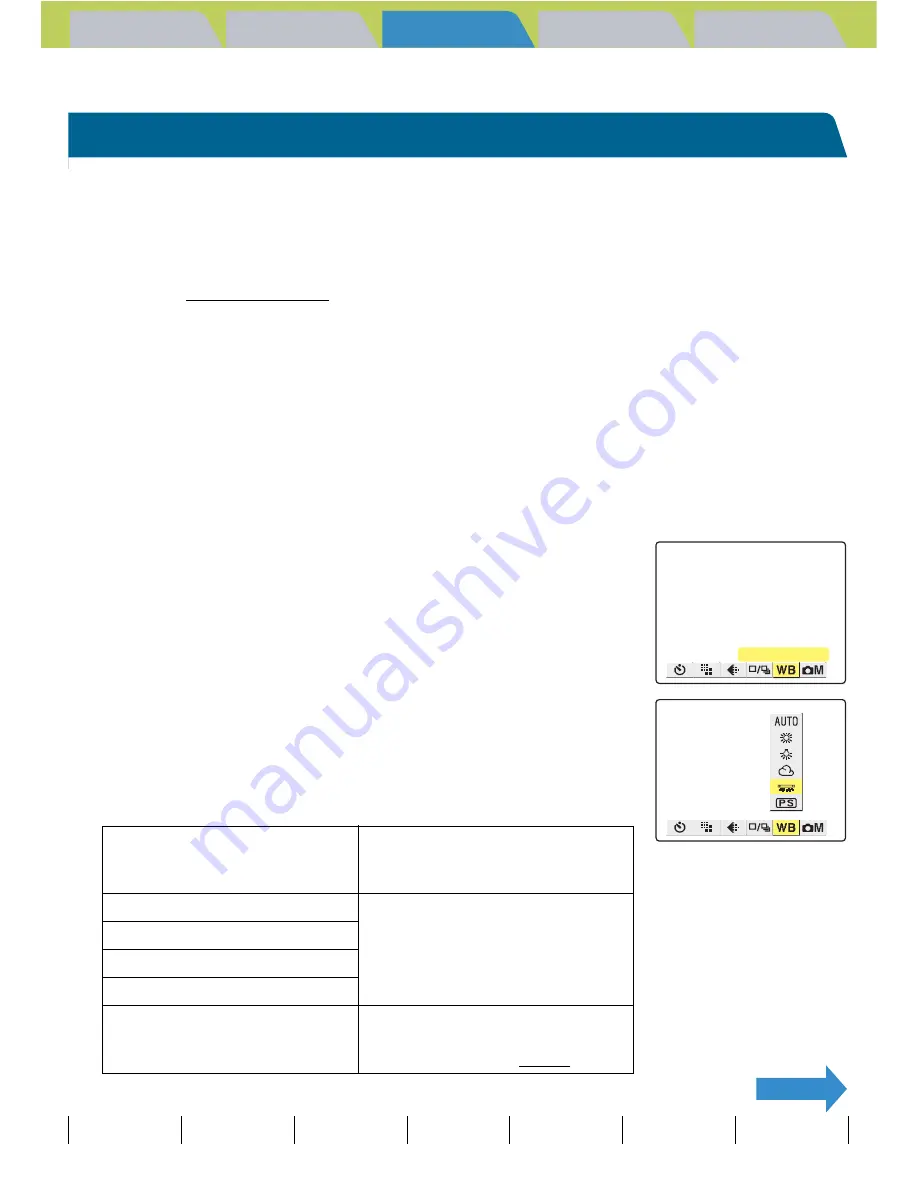
Introduction
Getting Ready
Taking Pictures
Playback
Set Up
GB-77
Taking Still Images
|
Using Continuous Shooting Mode
|
Shooting Movies
|
Selecting Scenes to Automatically Set the Focus and Flash
|
[
k
] Using Self-Timer
|
Using Zoom (Wide-angle and
Telephoto)
|
Using Flash
|
Adjusting Brightness
|
Setting Focus
|
Displaying Information on the LCD Monitor
|
Selecting the Number of Pixels (Image Size) and the Quality
|
Adjusting Image
Colors and Other Settings
|
Switching Display Screen (Electronic Viewfinder and LCD Monitor)
|
Setting the exposure and focus during continuous shooting (Drive mode)
NEXT
Contents (Top page)
Detailed Contents
Index
Nomenclature
Menus and Settings
Troubleshooting
Adjusting Image Colors and Other Settings
[
s
] Selecting the Light Source (White Balance)
«Applicable modes:
S
/
I
/
M
»
The color of a subject varies depending on the light source used.
Setting the white balance is the process in which image colors are adjusted
to ensure that photographed objects appear in their true colors regardless
of the light source used.
1
Set the mode select dial to "
S
", "
I
" or "
M
" and turn the
camera on.
2
Press the MENU button
K
to display the menu icons.
3
Use the left
l
or right
r
button to select
[WHITE BALANCE]
s
and then press the
OK button
E
.
4
Press the up
u
or down
d
button to
select the desired function and then
press the OK button
E
.
The white balance is set.
A
Important
Remove the lens cap before turning the camera on.
[
X
] Automatic
Automatically sets the white
balance to suit the ambient
conditions.(Default)
[
w
] Daylight
Specifies the light source.
[
x
] Incandescent
[
t
] Cloudy
[
v
] Fluorescent
[
u
] Preset
Uses the white balance specified
in [SETTINGS]. This value must
be set beforehand. (
Æ
p.78)
WHITE BALANCE
















































