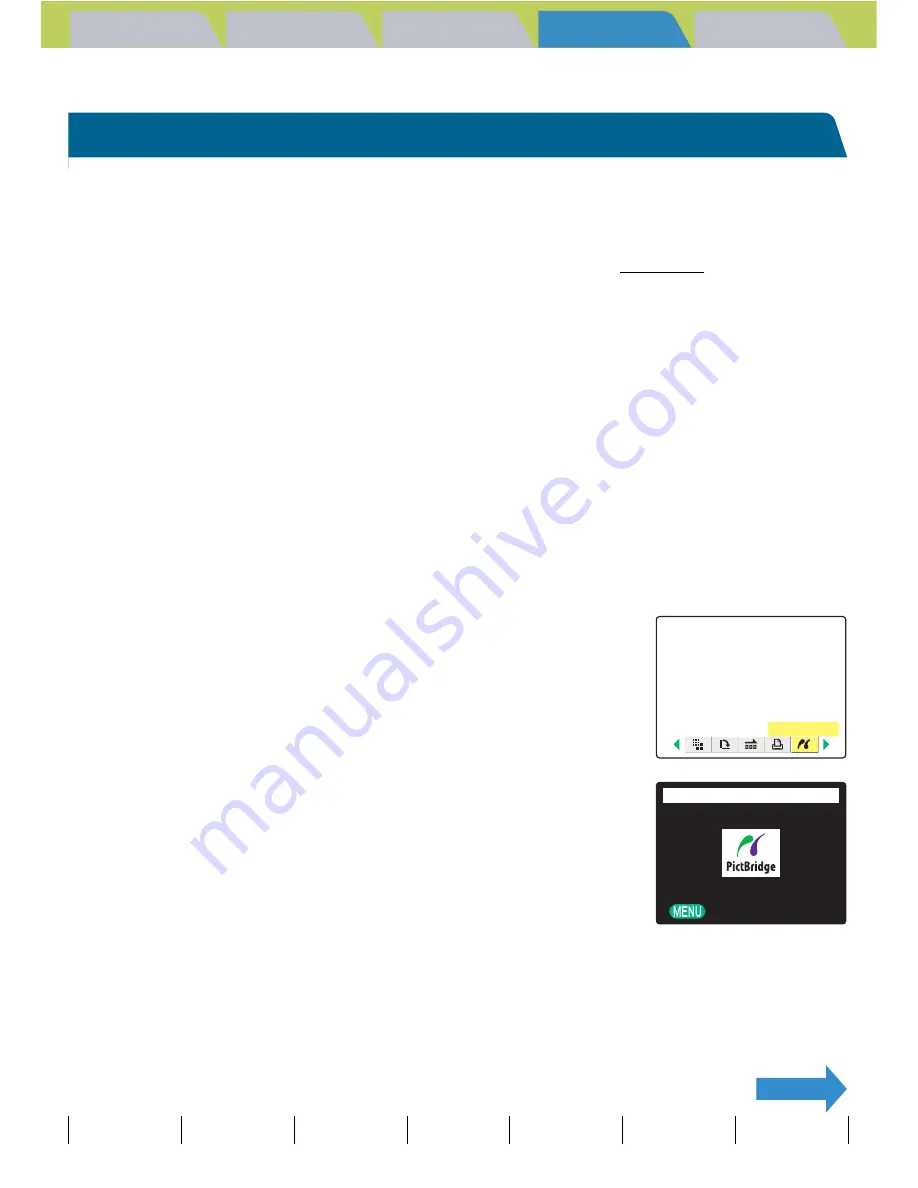
Introduction
Getting Ready
Taking Pictures
Playback
Set Up
GB-126
Viewing Still Images | Viewing Movies | [
o
] Viewing Images Automatically as a Slideshow (slideshow) | [
O
] Viewing Multiple Images | [INFORMATION] Viewing Image Information | [
J
]/[
I
] Erasing Unwanted
Images | [
U
] Protecting Images from Accidental Erasing (PROTECT) | [
p
] Adding Voice Messages to Still Images (POSTRECORDING) | [
V
] Resizing and Trimming Images (RESIZE) | [
W
] Rotating an Image |
[
T
] Using DPOF to specify print settings |
[
G
] Printing by Connecting the Camera Directly to a Printer (PictBridge)
| Connecting to a Windows PC | Connecting to a Macintosh
NEXT
Contents (Top page)
Detailed Contents
Index
Nomenclature
Menus and Settings
Troubleshooting
[
G
] Printing by Connecting the Camera Directly to a Printer (PictBridge)
«Applicable images: Still images only»
By connecting the camera to a printer that supports PictBridge, you can
print your images quickly and simply direct from the camera. You can also
use this method to print images with DPOF settings (
Æ
p.121) on printers
that support DPOF. Refer also to the Instruction Manual for your printer
when using this print method.
Connecting the camera to the printer
1
Turn the printer on.
2
Set the mode select dial to "
P
" and turn the camera on.
3
Press the MENU button
K
to display the menu icons.
4
Use the left
l
or right
r
button to select
[PictBridge]
G
and then press the OK
button
E
.
The printer connection screen appears.
A
Important
• Check that your printer supports PictBridge.
• Set the printer up for printing before starting this procedure. (Refer to the instruction
manual for your printer.)
PictBridge
RETURN
CONNECT TO PRINTER






























