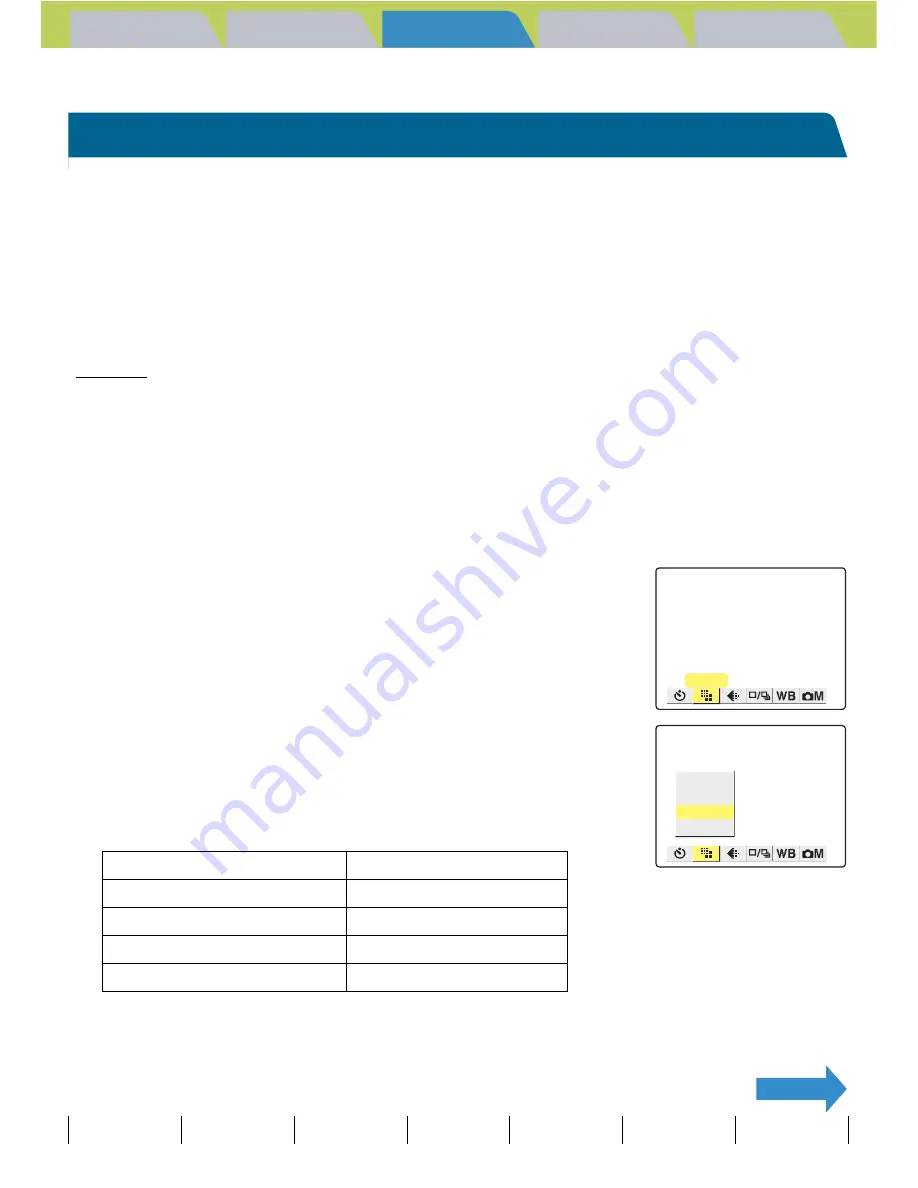
Introduction
Getting Ready
Taking Pictures
Playback
Set Up
GB-74
Taking Still Images
|
Using Continuous Shooting Mode
|
Shooting Movies
|
Selecting Scenes to Automatically Set the Focus and Flash
|
[
k
] Using Self-Timer
|
Using Zoom (Wide-angle and
Telephoto)
|
Using Flash
|
Adjusting Brightness
|
Setting Focus
|
Displaying Information on the LCD Monitor
|
Selecting the Number of Pixels (Image Size) and the Quality
|
Adjusting Image
Colors and Other Settings
|
Switching Display Screen (Electronic Viewfinder and LCD Monitor)
|
Setting the exposure and focus during continuous shooting (Drive mode)
NEXT
Contents (Top page)
Detailed Contents
Index
Nomenclature
Menus and Settings
Troubleshooting
Selecting the Number of Pixels (Image Size) and the Quality
[
Q
] Selecting the Number of Pixels
«Applicable modes:
C
/
N
/
S
/
I
/
M
»
The number of pixels refers to the number of individual dots used to make
up the image. The larger this number, the better the image quality. However,
this also increases the size of the image file so that fewer pictures can be
taken. Choose the image size that best suits the intended use of the shot.
(
Æ
p.76)
1
Set the mode select dial to "
C
", "
N
", "
S
", "
I
" or "
M
" and
turn the camera on.
2
Press the MENU button
K
to display the menu icons.
3
Use the left
l
or right
r
button to select
[PIXELS]
Q
and then press the OK button
E
.
4
Press the up
u
or down
d
button to
select the desired image size and then
press the OK button
E
.
The image size is set.
A
Important
Remove the lens cap before turning the camera on.
Still Image
Movie
2272 x 1704 (default)
640 x 480
1600 x 1200
320 x 240 (default)
1280 x 960
640 x 480
PIXELS
640X480
1280X960
1600X1200
2272X1704






























