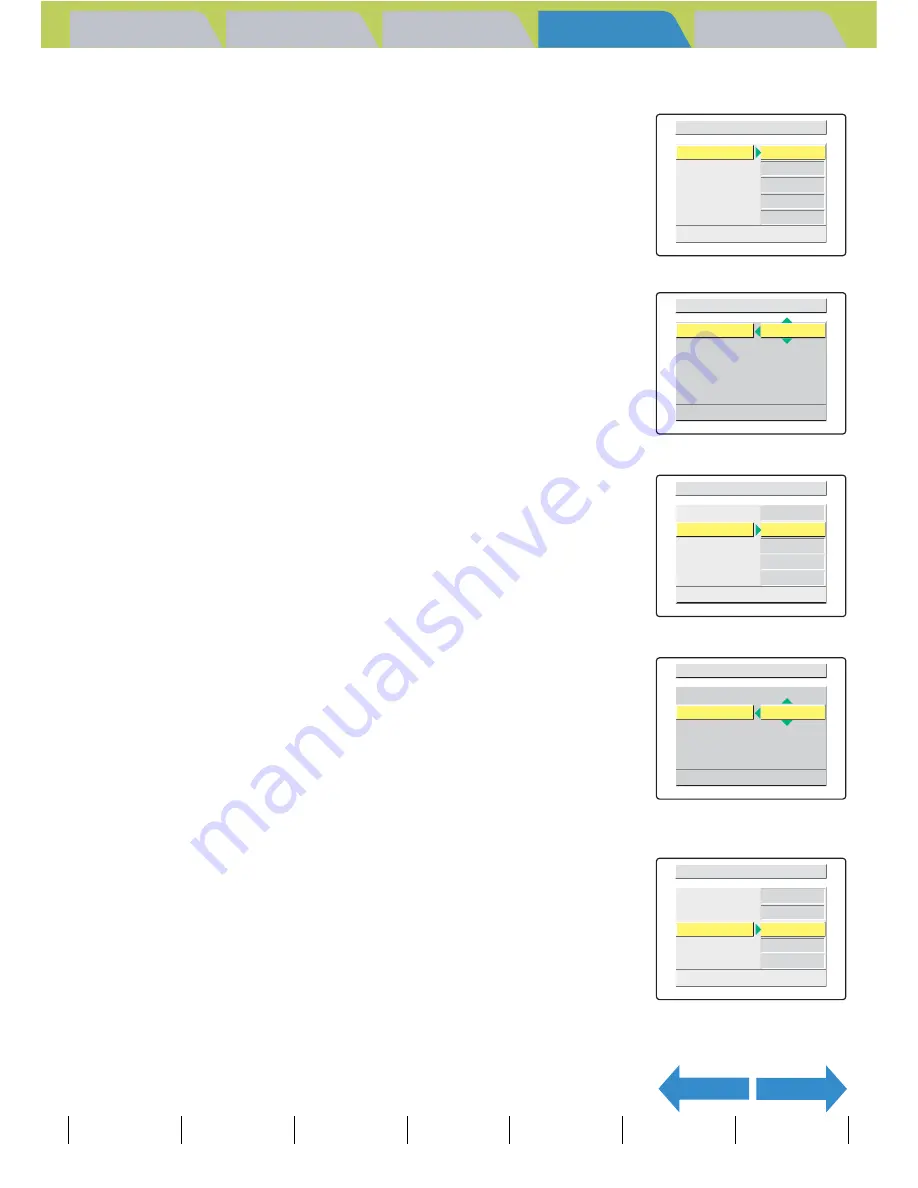
Introduction
Getting Ready
Taking Pictures
Playback
Set Up
GB-128
Viewing Still Images | Viewing Movies | [
o
] Viewing Images Automatically as a Slideshow (slideshow) | [
O
] Viewing Multiple Images | [INFORMATION] Viewing Image Information | [
J
]/[
I
] Erasing Unwanted
Images | [
U
] Protecting Images from Accidental Erasing (PROTECT) | [
p
] Adding Voice Messages to Still Images (POSTRECORDING) | [
V
] Resizing and Trimming Images (RESIZE) | [
W
] Rotating an Image |
[
T
] Using DPOF to specify print settings |
[
G
] Printing by Connecting the Camera Directly to a Printer (PictBridge)
| Connecting to a Windows PC | Connecting to a Macintosh
NEXT
BACK
Contents (Top page)
Detailed Contents
Index
Nomenclature
Menus and Settings
Troubleshooting
2
Press the up
u
or down
d
button to
select [PRINT QTY.] and then press the
right button
r
.
3
Press the up
u
or down
d
button to
select the desired number of prints and
then press the OK button
E
.
The number of prints is set.
4
Press the up
u
or down
d
button to
select [PAPER SIZE] and then press the
right button
r
.
5
Press the up
u
or down
d
button to
select the desired paper size and then
press the OK button
E
.
The paper size is set.
6
Press the up
u
or down
d
button to
select [PAPER TYPE] and then press the
right button
r
.
B
Note
The paper sizes displayed are determined by the
printer settings or by the paper sizes supported by
the printer.
PAPER TYPE
BORDERLESS
DATE
PRTER SETS
PRTER SETS
PRINT QTY.
PAPER SIZE
1
YES
NOT PRINT
PRINT SETTINGS
RETURN
PAPER TYPE
BORDERLESS
DATE
PRTER SETS
PRTER SETS
PRINT QTY.
PAPER SIZE
9
YES
NOT PRINT
PRINT SETTINGS
RETURN
PAPER TYPE
BORDERLESS
DATE
PRTER SETS
PRTER SETS
PRINT QTY.
PAPER SIZE
9
YES
NOT PRINT
PRINT SETTINGS
RETURN
PAPER TYPE
BORDERLESS
DATE
PRTER SETS
2L
PRINT QTY.
PAPER SIZE
9
PRINT SETTINGS
RETURN
YES
NOT PRINT
PAPER TYPE
BORDERLESS
DATE
PRTER SETS
2L
PRINT QTY.
PAPER SIZE
9
YES
NOT PRINT
PRINT SETTINGS
RETURN






























