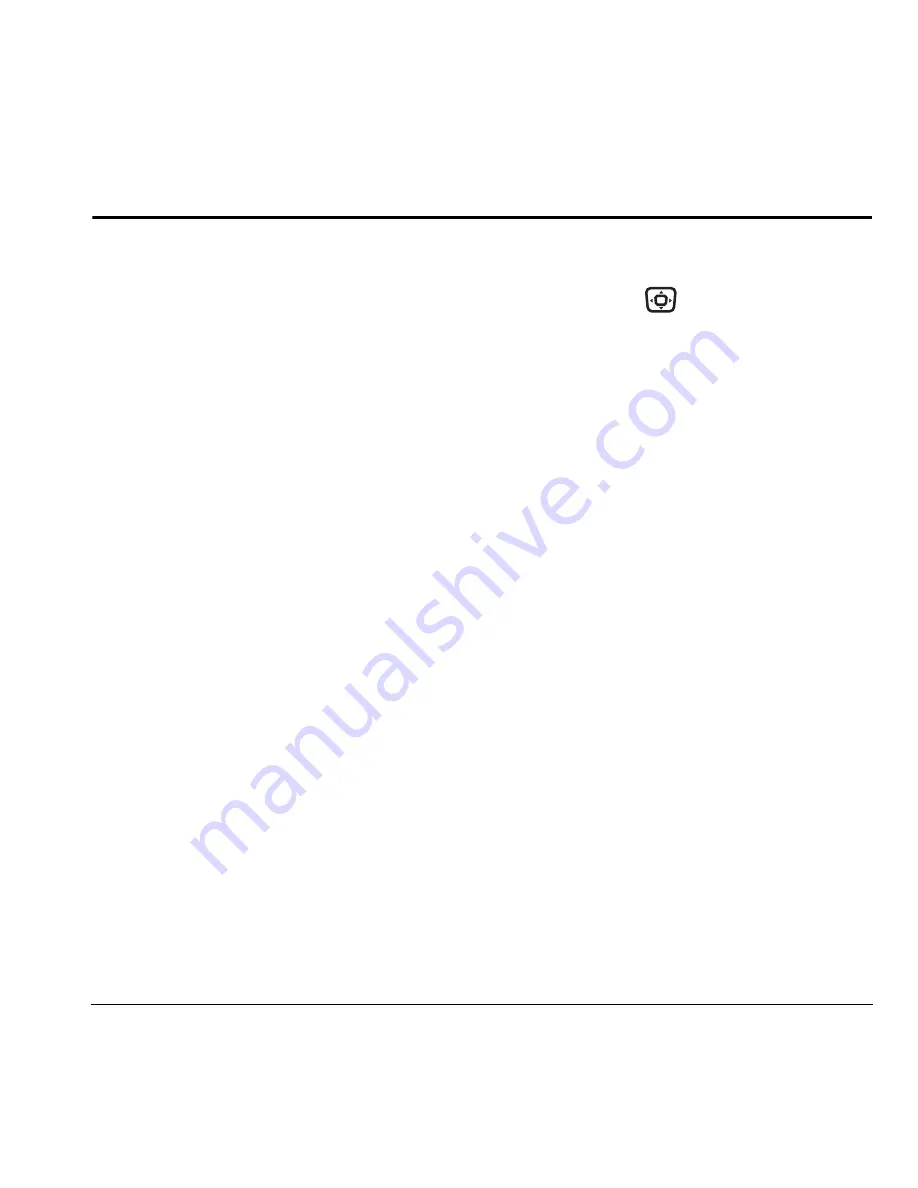
User Guide for the Kyocera KX16 Phone
55
12 U
SING
A
XCESS
A
PPS
About Axcess Apps
Your Kyocera phone has the added ability to
download and manage applications through
the Axcess Apps
TM
menus.
Axcess Apps brings you the full range of
applications and services you have come to expect
from the Internet: Email, games, relevant news,
and much more.
For more information
For more information about Axcess Apps
capabilities and application pricing,
contact Alltel.
How does Axcess Apps work?
You connect to the server, download applications,
and then manage them as you like. When you
choose an application, you have the option of
choosing a demo, various limited use options,
or the full version—all varying in price. If you
choose a demo, Axcess Apps lets you know when
it has expired. If you choose a priced version,
the amount is added to your phone bill. The
Axcess Shop also lets you know if you’re running
out of memory. At that point, you can either
disable an application or remove it completely.
Once applications are loaded, you can update
to newer versions as they become available.
Downloading an application
1.
Press and hold
right.
-or-
Select
Menu
→
Axcess Apps
.
The
Axcess Apps
menu contains
Axcess
Shop
(indicated by a shopping cart icon).
Axcess Shop is your link to downloading
applications.
2.
Select
Axcess Shop
→
Catalog
.
When a connection to the server is made,
the Axcess Shop menu appears with a list of
application types to choose from.
3.
Select an application type. A full list of
applications of the type you selected appears.
New apps are indicated by an arrow on the left.
Note:
Long titles scroll left as you
highlight them.
4.
Select an application. A list of usages appears.
There may be one or more usages available.
The costs are specified for each.
5.
Select a usage.
You are then prompted by a message asking
you to confirm your choice.
6.
Select
Yes
to confirm.
The application is downloaded to your phone.
Note:
Download times vary.












































