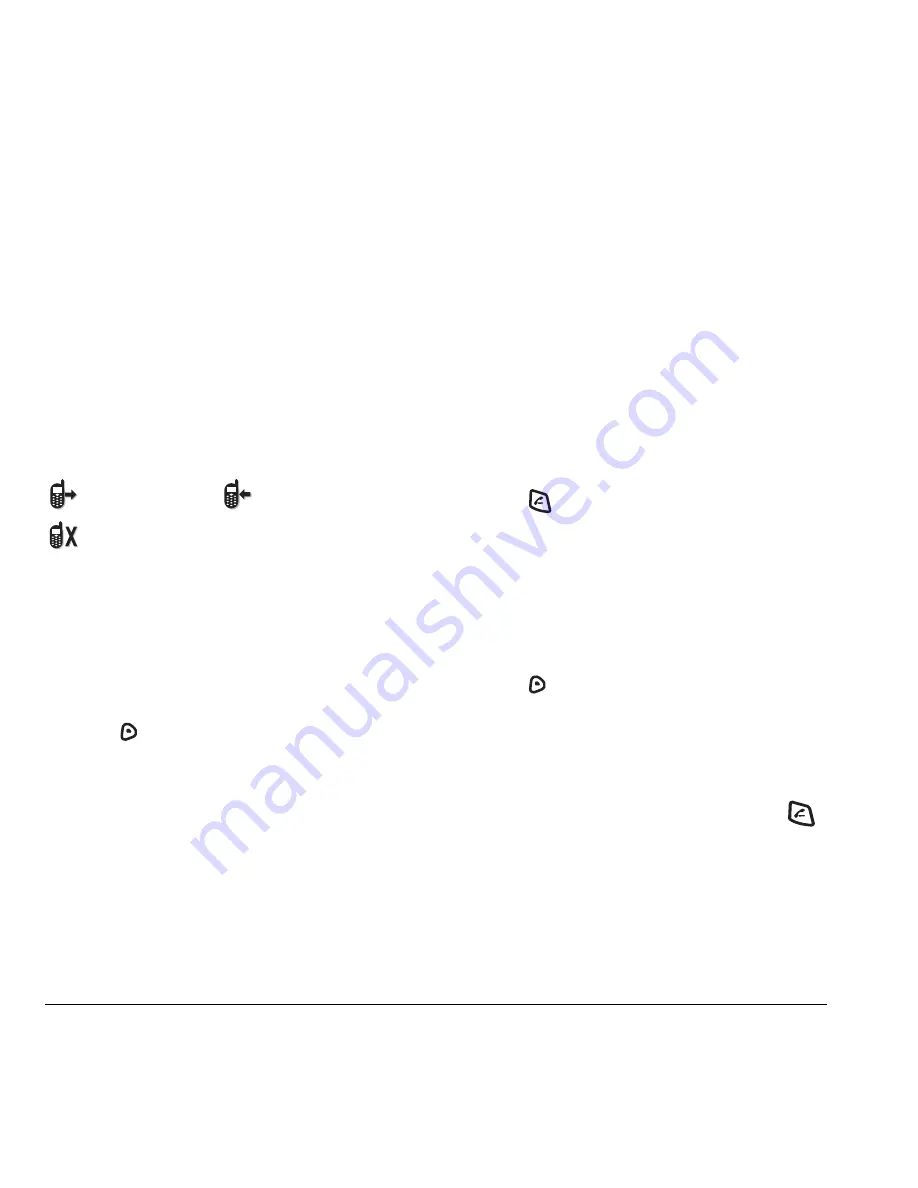
10
Making and Answering Calls
Setting missed call alerts
You can set an alert to beep every five minutes
after you have missed a call.
1.
Select
Menu
→
Settings
→
Sounds
→
Alerts
→
Missed Call Alert
.
2.
Select the type of alert.
Viewing recent call details
Details on the last 60 calls you made, received,
or missed are stored in the Recent Calls list and
are identified by the following icons:
Viewing recent calls
1.
Select
Menu
→
Recent Calls
.
2.
Select a list:
All Calls
,
Incoming Calls
,
Outgoing Calls
, or
Missed Calls
.
3.
Select a recent call item.
4.
Press
to select
Options
.
–
Save
adds the phone number to the
Contacts list.
–
Add to
adds the phone number
to a saved contact.
–
Send Picture Msg
allows you to send
a picture message to the phone number.
Note:
If the phone number has been classified as
“secret,” you must enter your four-digit lock code
to view or edit it. For information on the lock
code, see “Changing your lock code” on page 24.
To classify a phone number as secret,
see “Creating a new contact” on page 28.
Calling recent calls
1.
Select
Menu
→
Recent Calls
.
2.
Select a list:
All Calls
,
Incoming Calls
,
Outgoing Calls
, or
Missed Calls
.
3.
Highlight the number you want to call.
4.
Press .
Erasing recent calls
1.
Select
Menu
→
Recent Calls
→
Erase Call Lists
.
2.
Select an option:
All Calls, Incoming Calls
,
Outgoing Calls
, or
Missed Calls
.
3.
Press
to select
Yes
.
Speed dialing
Speed dialing allows you to quickly dial a stored
phone number by entering a one- or two-digit
speed dialing location number and pressing
.
Note:
Before you can use speed dialing, you must
save a phone number as a contact and assign a
speed dial location to it. Refer to “Creating a new
contact” on page 28 to create a new contact,
or “Editing or erasing a contact” on page 29
add speed dial to an existing contact.
Outgoing call
Incoming call
Missed call (flashing)






























