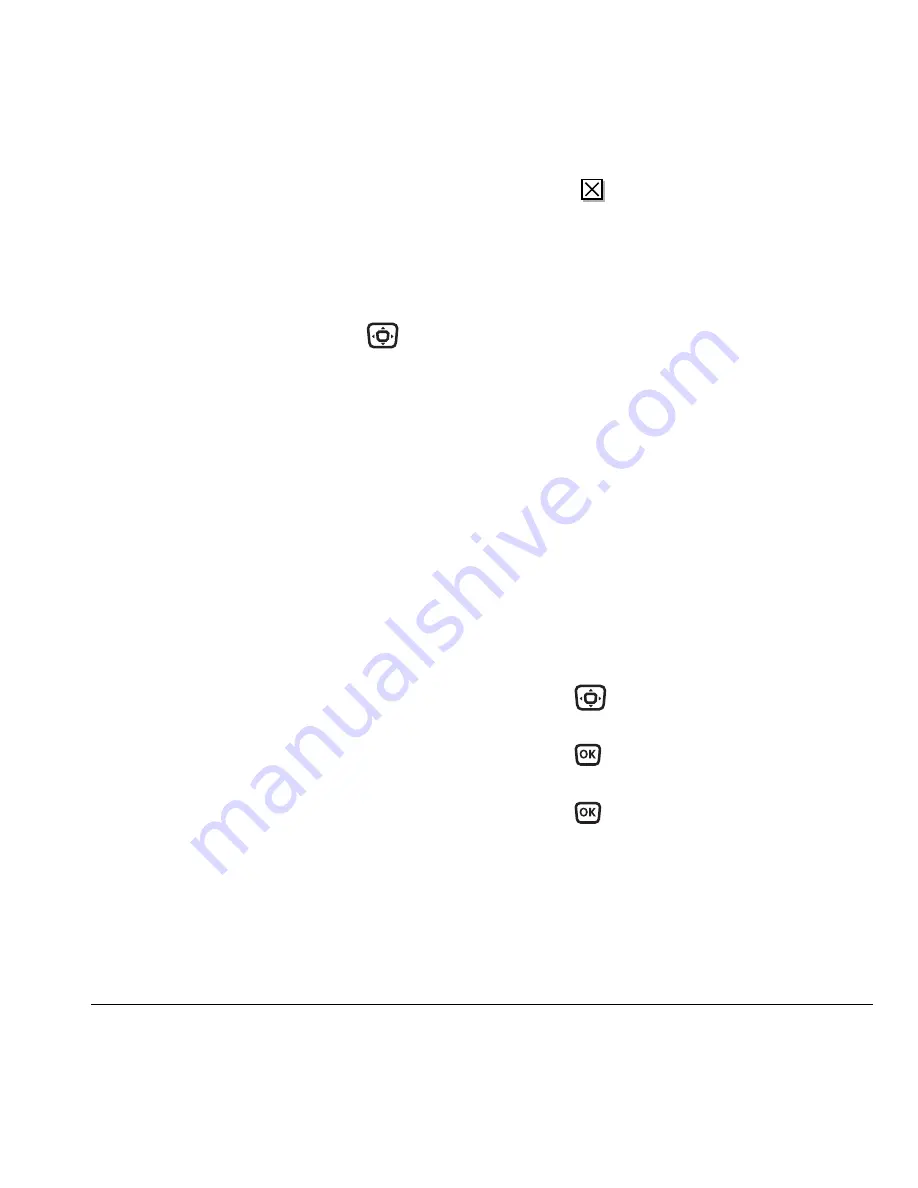
User Guide for the Kyocera KX16 Phone
35
Reading the message
The options available to you may vary.
Check with Alltel.
Note:
Sounds embedded in text messages do not
play if the phone is set to Silence All mode.
1.
If the text message is long, press
down to view the entire message.
2.
When you are finished, you can
Reply
to the
sender,
Play
the sound embedded in the
message,
Erase
the message,
Save
the
message to your Saved folder, or set additional
Options
for the message:
– View
Sender
information.
–
Forward
the message.
–
Reply with Copy
to reply to the message
with a copy of the original attached.
–
Save Object(s)
, such as sound or pictures,
from the message. (This option is
available if the incoming message includes
a graphic or sound.)
–
Save Contact
to save the sender’s phone
number or email address in your
Contacts list.
–
Save as AutoText
to save the text from the
message as AutoText, which you can insert
into other messages. Graphics and sound
are not saved as part of AutoText.
3.
Select
Done
.
Note:
The
symbol indicates that a graphic did
not come through. It may be too large or
incorrectly formatted.
Setting message alerts
You can set your phone to alert you of incoming
text messages or pages. For more information,
see “Setting message alerts” on page 21.
Erasing messages
Your phone is designed to store 99 text messages
and pages. It is a good idea to erase old messages,
as messages take up memory in your phone.
You have the option of erasing text messages and
pages as you send or read them, erasing them one
at a time from the list in the OutBox or InBox,
or erasing them all at once.
Erasing single messages
1.
Select
Menu
→
Messages
.
2.
Press
down to the type of text message
you want to erase:
InBox
,
OutBox
, or
Saved
.
3.
Press .
4.
Highlight the message to erase and
press
.
5.
Select
Options
.
6.
Select
Erase
to erase the message. A
notification appears: “Erase this message?”
7.
Select
Yes
to erase the message.






























