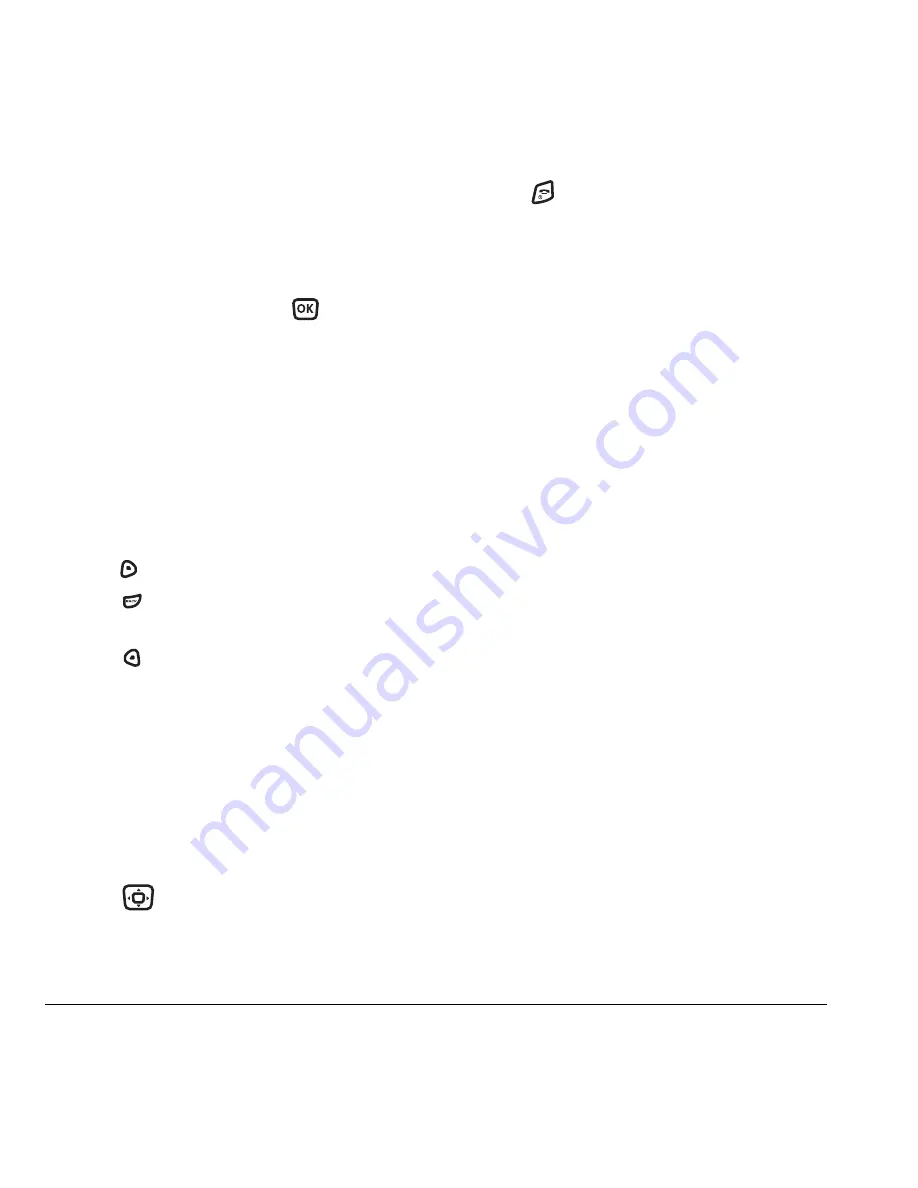
22
Customizing Your Phone
Choosing a different language
Your phone may display alternative languages.
1.
Select
Menu
→
Settings
→
Display
→
Language
.
2.
Select a language, and press
.
Personalizing the screen
Changing your banner
The banner is the personal label for your phone.
It appears on the home screen above the time and
date. The banner can be up to 14 characters long.
1.
Select
Menu
→
Settings
→
Display
→
My Banner
.
2.
Press
to select
Edit
.
3.
Press
to clear the screen.
4.
Enter your new text.
5.
Press
to select
Save
.
Choosing a menu view
Two menu views are available:
1.
Select
Menu
→
Settings
→
Display
→
Main Menu View
, then the option you want:
–
Graphic
displays graphical icon view of
menu items.
–
List
displays menu items in text format.
2.
Press
up or down to scroll menu views.
3.
Press
to return to the home screen.
The next time you select
Menu
, you see the
menu view you selected.
Adjusting the backlighting
Your screen lights up while you are in a call
or when you press a key on the keypad. However,
you can set the length of time that bright
backlighting remains on.
1.
Select
Menu
→
Settings
→
Display
→
Backlighting
→
Duration
.
2.
Select an option from the list:
–
7 seconds, 15 seconds,
or
30 seconds
—
Turn backlighting on for 7, 15,
or 30 seconds after your last keypress.
–
7 sec. & in call, 15 sec. & in call,
or
30 sec.
& in call
—Turn backlighting on for the
duration of a call, and for 7, 15, or 30
seconds after your last keypress.
Note:
These settings drain the battery more
quickly and reduce talk and standby times.
Using Power Save Mode
You can conserve battery life by activating Power
Save mode to dim the backlight set in the
procedure above. The backlighting appears for
the selected duration but is less bright than with
Power Save off.
• Select
Menu
→
Settings
→
Display
→
Backlighting
→
Pwr Save Mode
→
On
.






























