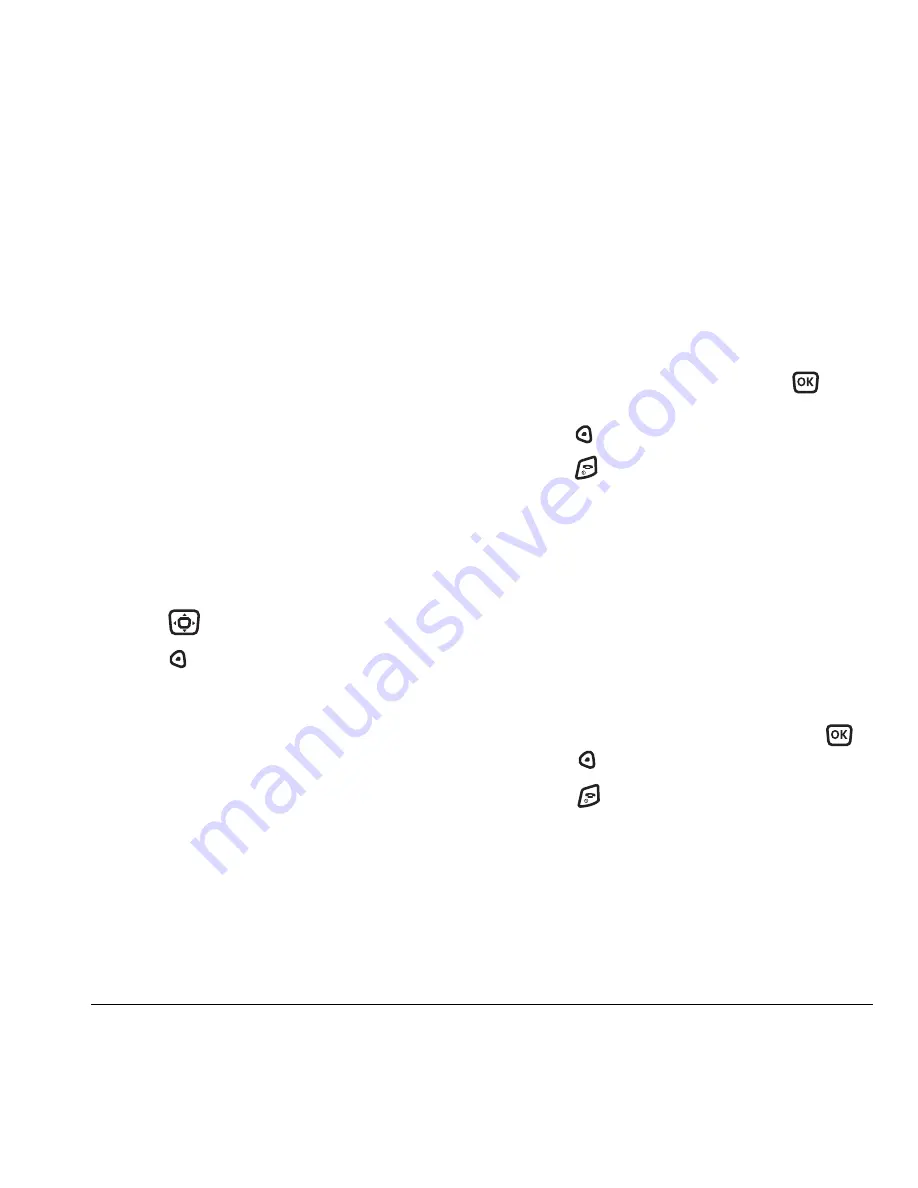
User Guide for the Kyocera KX16 Phone
23
Setting power backlighting
You can set backlighting to remain on when an
external power source, such as the AC adapter,
is used with the phone.
Note:
Power backlighting may not be available
with the optional desktop charger or
other accessories.
1.
Select
Menu
→
Settings
→
Accessories
→
Pwr Backlight
.
2.
Select
Always On
to keep backlighting on.
Note:
The battery charges more slowly when
power backlighting is on.
Changing the display contrast
1.
Select
Menu
→
Settings
→
Display
→
Contrast
.
2.
Press
left or right to adjust the contrast.
3.
Press
to select
Save
.
Setting numbers to auto-hyphenate
Auto-hyphenation, when enabled, automatically
inserts hyphens into your phone numbers to be
consistent with the U.S. dialing plan.
For example, 1-222-333-4444.
• Select
Menu
→
Settings
→
Display
→
Auto-Hyphen
→
Enabled
.
Selecting a screen saver
Screen savers appear on the home screen when
the flip is open and are activated 10 seconds after
the last keypress. Incoming calls and alerts
override screen savers.
1.
Select
Menu
→
Settings
→
Display
→
Screen Saver
.
2.
Highlight a screen saver and press
.
The image displays.
3.
Press
to assign the screen saver.
4.
Press
to return to the home screen and
wait 10 seconds to view the screen saver
you chose.
Note:
Downloaded screen savers are added
to the end of the list.
Selecting wallpaper
Wallpaper appears on the home screen.
1.
Select
Menu
→
Settings
→
Display
→
Wallpaper
.
2.
Highlight a wallpaper design and press
.
3.
Press
to assign the wallpaper.
4.
Press
to return to the home screen.
















































