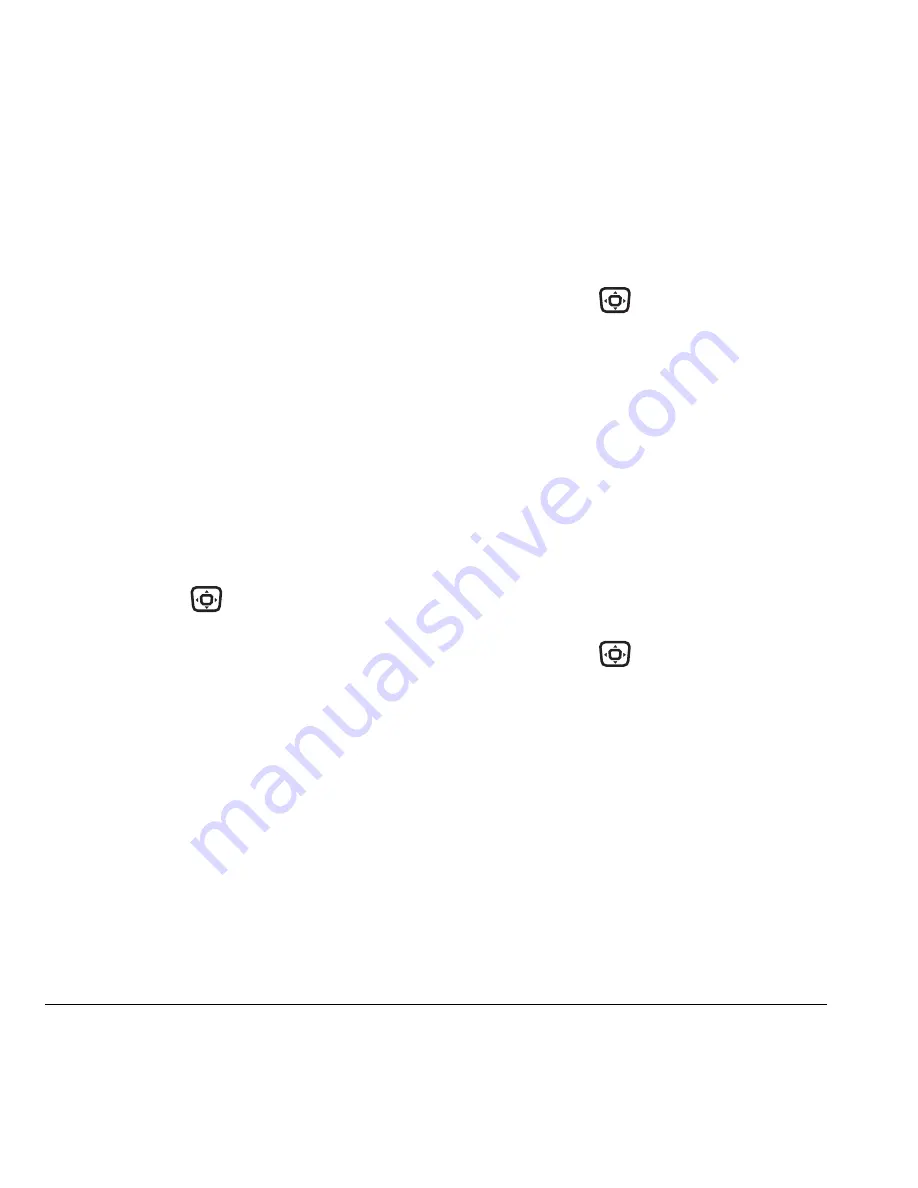
56
Using Axcess Apps
7.
To open the application now, select
Yes
.
If you choose
No
, you return to the Axcess
Apps menu, where you see a link to your
new application.
Note:
Your connection to the application
server automatically ends after 30 seconds,
unless you connect again to download more
apps. If you want to end the connection
manually, press the End/Power key on
your phone. Closing the flip does not end
your connection.
Opening an application
Downloaded applications are stored under the
Axcess Apps menu. Each application comes with
its own unique icon, to help you identify it easily.
1.
Press and hold
right.
-or-
Select
Menu
→
Axcess Apps
.
Note:
The Axcess Apps icon always remains
at the top of this menu. Downloaded
applications are listed after.
2.
Highlight and select the icon for the
application you want to open.
Viewing application details
You can get information about the size of an
application and how many uses it has left before
it runs out.
1.
Press and hold
right and select
Settings
→
Manage Apps.
-or-
Select
Menu
→
Axcess Apps
→
Settings
→
Manage Apps
.
2.
Select the application you want details for.
Removing an application
Important:
If you remove an application, it is
removed completely from your phone. If you want
to use it again, you must pay for it again. If you
want to free up space on your phone,
we recommend you disable the application.
1.
Press and hold
right and select
Settings
→
Manage Apps.
-or-
Select
Menu
→
Axcess Apps
→
Settings
→
Manage Apps
.
2.
Select the application and then select
Remove
.
3.
Select
Yes
to confirm your choice.

























