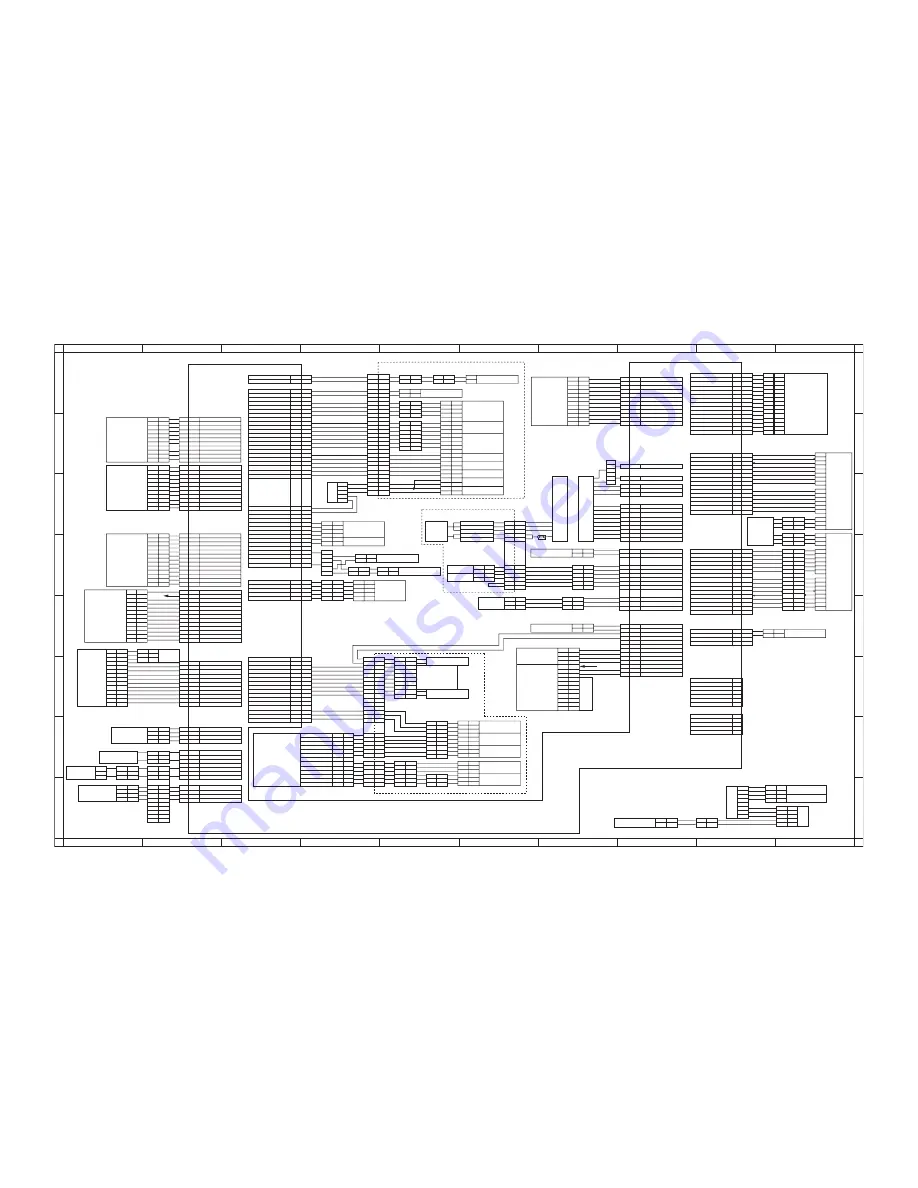
2FB/2FC-2.0
2-4-18
Wiring diagram No.4
A
B
C
D
E
F
G
H
I
J
A
B
C
D
E
F
G
H
I
J
1
2
3
4
5
6
7
8
1
2
3
4
5
6
7
8
YC8
YC7
YC1
YC5
YC2
YC14
YC9
YC11
YC3
YC12
YC17
YC15
YC13
YC22
YC6
YC19
YC4
YC20
YC6
YC23
YC10
YC18
3
1
RCSW
12
12
3
10
10
11
11
1
2
3
2
DUPPWB
T COUNT SET SIG
4
1
GND
REM
3
2
2
2
1
1
24V
1
4
2
3
A2
DLP FAN F REM
DLP FAN REM
2
1
2
3
3
1
A3
FIX TH M SIG
A3
A4
A5
A6
B1
B2
B3
B5
B4
B8
R24V
5V
4
5
1
7
DCPS
PWB
LSU-DATA
C1
C3
C2
C2
C3
C1
B7
3
1
2
3
13
3
1
14
1
2
PM
5
A1
3
5
7
B6
2
C3
5
4
5
6
4
3
2
1
2
1
8
9
13
14
2
1
10
1
B13
A6
A5
B1
A7
A2
A1
A8
A8
A1
A13
B8
A7
A6
A6
A10
B11
A10
A11
B4
B8
B6
B6
B5
B7
DUPPWB
YC2
DUPPWB
YC2
DKPWB
YC2
DKPWB
YC2
CSPWB
YC2
DUP SDI
DUP SDO
SGND
A8
A4
8
2
5
2
1
1
17
19
19
6
18
2
2
1
7
1
1
2
1
2
1
2
1
8
9
9
20
2
5
6
7
4
1
1
1
2
20
25
25
3
3
4
29
2
4
A8
3
2
2
1
4
B3
B2
B4
A1
B6
B12
B7
B13
B11
4
2
3
3
3
3
2
8
4
8
9
1
6
6
5
1
2
2
3
3
1
1
A14
A11
A13
A12
A3
4
5
2
3
A6
6
5
A5
3
1
2
1
A4
FS SOL RTN
TRF REM
PGND
R24V
R24V
FEED SHIFT FAN REM
R24V
N.C
N.C
FS SOL PUL
FS SW
16
16
4
12
14
10
8
11
B2
A10
A9
A8
A7
B1
2
14
B5
4
B3
5V
B11
SGND
10
11
10
11
12
1
N.C
3
TRF -CNT
N.C
RxD
SGND
5V
5V
REG SW
6
SGND
3
2
1
2
3
A9
A10
7
7
B7
B8
1
B6
7
3
1
2
SGND
SCK
ERSTN
1
SGND
2
DISPOSL SIG(I)
B3
MAIN MOT ALM
MAIN MOT REM
CONT SET SW
5
B12
B9
TRF INV
TRF +CNT
1
R24V
2
8
11
13
4
12
10
1
7
15
3
4
4
3
2
1
2
GY
RD
GY
RD
2
CL
CLC
DEVS
DEVC
CLM
PCLM
IFFM
DEVFM2
DEVFM1
1
1
9
8
7
2
9
6
7
8
2
1
2
5
12
1
1
2
13
2
R24V
3
5
10
14
18
12
6
A5
DRUM HEAT REM
CL LAMP REM
CL EEPROM SET
SGND
CL EEPROM DATA
REG MOT REM
REG MOT MODE
FEED MOT REM
B3
A3
DUP SEL(O)
N.C
SGND
A5
A9
A4
A1
A2
A12
A3
A2
A1
B1
A3
B2
B9
B5
B4
B5
B7
A11
B10
B6
B8
B7
5
5
6
6
1
1
2
1
VPP
WRSI
3
1
3
5
4
6
7
9
TxD
2
2
3
5
N.C
4
2
FSSOL
FSSW
ESW
FSW1
RSW
3
3
2
RELAY REM
ZEROCROSS REM
1
RIGHT COV SORCE
2
CS SDI
3
24
27
FUSER MOT REM
PGND(N.C)
24
3
27
1
26
29
POTENTIAL SENS SIG
PGND
PGND
PGND
B2
B10
R24V
B1
B11
FUSER MOT ALM
A12
B10
A13
26
SGND
28
31
A13
B1
PGND
B9
B3
B8
B4
A3
A4
A7
A6
A6
A11
A10
A9
A8
15
2
2
B9
REG MOT HLD
B6
REG SW
FEED MOT CLK
1
3
4
6
7
4
4
14
A2
A7
A8
A4
A5
A9
A3
A5
5
2
4
10
12
4
16
4
11
10
3
3
11
10
2
EG SDI
DLP PLS
DLP CONT
4
1
PTC REM
3
EG SDO
EG SDIR
3
EG SBSY
SGND
5
EG IRN
OUTPEN
7
PVSYNC
R5V
SGND
2
PTC ALM
1
15
14
13
EG SGLK
1
PGND
RELAY SOURCE
R24V
SGND
3
S5V
R24V
DLP AC CNT
4
11
11
4
8
9
7
4
2
12
14
3
12
5
11
6
10
13
15
5
8
10
6
7
8
9
10
9
4
G CONT
DLP DC REM
10
9
8
6
DLP AC REM
5
LDON
A2
A1
A2
A10
A1
A11
2
18
6
5
18
16
17
1
1
DUP RDY(I)
DUP SCLK(O)
13
14
16
CL EEPROM CLK
2
7
A9
DUP PAUSE
7
12
16
12
10
1
A4
A1
A6
A7
FEED A SW
EJECT SW
9
8
6
5
1
5
7
3
11
2
3
6
5
11
4
1
4
11
12
12
3
12
8
9
MC ALM
MC REM
10
PGND
13
M HEATER REM
L HEATER REM
15
1
2
5
LSU-LOAD
DF SET
3
3
13
24V
2
14
1
15
2
3
1
OP SDO (DF)
OP SDI (DF)
CS HEATER REM
3
1
2
3
1
2
1
2
1
2
SG (DF)
SG (SF)
3
2
1
5V
3
4
5
6
7
8
9
10
11
12
13
14
15
1-5
1-4
1-3
2-4
2-3
2-2
2-1
2-12
2-11
2-10
2-9
14
SG (SF)
7
7
8
8
SG (SF)
6
6
SG (DF)
9
9
8
3
5
6
4
7
11
13
S HEATER REM
4
WEBSOL
HVPWB
ACPSPWB
DCPSPWB
5
R24V
FIX WEBSOL REM
PFAN REM
1
3
7
6
2
5
1
3
7
6
2
5
1
3
2
4
5
1
9
6
1
6
2
5
WRSO
11
5V
3
1
5V
3
2
6
5
4
4
HEATER LIVE 2
3
3
9
13
2
7
7
5V
7
D HUMID SENS
3
HUMS1
FMDPWB
(B)
(A)
(A)
(C)
(B)
B3
2
5
1
1
1
DUPFM
FSFM
1
1
2
10
1
2
12
4
3
10
8
9
2
9
11
FRCSW
A14
A11
A12
MP TRY SW SIG
A13
CS RDY (I)
3
4
4
4
4
1
1
2
1
2
2
3
3
4
4
1
HUMS2
1
2
2
3
3
1
1
2
2
6
6
1
B8
B5
B7
B2
B3
B6
B3
B7
A4
A3
B4
B10
A1
B9
B11
B1
A9
A7
A6
A5
A8
5
4
4
5
1
1
1
1
2
2
4
3
2
3
3
CFM4
1
1
3
2
1
DRHPWB
2
1
1
2
2
1
1
2
SFM
2
1
1
2
2
1
1
2
DEVDFM
2
1
1
2
LSUFM
A3
4
4
5
1
A2
5
2
3
3
2
1
2
2
3
4
A4
4
2
1
1
1
1
2
A5
B4
3
2
2
4
3
3
3
3
1
2
2
3
1
5
SGND
3
CONT SENS
MP MOT REM
SGND
EJECT SW
1
1
8
9
A12
7
7
B10
B9
B14
A11
12
6
6
B5
5
B12
3
5
4
5
A1
A3
6
THVPWB
5
2
A2
1
9
B4
4
5
B13
B1
7
3
2
2
B14
A4
A5
5
2
1
B8
1
2
A7
B9
B10
1
2
2
1
1
4
3
9
7
D TEMP SENS
TFR MOT ALM
SGND
SGND
TFR MOT REM
15
SGND
MP MOT HLD
15
SGND
FAN STOP
R24V
FEED MOT MODE
FEED MOT HLD
SG (DF)
MP MOT CLK
2
1
DK SDI
DK SDO
SG (DF)
SG (DF)
1
1
COOL FAN3 REM
LSU FAN REM
28
C6
PTS
(C)
CFM3
FH-L
FH-M
FTS
FH-S
FTH-M
FTH-S
SBESW
C4
OP SCLK (DF)
DF RDY
9
DF SEL
SI SEL
SI RDY
SG (DF)
12
6
7
8
10
FEED B SW
MP SOL PULL
2
4
2
2
1
2
1
3
2
4
1
5
4
5
3
DK RDY(I)
31
32
32
30
30
5
DK SCLK(O)
MP SOL RTN
PGND
DK SEL(O)
PLG CLK
B10
B4
B6
B9
B4
B5
B8
B6
B9
B5
B6
B7
B7
B8
B8
B1
3
10
2
9
4
14
10
11
1
13
B10
B11
B3
B2
B5
9
8
7
6
B3
B2
B4
5
9
A12
A11
A3
B2
A8
A5
B11
A9
A10
A4
A9
A5
A7
A7
A4
3
1
1
3
3
PLG READY
PLG REM
A6
A8
A10
4
MP SET SW SIG
MP PSD SW SIG
A9
A3
A2
5
CS PAUSE
B12
B1
2
3
B13
11
3
4
8
4
3
9
12
B11
B3
12
B12
B10
B11
B13
B7
B9
B5
B13
B1
B12
B2
6
2
B4
7
6
4
8
6
WTS
11
PGND
1
8
2
CS SDO
4
3
3
4
11
2
1
4
10
8
2
2
GND
24V
RIGHT COV SIG
MP DIG1
K.CARD REM
SET SIG
FRONT COV SORCE
1
1
5
10
9
9
SGND
5V
PGND
PGND
PGND
1
6
4
7
11
3
6
4
5
1
2
2
5
MP DIG2
CS SCLK (O)
3
1
5
HUMID SENS SIG
TEMP SENS SIG
3
5
6
3
MP DIG0
5V
8
A6
A2
OP SDO (SF)
SG (SF)
OP SCLK (SF)
SGND
PGND
SGND
STOP (SF)
SGND
5
6
6
SG (SF)
SGND
FIX TH S SIG
SB EJ SW SIG
CONVEY U SET SIG
8
7
7
A10
A2
REG MOT CLK
B11
A11
A10
B2
B10
5
6
7
10
11
22
22
10
11
21
12
12
23
23
24
24
21
5V
15
23
9
15
DLP EEPROM DATA
13
DLP EEPROM CLK
9
SGND
13
22
19
3
23
22
3
19
1
11
17
CL MOT MC FWD
CL MOT MC REV
11
17
DLP EEPROM SET
5V
20
6
PGND
CL MOT PTC REV
CL MOT PTC FWD
20
8
6
1
4
2
4
2
8
IMAGE FAN REM
21
DLP SENS SIG
DLP FAN R REM
SGND
21
13
8
14
9
10
11
12
2
SG (SF)
SG (SF)
1
1
SG (SF)
2
2
3
3
4
4
5
5
A5
A6
A4
12
4
11
5
10
6
9
7
8
8
7
A2
A1
B8
B7
10
B6
10
B5
9
6
11
4
12
3
10
5
11
B4
B3
B2
B1
SF SEL
13
2
14
14
1
14
15
OP SDI (SF)
11
SF RDY
12
12
13
13
N.C.
15
8
1
7
2
COOL FAN1 REM
COOL FAN4 REM
MP MOT CWB
MP MOT MODE
A13
A11
14
10
CS SEL (O)
2
2
1
3
3
1
6
5
2
7
14
LSU -CLK
4
4
3
3
FEED A SW
4
6
1
2
PGND
FRONT COV SIG
HEATER LIVE 1
1
2
1
1
3
2
4
5
4
6
4
3
C2
C1
2
1
3
2
1
3
WE
WE
WE
RD
BK
BK
BK
BK
BK
BK
EPWB
8
8
9
9
14
15
8
11
1
1
CFM1
CFM2
1
2
2
2
1
2
4
1
1
2
5
3
2
3
4
5
9
10
13
MPWB
YC1
Key counter
Optional
finisher
Optional
side
feeder
Total counter
Paper conveying unit
Feedshift unit
Fuser unit
Image formation unit
Summary of Contents for KM-6030
Page 1: ...SERVICE MANUAL Published in March 2006 842FB114 Rev 4 KM 6030 KM 8030...
Page 4: ...This page is intentionally left blank...
Page 10: ......
Page 82: ...2FB 2FC 2 0 1 4 13 This page is intentionally left blank...
Page 90: ...2FB 2FC 3 1 4 19 This page is intentionally left blank...
Page 110: ...2FB 2FC 3 1 4 37 This page is intentionally left blank...
Page 184: ...2FB 2FC 4 1 5 25 This page is intentionally left blank...
Page 267: ...2FB 2FC 3 1 6 30 This page is intentionally left blank...
Page 288: ...2FB 2FC 4 1 6 51 This page is intentionally left blank...
Page 323: ...2FB 2FC 2 0 1 6 84 This page is intentionally left blank...
Page 463: ......






















