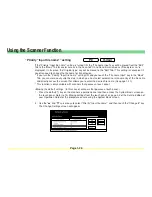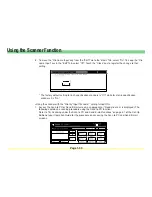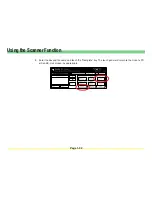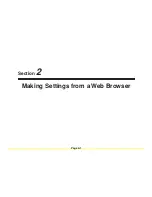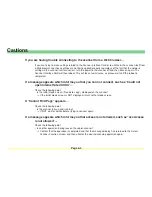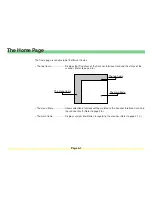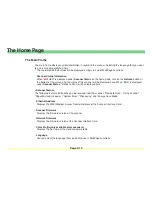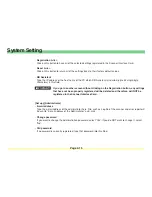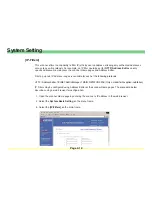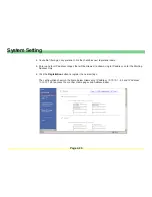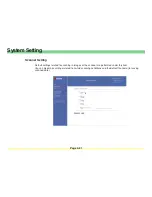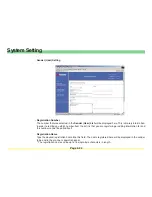Page 2-9
The Home Page
The Menu Frame
The menu frame allows selection of various settings related to the Scanner Interface Card and the scanner
itself.
* You can select each item in the menu frame one after another. However, if you happen to select an item in
the middle of setting that same item, the information that you have already entered will be deleted.
• Home
Select
Home
when you want to return to the home page while you are accessing the Scanner Interface
Card with your Internet Web browser software.
• System Setting
This item consists of 3 settings which can be performed in relation to the Scanner Interface Card.
•
System Basic Setting
............... For making network-related settings.
•
Scanner Default Setting
........... For making the default settings for the main functions of the scanner.
•
Sender (User) List
.................... For registering the list of those users who will be allowed to use the
network scanning functions (Send E-mail and Send to PC).
•
Reset
.......................................... For resetting networking of the Scanner Interface Card only or all
network settings to Factory default.
• Send E-mail Setting
This item consists of 2 basic settings which can be performed in relation to sending email (scanned data).
•
E-mail Basic Setting
................. For making basic settings related to sending email (scanned data)
•
Destination List (E-mail)
.......... For registering destination email addresses
• Scan to PC Setting
Select when you want to make settings related to sending files to the computer where they will be saved.
•
Destination List (PC)
................ This item allows you to register destination computers, etc.
Summary of Contents for KM-1650
Page 19: ...Page 1 1 What is the Network Scanning System Section 1 ...
Page 53: ...Page 2 1 Making Settings from a Web Browser Section 2 ...
Page 97: ...Page 3 1 Section 3 Additional Utilities ...
Page 138: ...Page 3 42 Address Editor In Network2 tab 15 16 17 18 19 20 21 22 ...
Page 245: ...Page A 1 Error Codes Appendix A ...
Page 250: ...Page B 1 Error messages Appendix B ...