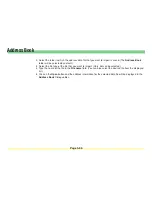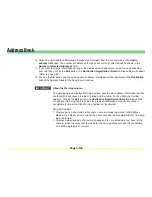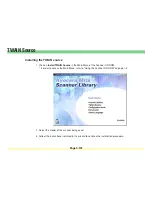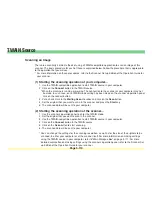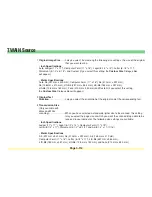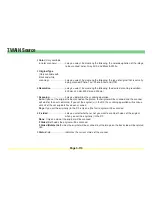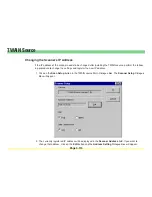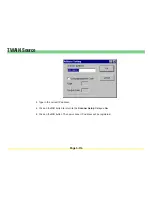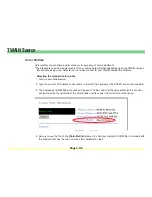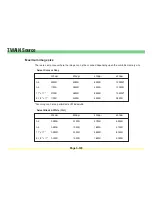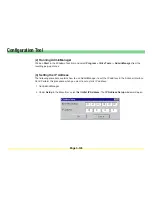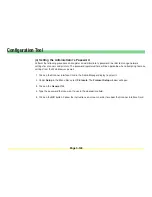Page 3-113
TWAIN Source
4
Color
(Only available
in color scanners) ........... Lets you select, from among the following, the color designation of the image
to be scanned: color, Gray, ACS and Black & White.
5
Original Type
(Only available with
black and white
scanning) ........................ Lets you select, from among the following, the type of original that is actually
being scanned: Photo, Text, Photo & Text and OCR
6
Resolution
..................... Lets you select, from among the following, the desired scanning resolution:
600 dpi, 400 dpi, 300 dpi and 200 dpi
7
Scanning
........................ Lets you determine the scanning operation.
Auto
: If you set the original to be scanned on the platen, that original will be scanned and the scanner
will wait for the next command. If you set the original(s) in the DF, the scanning operation will continue
until all of the set originals have been scanned.
Page
: If you set the original(s) in the DF, only one (the first) original will be scanned.
8
2-sided
.......................... Lets you select whether or not you want to scan both sides of the original
when you set the original(s) in the DF.
None
: Only one side of the original will be scanned.
2 Sided
: Both sides the original will be scanned.
2 Sided (Rotate)
:Both sides the original will be scanned, but the image on the back side will be rotated
180˚.
9
Status
field ..................... Indicates the current status of the scanner.
Summary of Contents for KM-1650
Page 19: ...Page 1 1 What is the Network Scanning System Section 1 ...
Page 53: ...Page 2 1 Making Settings from a Web Browser Section 2 ...
Page 97: ...Page 3 1 Section 3 Additional Utilities ...
Page 138: ...Page 3 42 Address Editor In Network2 tab 15 16 17 18 19 20 21 22 ...
Page 245: ...Page A 1 Error Codes Appendix A ...
Page 250: ...Page B 1 Error messages Appendix B ...