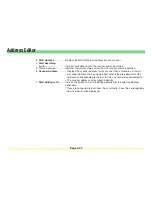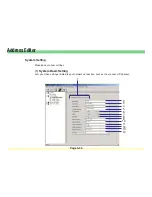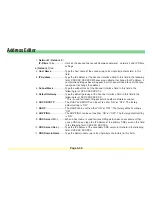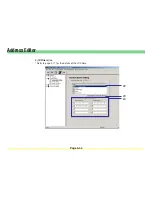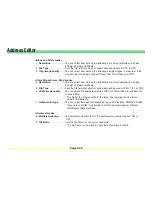Page 3-49
Address Editor
<Black and White mode>
1.
Resolution
..................... You can select from among the following 4 scanning resolutions: 200 dpi,
300 dpi, 400 dpi and 600 dpi
2.
File Type
........................ Sets the file format at which scanned data will be saved: TIFF or PDF
3.
Orig. image quality
....... You can select from among the following 4 original types in order to suit the
originals that are being scanned: Photo, Text, Text+Photo and OCR
<Color/Monochrome (Gray) mode>
4.
Resolution
..................... You can select from among the following 4 scanning resolutions: 200 dpi,
300 dpi, 400 dpi and 600 dpi
5.
File Type
........................ Sets the file format at which scanned data will be saved: JPEG, TIFF or PDF
6.
JPEG image quality
...... You can select the quality level of the JPEG file that will be created from the
scanned data.
* The higher the image quality is, the larger the resulting file size (data
volume) will become.
7.
Output color type
.......... You can select between the following 2 types of color data: RGB and sRGB
* If you select “sRGB” it is possible to match the color space of different
sRGB-compatible machines.
<Universal mode>
8.
Multiple Scanning
......... You can select whether to turn the continuous scanning function “ON” or
“OFF”.
9.
File Name
....................... Sets the file name for saving scanned data.
* The file name can be up to 8 single-byte characters in length.
Summary of Contents for KM-1650
Page 19: ...Page 1 1 What is the Network Scanning System Section 1 ...
Page 53: ...Page 2 1 Making Settings from a Web Browser Section 2 ...
Page 97: ...Page 3 1 Section 3 Additional Utilities ...
Page 138: ...Page 3 42 Address Editor In Network2 tab 15 16 17 18 19 20 21 22 ...
Page 245: ...Page A 1 Error Codes Appendix A ...
Page 250: ...Page B 1 Error messages Appendix B ...