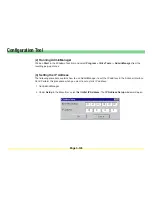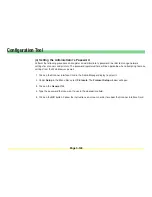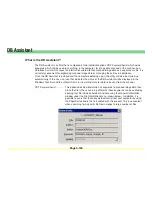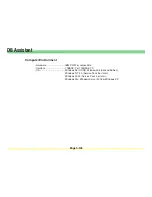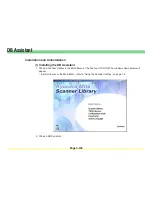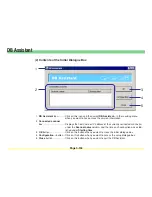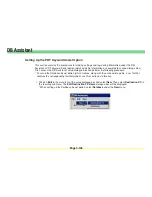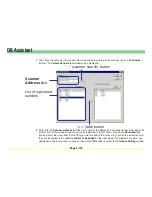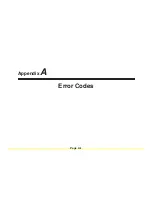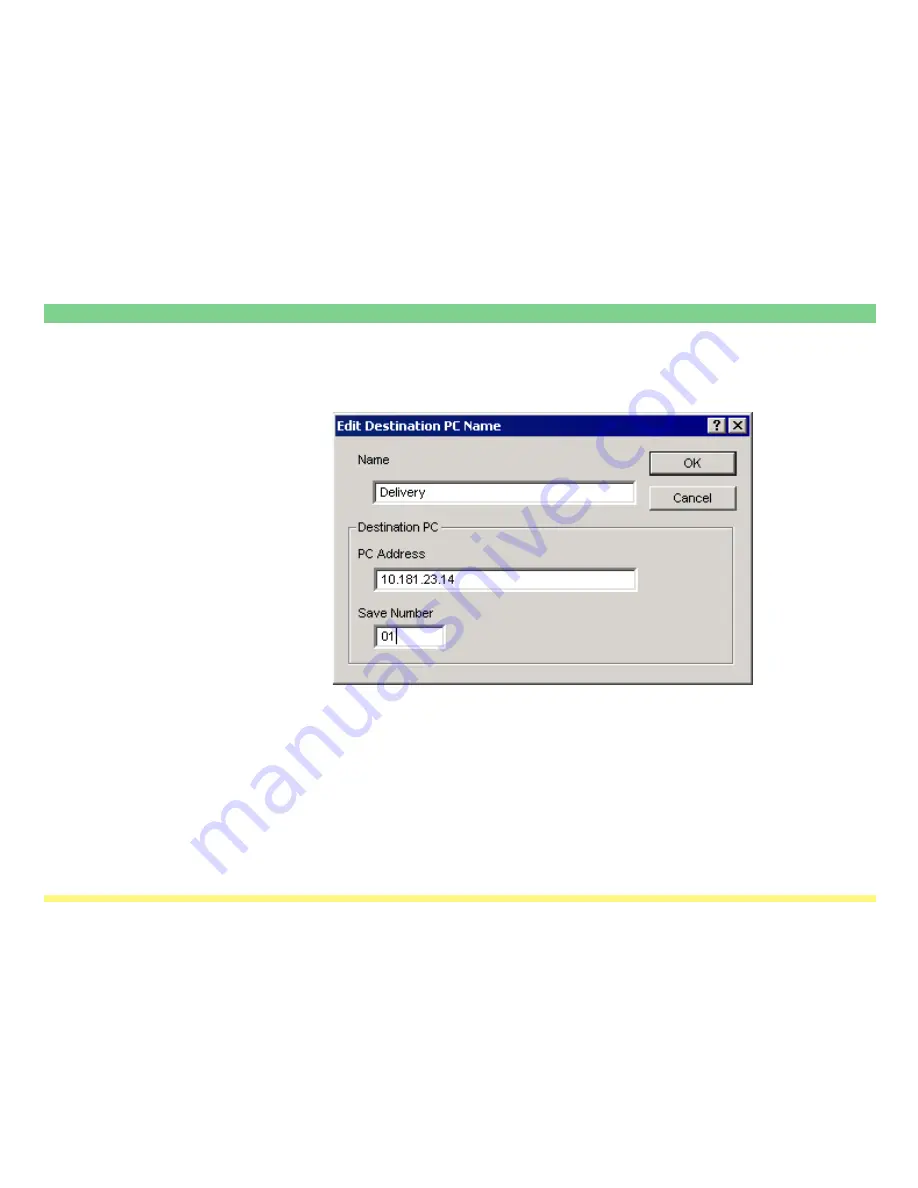
Page 3-139
DB Assistant
2. Enter a name for the destination computer (within 16 characters) in the
Name
field. The name that you
register here will be displayed on the operation panel of the scanner and will be sorted by that name.
3. Enter the IP address or host name of the destination computer (in which the scanned image data will be
saved) in the
PC Address
field and, in the
Save Number
field, the “Save Number” of the folder that was
designated in the Scanner File Utility.
* For more detailed information on the “Save Number”, refer to “(2) Designating a New Destination
Folder for Receiving Scanned Data” under “Scanner File Utility” on page 3-16.
* Registration is not possible unless the information in both steps 2 and 3 are entered.
4. Once the settings are complete, click on
OK
and the setup items under the PDF Keyword Assist option
will be created for this destination.
Summary of Contents for KM-1650
Page 19: ...Page 1 1 What is the Network Scanning System Section 1 ...
Page 53: ...Page 2 1 Making Settings from a Web Browser Section 2 ...
Page 97: ...Page 3 1 Section 3 Additional Utilities ...
Page 138: ...Page 3 42 Address Editor In Network2 tab 15 16 17 18 19 20 21 22 ...
Page 245: ...Page A 1 Error Codes Appendix A ...
Page 250: ...Page B 1 Error messages Appendix B ...