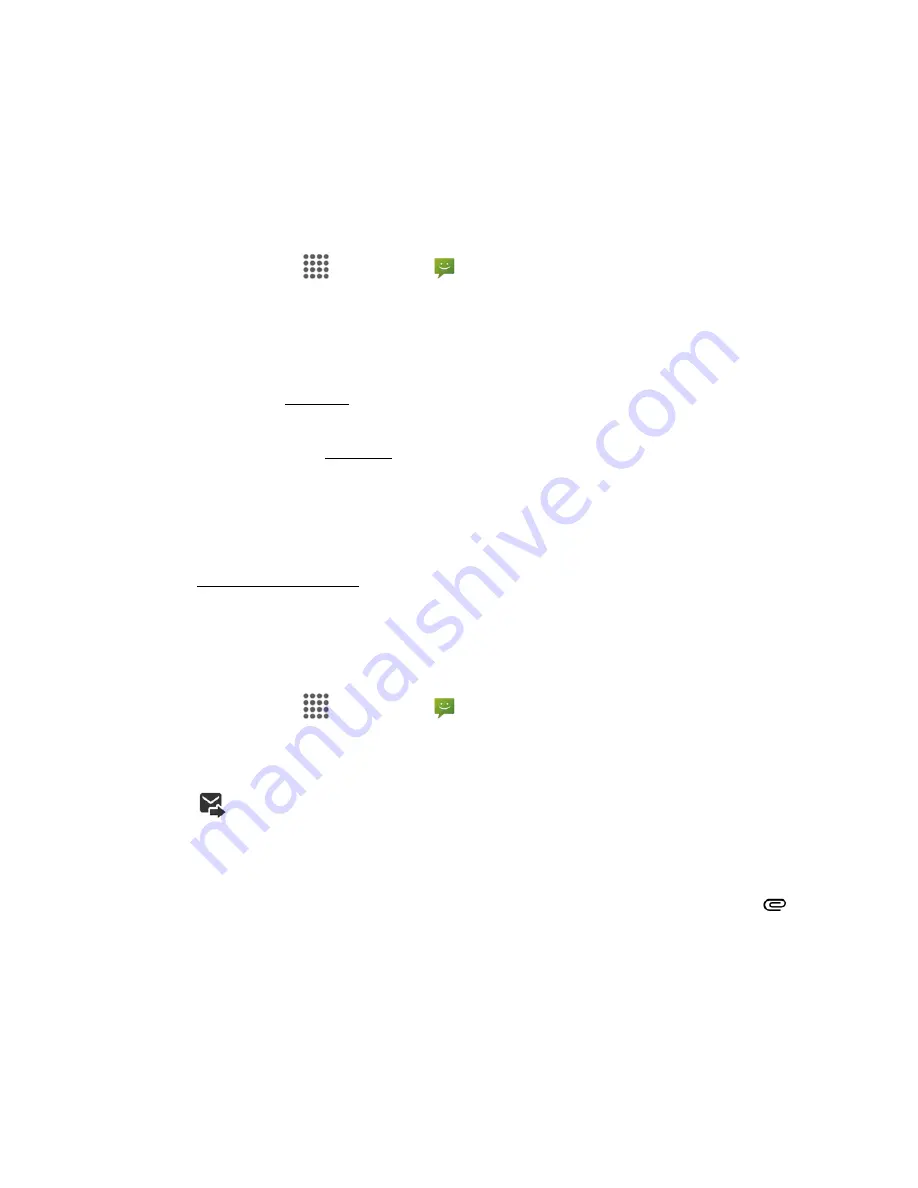
Messaging and Internet
76
Note
: If a message contains a phone number, tap the message and then tap the phone number to
dial the number, send a message to it or add it to your contacts.
Note
: If a message contains an Email address, tap the message and then tap the address to send
an Email or a message to the address, or add it to your contacts.
View a Multimedia Message (MMS)
1. From home, tap
Apps
>
Messaging
.
2. On the Messaging screen, tap a multimedia message or conversation to open it.
3. Tap the attachment to open it.
l
If the attachment is a vCard contact, you can import it to your phone’s contacts list. For more
information, see
Contacts
.
l
If the attachment is a vCalendar file, you can import the event to your phone’s Calendar. For
more information, see
Calendar
.
4. To save the attachment to device memory or an SD card, touch and hold the message with the
attachment you want to save, and then tap
Save
on the options menu.
Note
: When Auto-retrieve in MMS settings is disabled, only the message header is downloaded. To
download the entire message, tap the
Download
button at the right side of the message. For
details, see
Text and MMS Options
.
Note
: If you are concerned about the size of your data downloads, check the multimedia message
size before you download it.
Reply to a Message
1. From home, tap
Apps
>
Messaging
.
2. On the Messaging screen, tap a text or multimedia message thread to open it.
3. Tap the text box at the bottom of the screen, enter your reply message, attach files if desired and
then tap
.
Tip
: If you are replying to a message with multiple recipients, you can reply only to one sender, by
touch and holding the received message and selecting the option
Reply to sender only
.
Note
: To reply to a text message with a multimedia message, open the text message and tap
.
The text message is automatically converted into a multimedia message.
Protect (Lock) a Message
You can lock a message to prevent from being deleted accidentally.






























