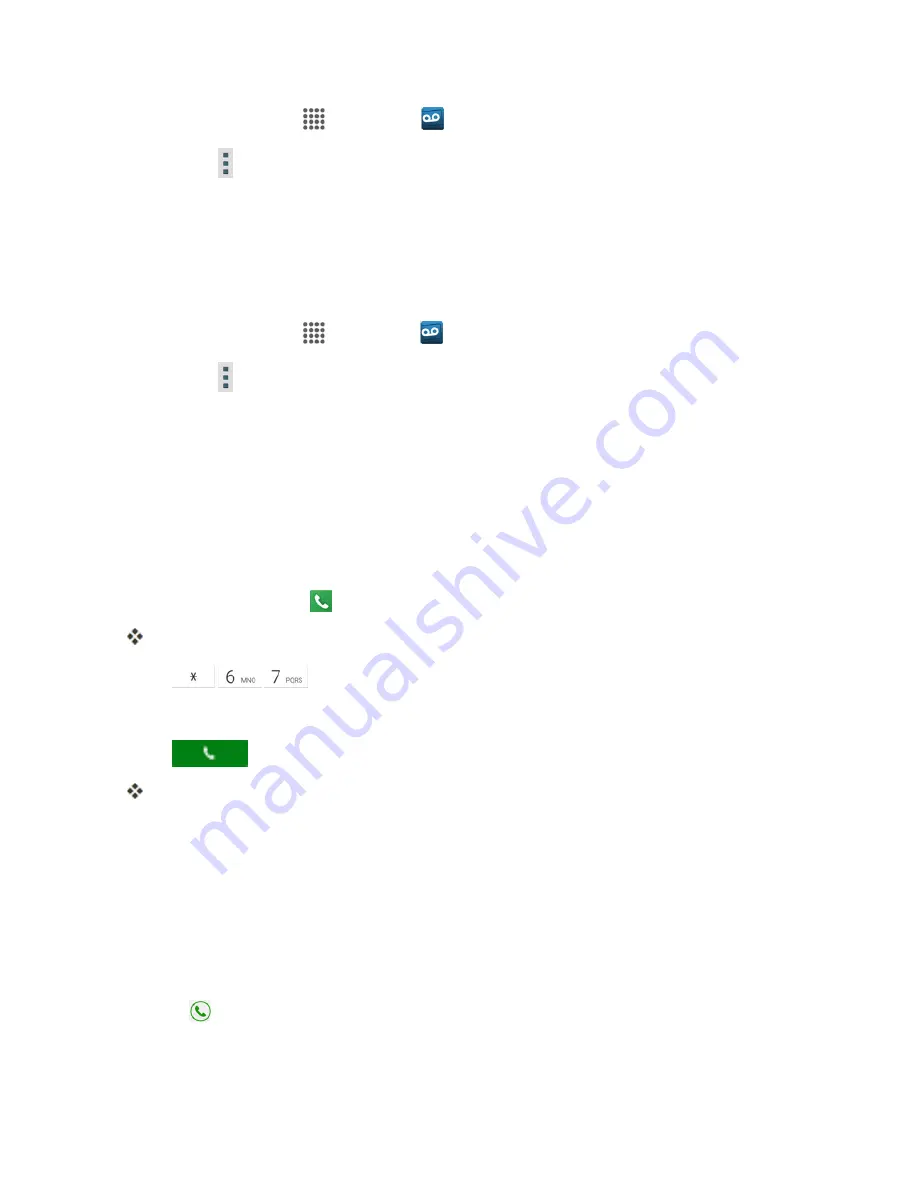
Phone App
54
1. From home, tap
Apps
>
Voicemail
.
2. Tap
Menu
>
Settings
>
Preferences
>
Personalize voicemail
.
3. Tap
OK
to connect to the voicemail system. Follow the prompts to change your current greeting.
Edit the Display Name via the Voicemail Menu
From your Visual Voicemail menu, you can quickly change the name or number attached to your
voice messages.
1. From home, tap
Apps
>
Voicemail
.
2. Tap
Menu
>
Settings
>
Display
>
Display name
.
3. Tap the existing identification field and enter a new identifying name or number (used to identify
you to recipients of your voice messages).
4. Tap
OK
to save your information.
Caller ID Blocking
Caller ID identifies a caller before you answer the phone by displaying the number of the incoming
call. If you do not want your number displayed when you make a call, follow these steps.
1. From home, tap
Phone
.
The phone app opens. If necessary, tap
DIALPAD
tab to display the keypad.
2. Tap
.
3. Enter a phone number.
4. Tap
.
Your caller information will not appear on the recipient’s phone.
To permanently block your number, call Virgin Mobile Customer Service.
Call Waiting
When you’re on a call, Call Waiting alerts you to incoming calls by sounding two beeps. Your phone’s
screen informs you that another call is coming in and displays the caller’s phone number (if it is
available).
To respond to an incoming call while you’re on a call:
n
Swipe
. (This puts the first caller on hold and answers the second call.)
To switch back to the first caller:






























